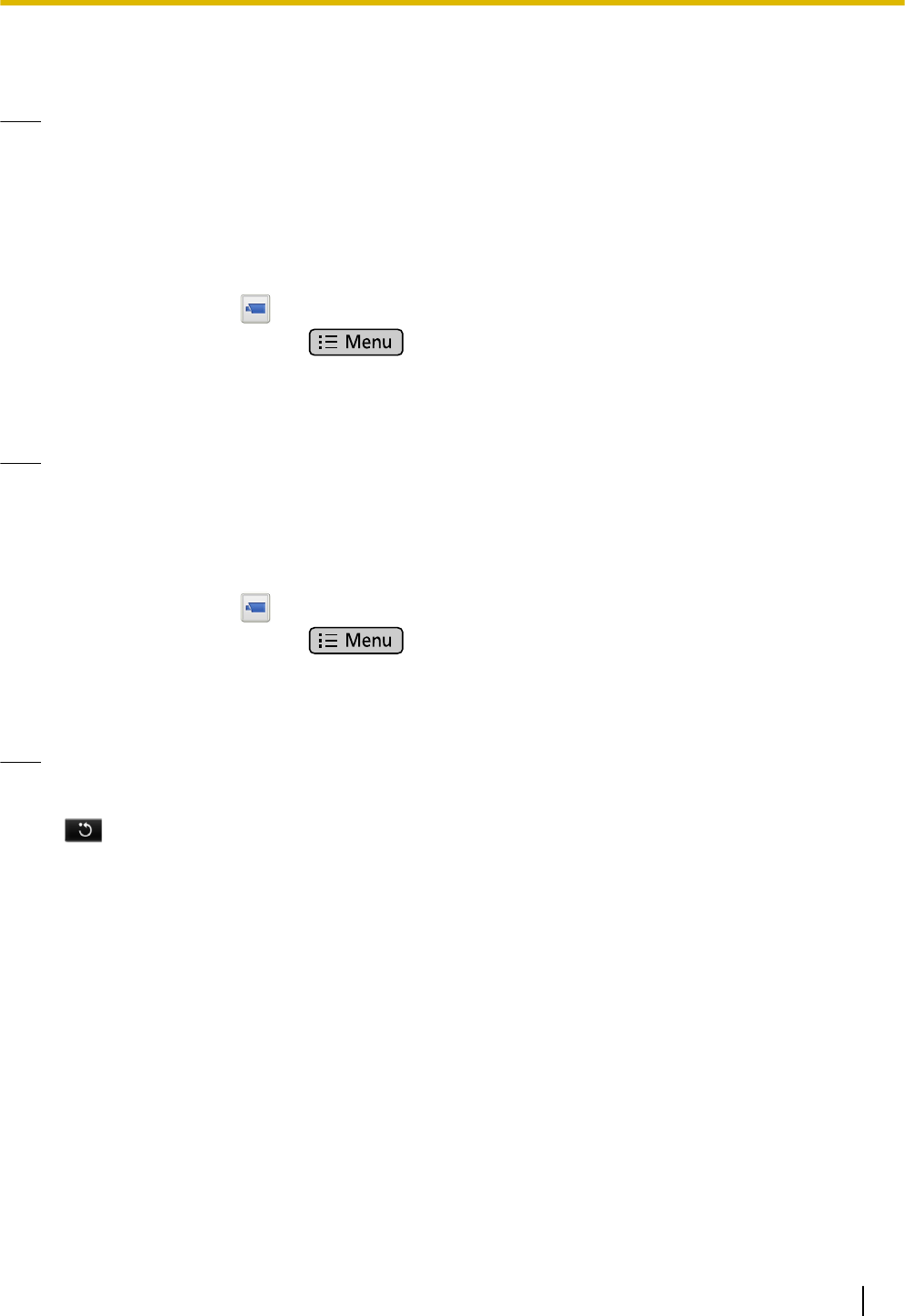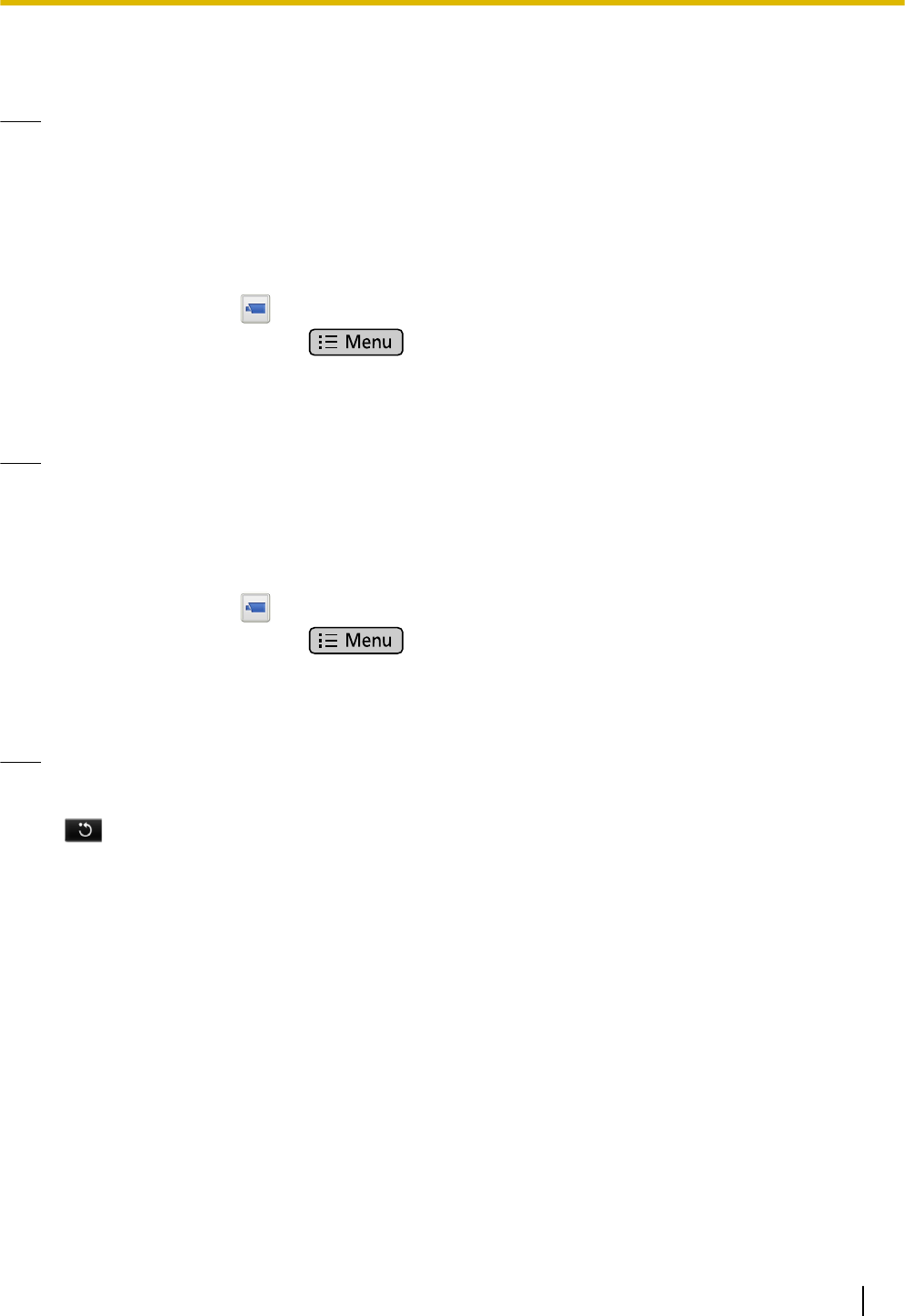
5. On the [Auto Mode] screen, tap [Preset
Sequence].
Note
• Tapping [Cancel] returns you to the [Camera
Settings] screen.
Automatic Tracking
You can have the camera automatically follow a moving
object.
1. On the Home screen, tap
.
2. In Network Camera Viewer, press
.
3. Tap [Camera Settings].
4. Tap [Auto Mode].
5. On the [Auto Mode] screen, tap [Auto Tracking].
Note
• Tapping [Cancel] returns you to the [Camera
Settings] screen.
Canceling Automatic Mode
1. On the Home screen, tap .
2. In Network Camera Viewer, press .
3. Tap [Camera Settings].
4. Tap [Auto Mode].
5. On the [Auto Mode] screen, tap [Off].
Note
• Changing the viewing direction in Network
Camera Viewer, such as by swiping or tapping
also cancels automatic mode.
• If another user accesses the same network
camera and cancels automatic mode or
changes the viewing direction, automatic mode
will be canceled for everyone.
Document Version 2011-09 Operating Instructions 65
Network Camera