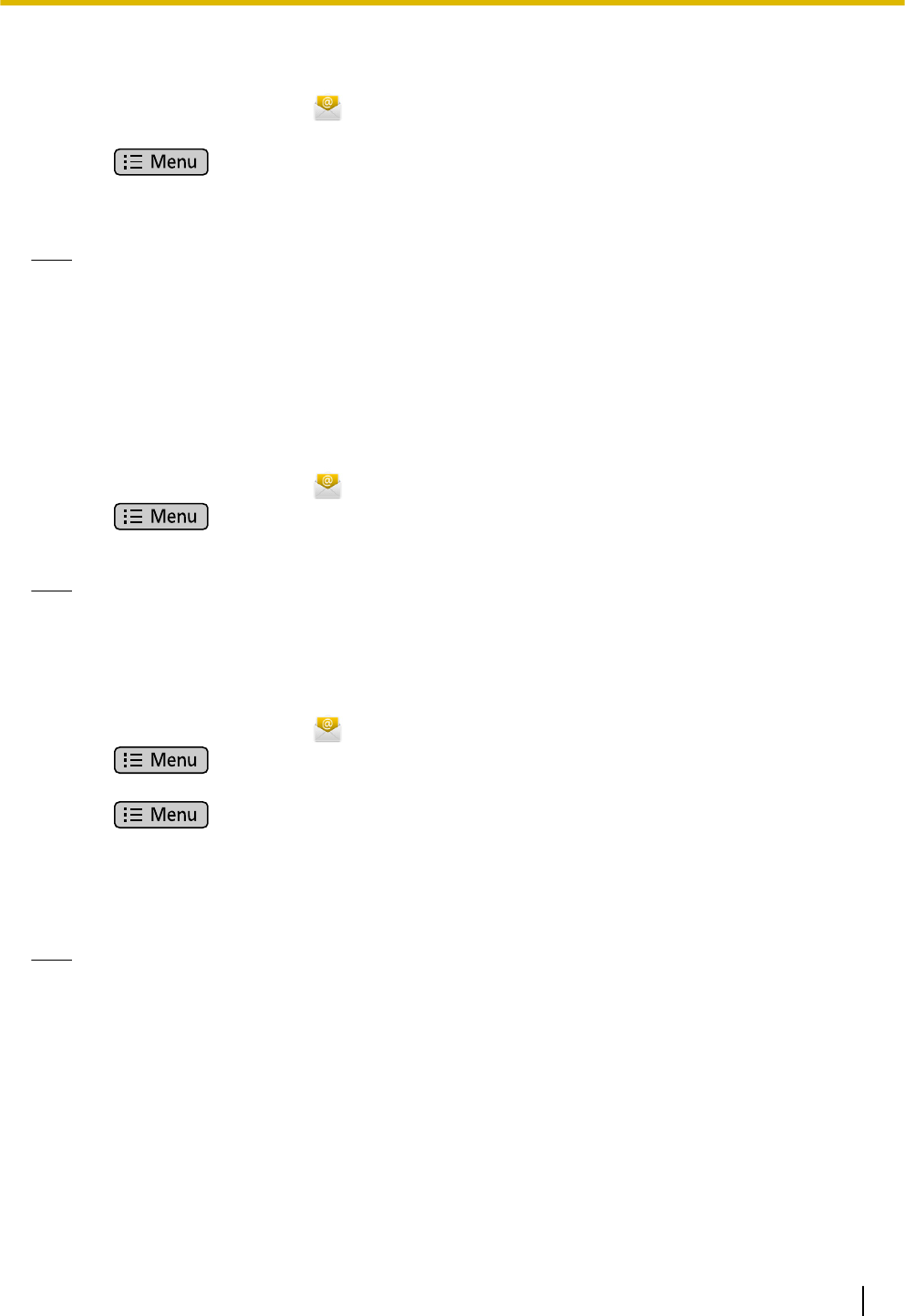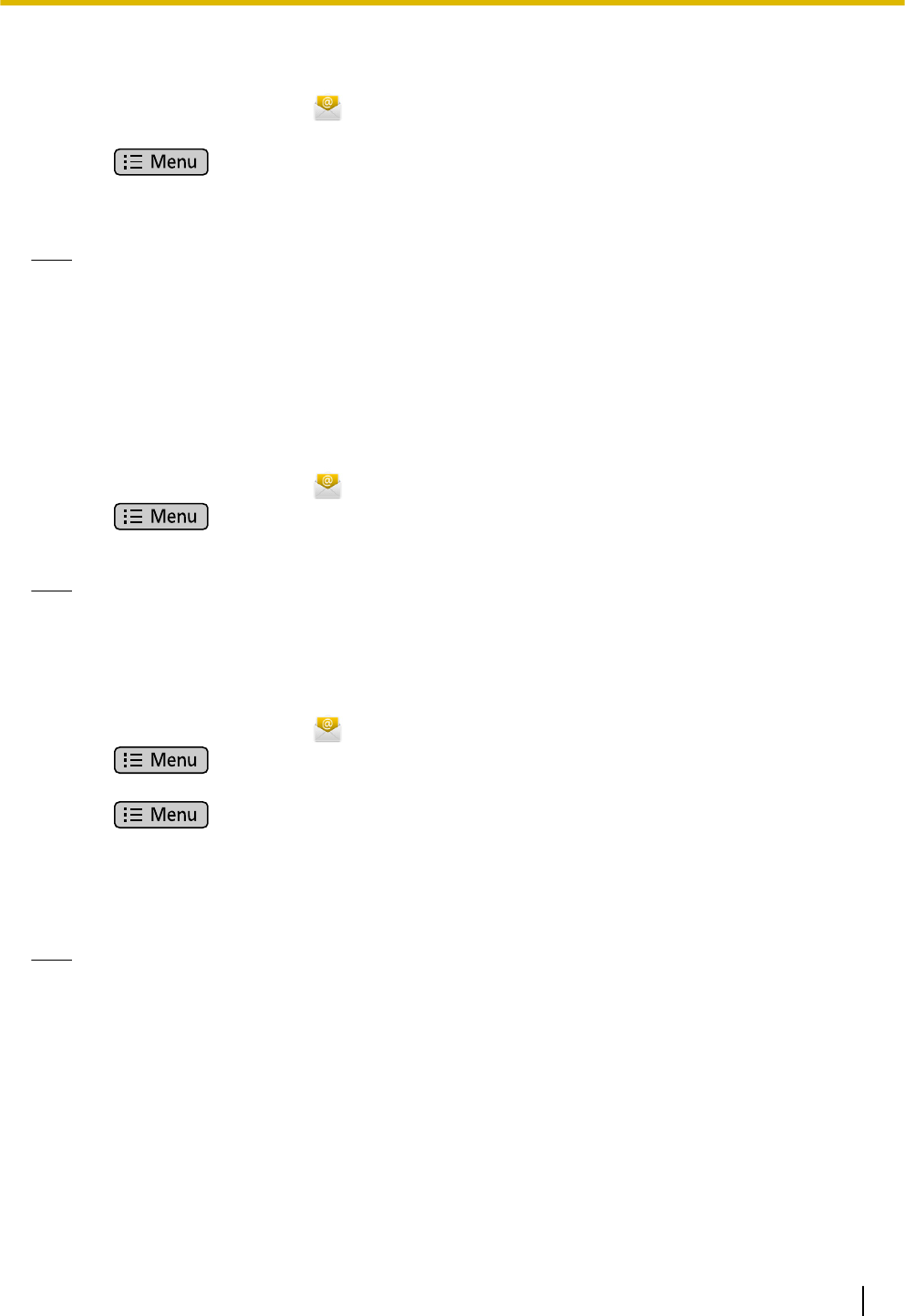
Forwarding an E-mail Message
1. On the Application screen, tap .
2. Tap the e-mail message you want to forward.
3. Press , and then tap [Transfer].
4. Enter the address you want to forward the message to.
5. Tap [Send].
Note
• Attachments cannot be forwarded. When forwarding an e-mail message that has an attachment, first
save the attachment to an SD card, and then attach it in step 4 to the message you are forwarding.
(For details about saving an attachment to an SD card, see page 76. For details about attaching a file
to an e-mail message, see page 75.)
Displaying a Mailbox
You can display and view the contents of mailboxes such as your inbox, sent messages, drafts, etc.
1. On the Application screen, tap
.
2. Press .
3. Tap [Folder].
Note
• If you have configured multiple accounts, select an account after step 1.
Adding an Account
1. On the Application screen, tap
.
2. Press .
3. Tap [Account].
4. Press .
5. Tap [Add account].
6. Enter an e-mail address and its associated password.
7. Tap [Next].
8. Follow the on-screen instructions.
Note
• If you have configured multiple accounts, steps 2 to 3 are not necessary.
• For details about entering text, see page 23.
Document Version 2011-09 Operating Instructions 77
Built-in Applications