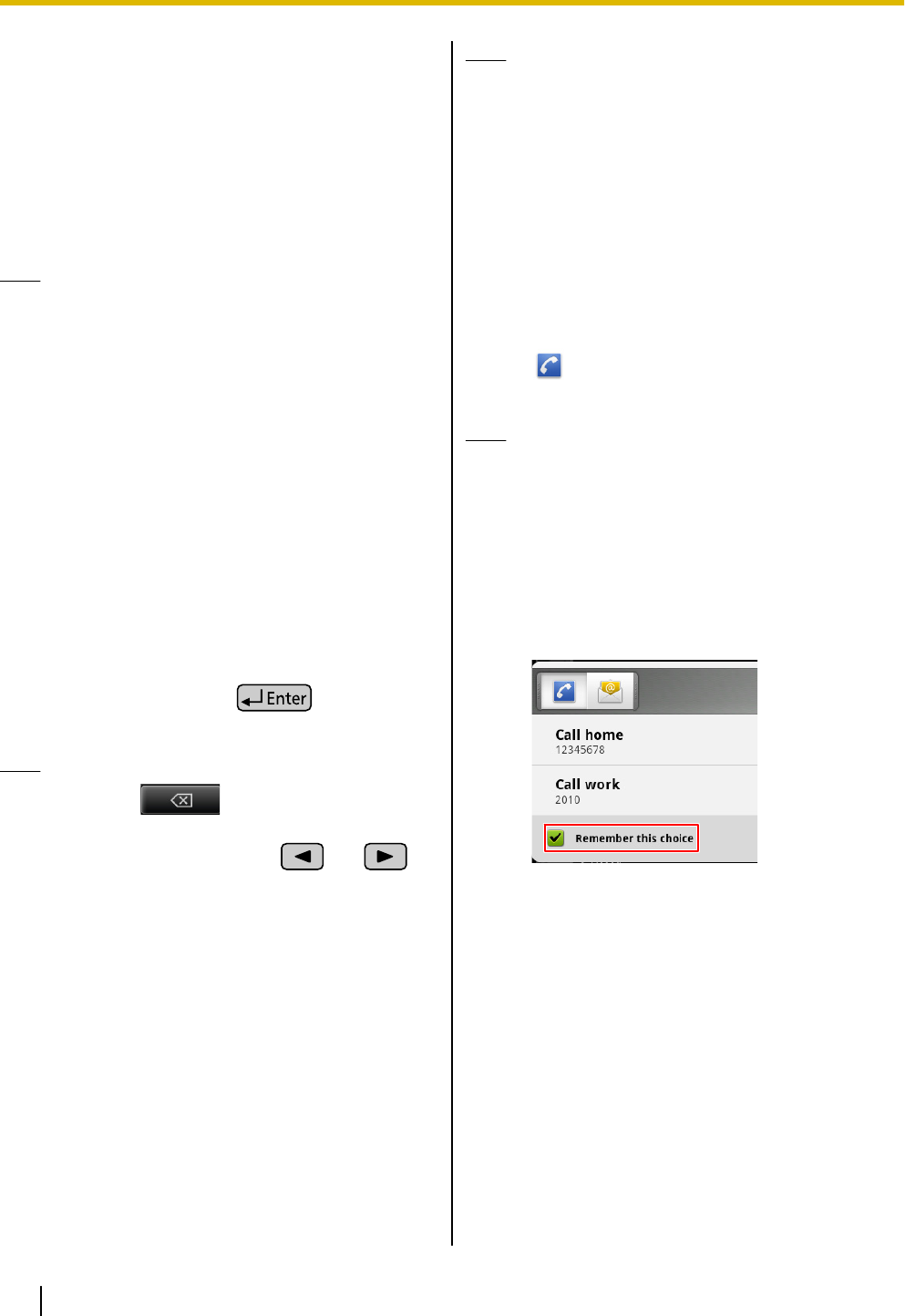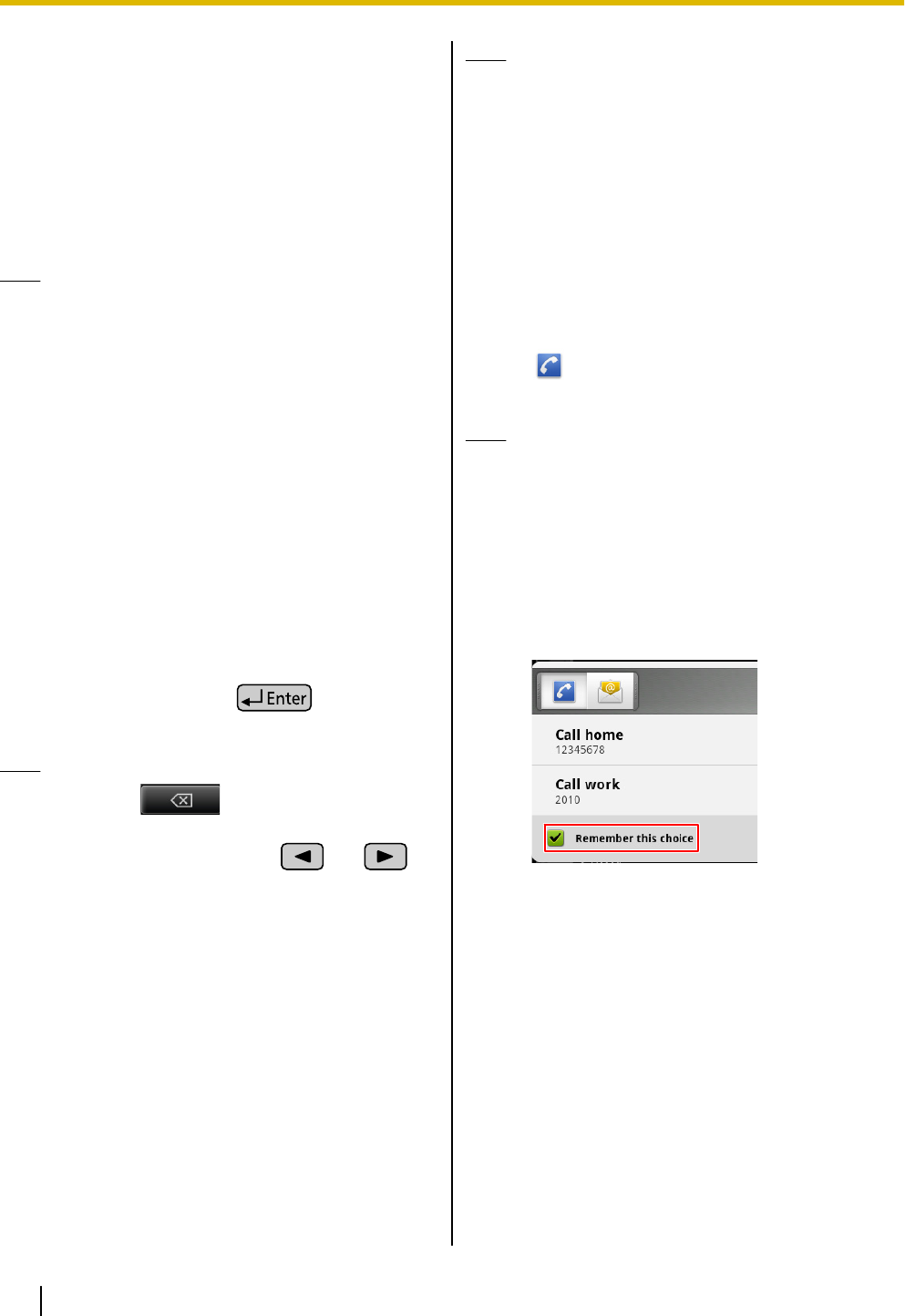
Phone
Making Calls
1. Go off-hook.
2. Enter the phone number.
3. To end the call, go on-hook.
Note
• You can enter up to 32 digits for the phone
number.
• If the dialed number is registered to a contact,
the contact’s information is displayed.
• If a network camera is registered in the called
party’s contact information, Network Camera
Viewer will start, and you can view the video
feed from the camera.
Confirming a Number Before
Dialing (Pre-dialing)
You can confirm the phone number you entered before
it is dialed.
1. Enter the phone number with the handset still on its
cradle.
2. Lift the handset, or press
.
3. To end the call, go on-hook.
Note
• Pressing deletes the last digit
entered.
• Using the navigation keys ( and ),
you can move the cursor left and right.
• Tapping [Cancel] returns you to the Phone
screen.
• You can enter up to 32 digits for the phone
number.
Redialing
You can redial the last phone number that you dialed.
1. Go off-hook.
2. Tap [Redial].
3. To end the call, go on-hook.
Note
• In step 1, tapping [Redial] without going
off-hook enables hands-free mode.
Calling from the Contacts
Screen
Calling Using "Quick Contact"
1. Go off-hook.
2. On the Phone screen, tap [Contacts].
3. Tap the photo of the party you want to call.
4. Tap .
5. To end the call, go on-hook.
Note
• When multiple numbers are registered to a
contact, the number specified as the contact’s
default number is dialed.
• If you use "quick contact" with a contact for
which a default number is not specified, the
following screen is displayed. Selecting the
[Remember this choice] check box causes the
phone number you select to be registered as
the contact’s default number.
• If you tap a contact method other than
telephone, the application associated with that
contact method will start.
Selecting from Multiple Numbers
Registered to a Contact
1. Go off-hook.
2. On the Phone screen, tap [Contacts].
3. Tap the name of the party you want to call.
4. Tap the phone number you want to call.
5. To end the call, go on-hook.
48 Operating Instructions Document Version 2011-09
Phone