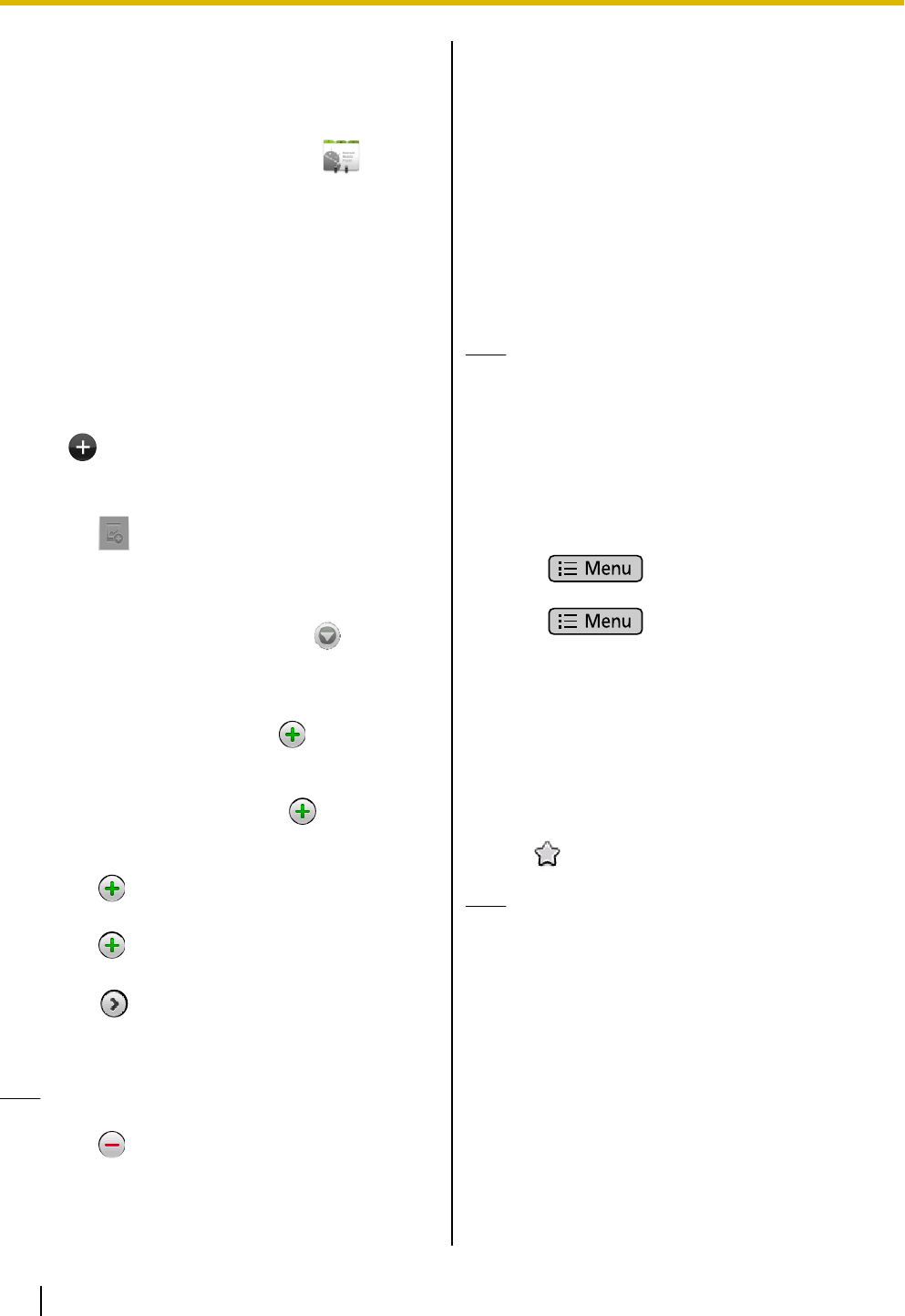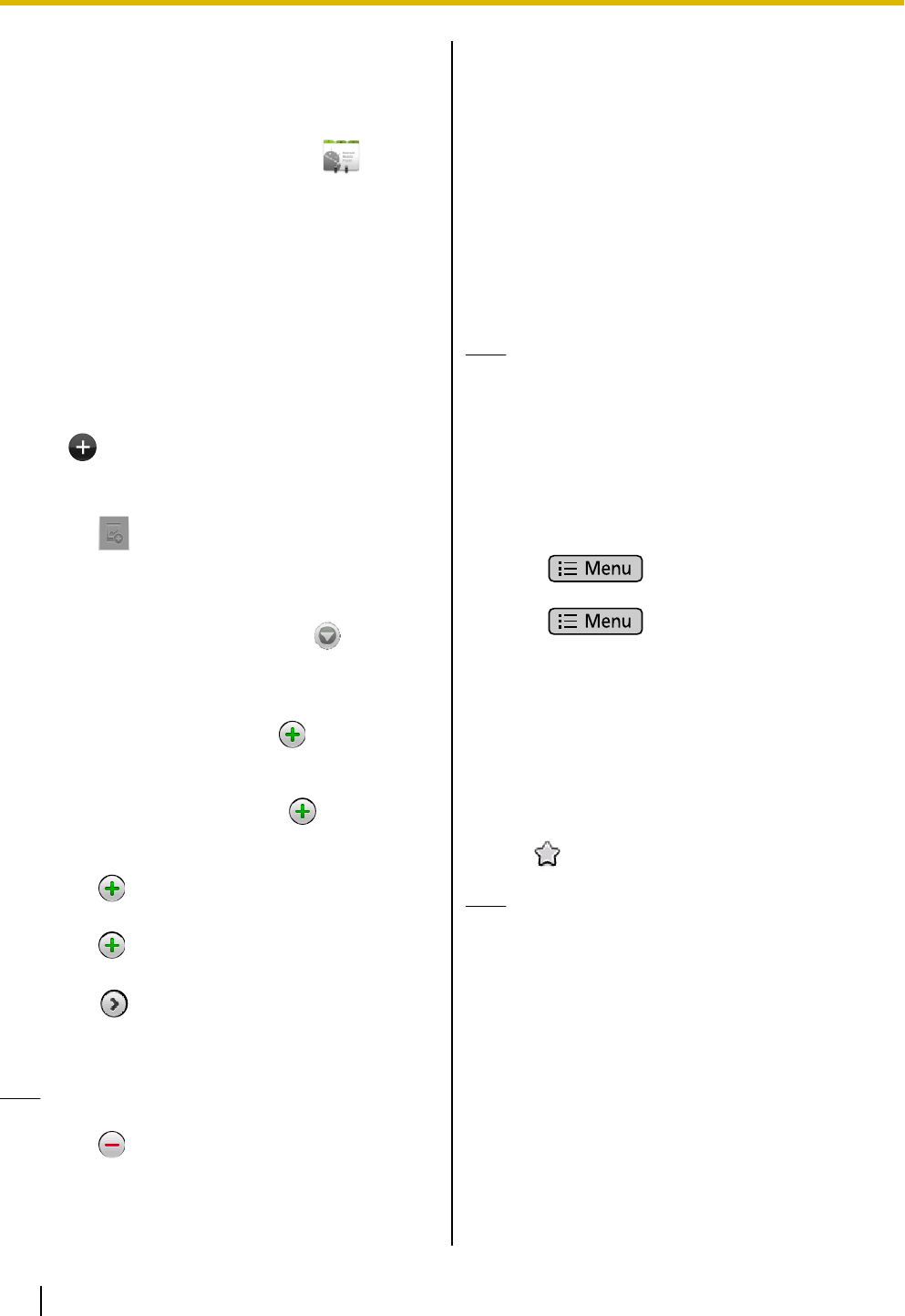
Contacts
The Contact screen is displayed when you tap
[Contacts] on the Phone screen or tap
on the
Home screen.
Adding Contacts
Adding a New Contact
You can register multiple phone numbers and e-mail
addresses to a single contact.
1. On the Phone screen, tap [Contacts].
2. Tap
.
3. Enter information as necessary.
Photo:
Tap to add a photo stored on an SD card.
The file formats that can be used are JPEG,
BMP, GIF, and PNG.
First and Last Name:
Add a first and last name. Tap
to add a
name prefix, a middle name, a phonetic name,
etc.
Phone:
Add a phone number. Tap to add multiple
phone numbers.
Email:
Add an e-mail address. Tap
to add multiple
e-mail addresses.
Postal address:
Tap to add an address.
Organization:
Tap
to add departmental information.
More:
Tap to add a note, nickname, or a network
camera or web site to the contact.
4. When you finish entering information, tap [Done].
Note
• For details about entering text, see page 23.
• Tap to delete the selected editable item.
Designating a Default Phone
Number or E-mail Address
When multiple phone numbers or e-mail addresses
have been added to a contact, a frequently used phone
number or e-mail address can be designated for use
with the "quick contact" feature to quickly contact
another party.
1. On the Phone screen, tap [Contacts].
2. On the Contact screen, tap the name of the contact.
3. Touch and hold the phone number or e-mail
address to be used as the default.
4. Tap [Make default number].
Note
• For making calls using "quick contact", see
page 48.
Deleting the Default Designation for
a Phone Number or E-mail Address
1. On the Phone screen, tap [Contacts].
2. On the Contact screen, tap the name of the contact.
3. Press .
4. Tap [Edit contact].
5. Press .
6. Tap [Clear Default].
Setting Favorites
By setting a contact as a favorite, you can easily access
that contact’s information.
1. On the Phone screen, tap [Contacts].
2. Tap the name of the contact you want to set as a
favorite.
3. Tap .
Note
• Tapping [Favorite] on the Contact screen will
display the contacts registered as favorites
(Page 38).
Adding a Contact from the Call
Log
You can add contacts from phone numbers recorded in
the call log.
1. On the Phone screen, tap [Call Log].
2. Select the [Outgoing Call] tab, the [Incoming
Call] tab, or the [Missed Call] tab.
54 Operating Instructions Document Version 2011-09
Contacts