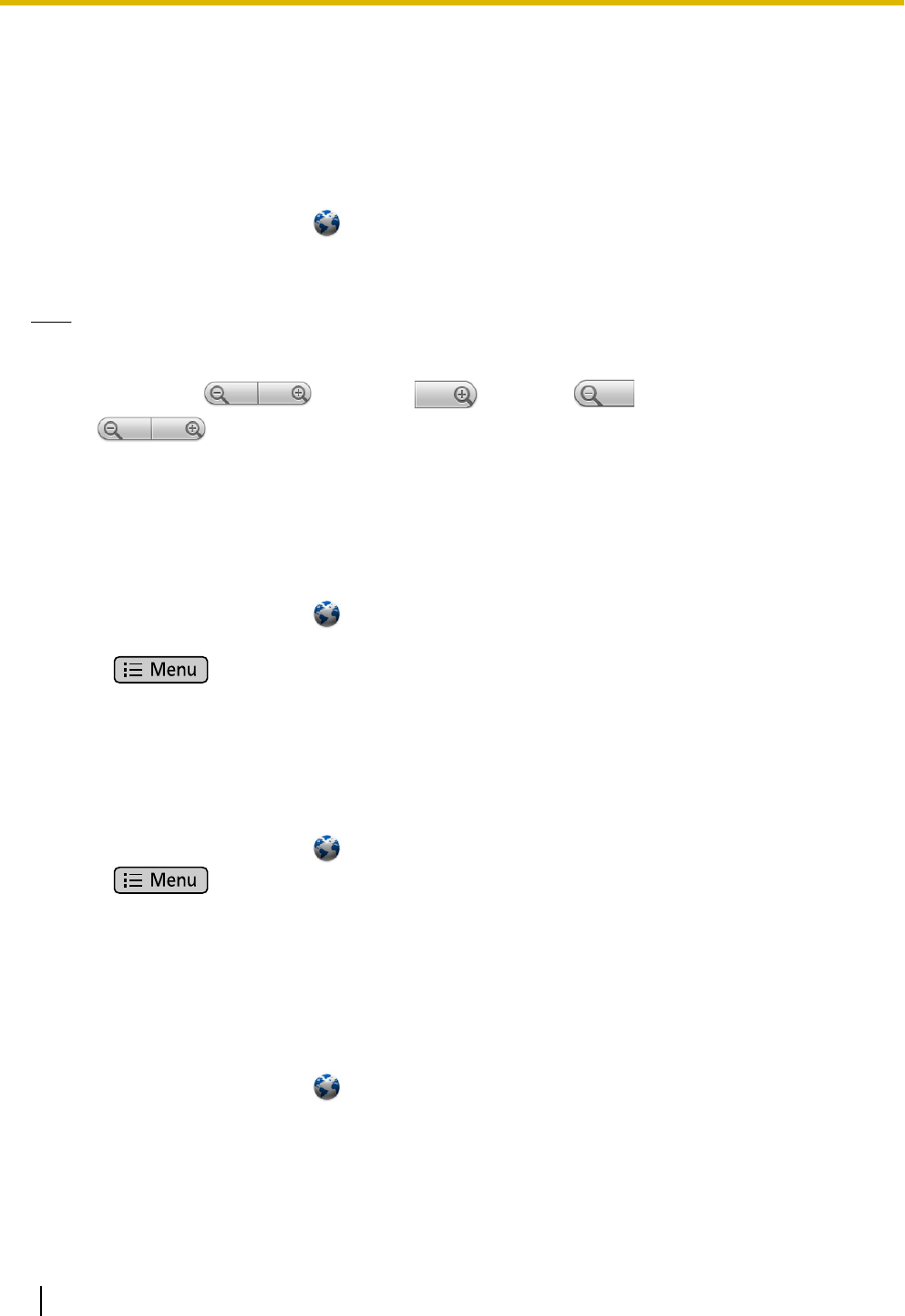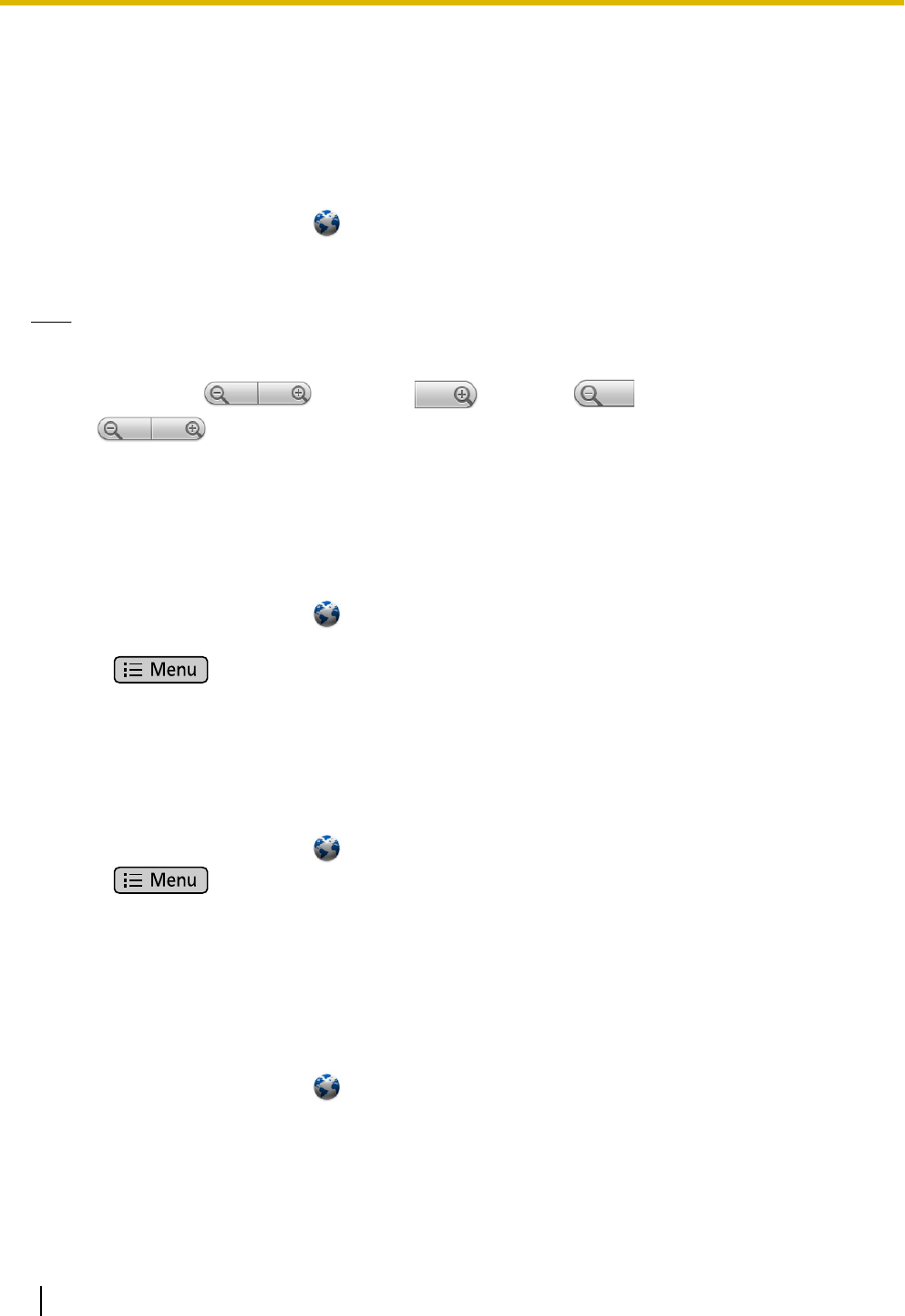
Browser
You can browse and view web pages.
Displaying a Web Page in Browser
1. On the Application screen, tap
.
2. Tap the URL input box, and then enter a URL or some text to search the web for.
3. Tap [Go].
Note
• If you entered search text in step 2, select the web page you want to view from the search results that
are displayed.
• You can use to enlarge ( ) or shrink ( ) the text on the screen.
is displayed at the bottom of the screen when you scroll.
• For details about entering text, see page 23.
Using Bookmarks
Adding a Bookmark
1. On the Application screen, tap
.
2. Display the web page that you want to bookmark.
3. Press .
4. Tap [Bookmark].
5. Tap [Add].
6. Change the title of the bookmark as necessary, and then tap [OK].
Displaying a Web Page from the Bookmark List
1. On the Application screen, tap .
2. Press .
3. Tap [Bookmark].
4. Tap the web site you want to view.
Opening and Closing Windows
Opening a New Window
1. On the Application screen, tap
.
2. On the web page currently displayed in the browser, touch and hold a link to a page you want to view.
3. Tap [Open in new window].
68 Operating Instructions Document Version 2011-09
Built-in Applications