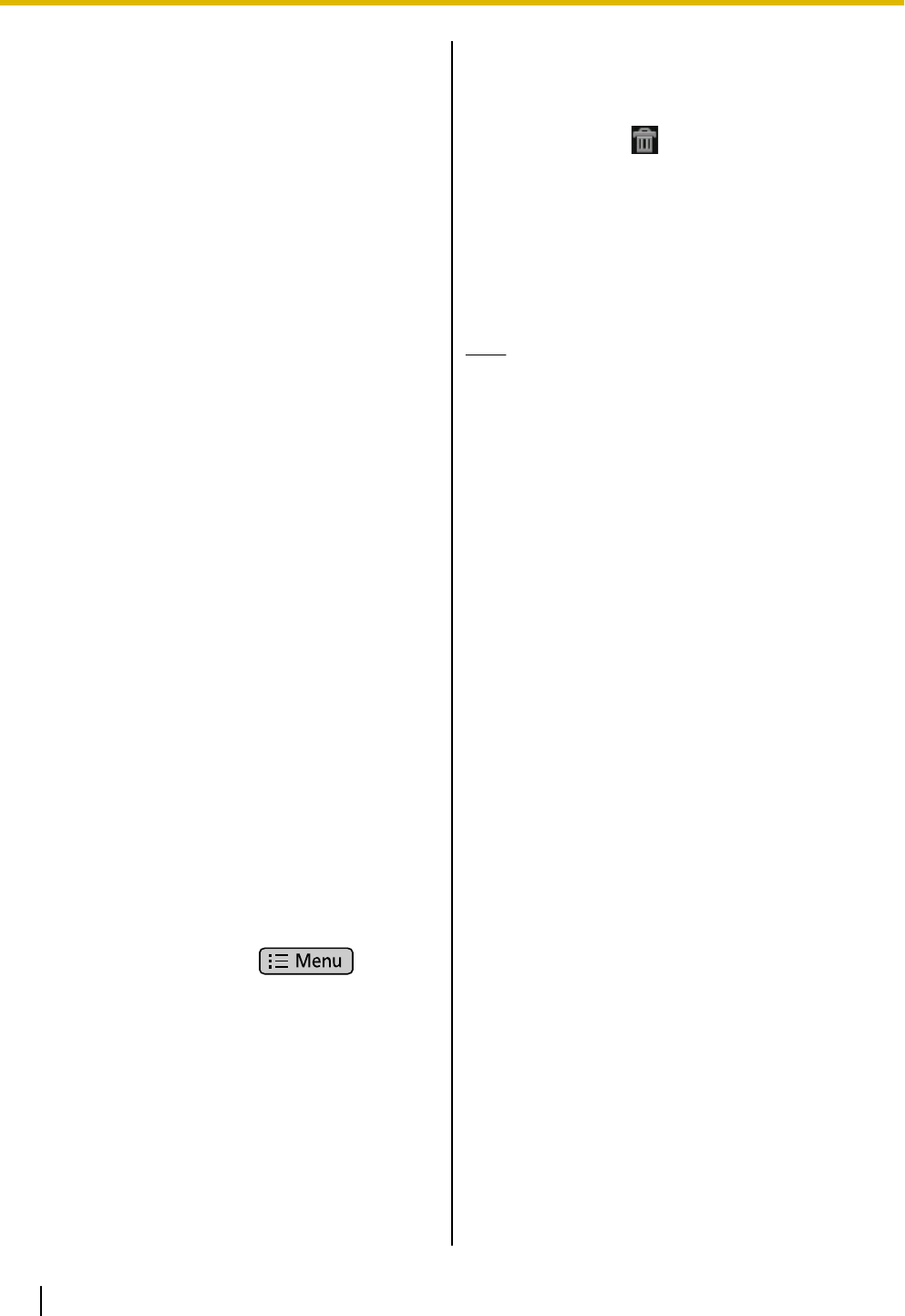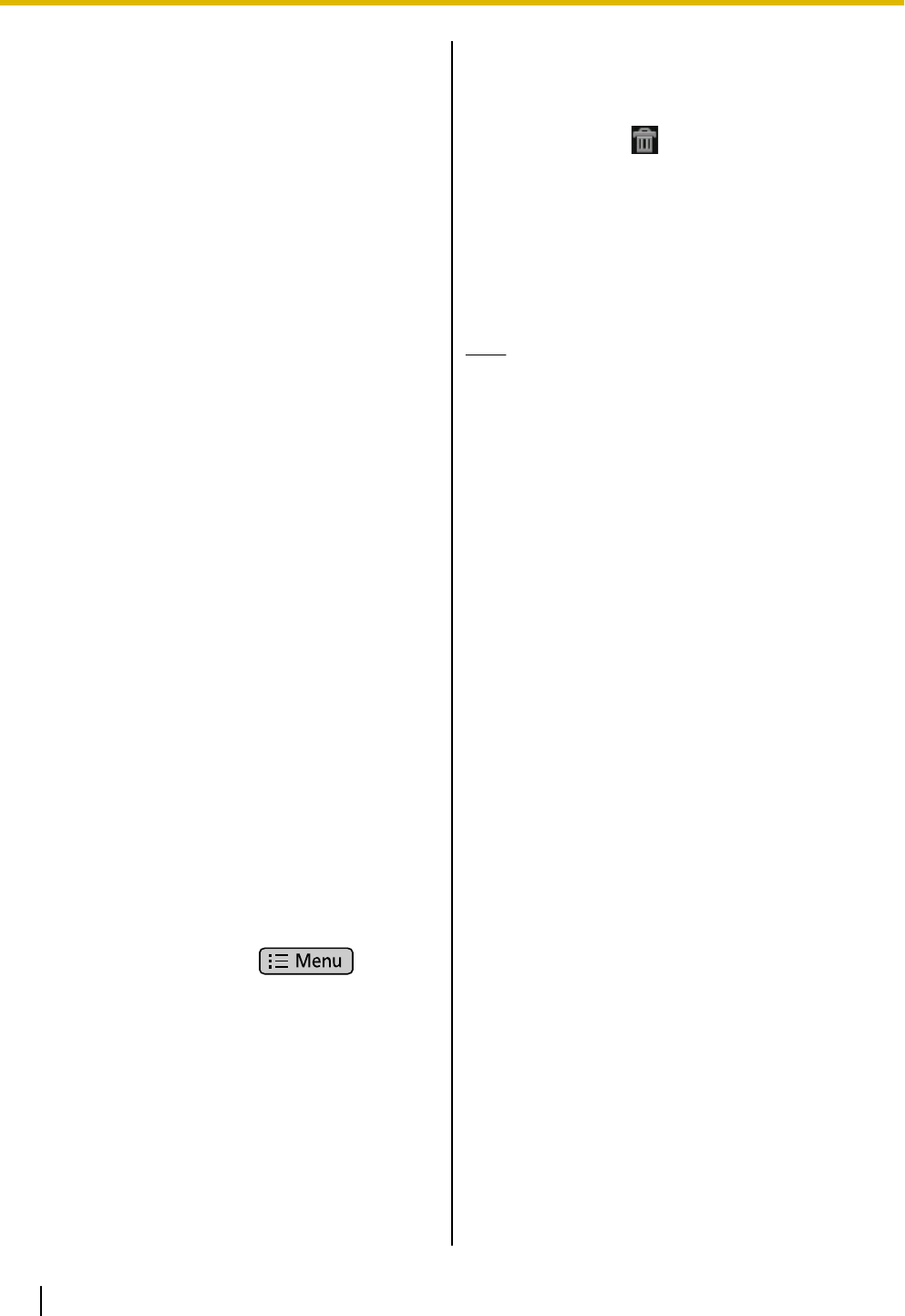
Adding and Deleting
Shortcuts, Widgets and
Folders
You can add widgets and shortcuts to applications to
the Home screen and place frequently used
applications in the application dock.
The following shortcuts, widgets and folders can be
added.
Shortcuts:
• Applications (Page 66)
• Bookmark
• Contact
• Direct dial
• Mail
• Music playlist
– Play all
– Recently added
• Settings
– Cleaning mode
– Screen lock now
Widgets:
• Analog clock
• Calendar
• Music
• Picture frame
• Search
Folders:
• All contacts
• Contacts with phone numbers
• New folder
• Starred contacts
Adding a Shortcut, Widget or Folder
1. On the Home screen, press
, and then
tap [Add].
Or, touch and hold on the Home screen a spot with
no icons.
2. Select [Shortcuts], [Widget], or [Folder].
3. Tap the item you want to add.
Moving a Shortcut, Widget or Folder
1. On the Home screen, touch and hold a shortcut,
widget or folder, and then drag it to the spot you
want to move it to.
Deleting a Shortcut, Widget or Folder
1. On the Home screen, touch and hold the shortcut,
widget or folder you want to delete.
2. Drag the item to .
Adding to the Application Dock
1. On the Application screen, touch and hold the
application you want to add.
2. Drag the item to the spot in the application dock you
want to place it.
Note
• Up to 7 applications can be added.
• Widgets and folders cannot be added to the
application dock.
90 Operating Instructions Document Version 2011-09
Customizing the Phone