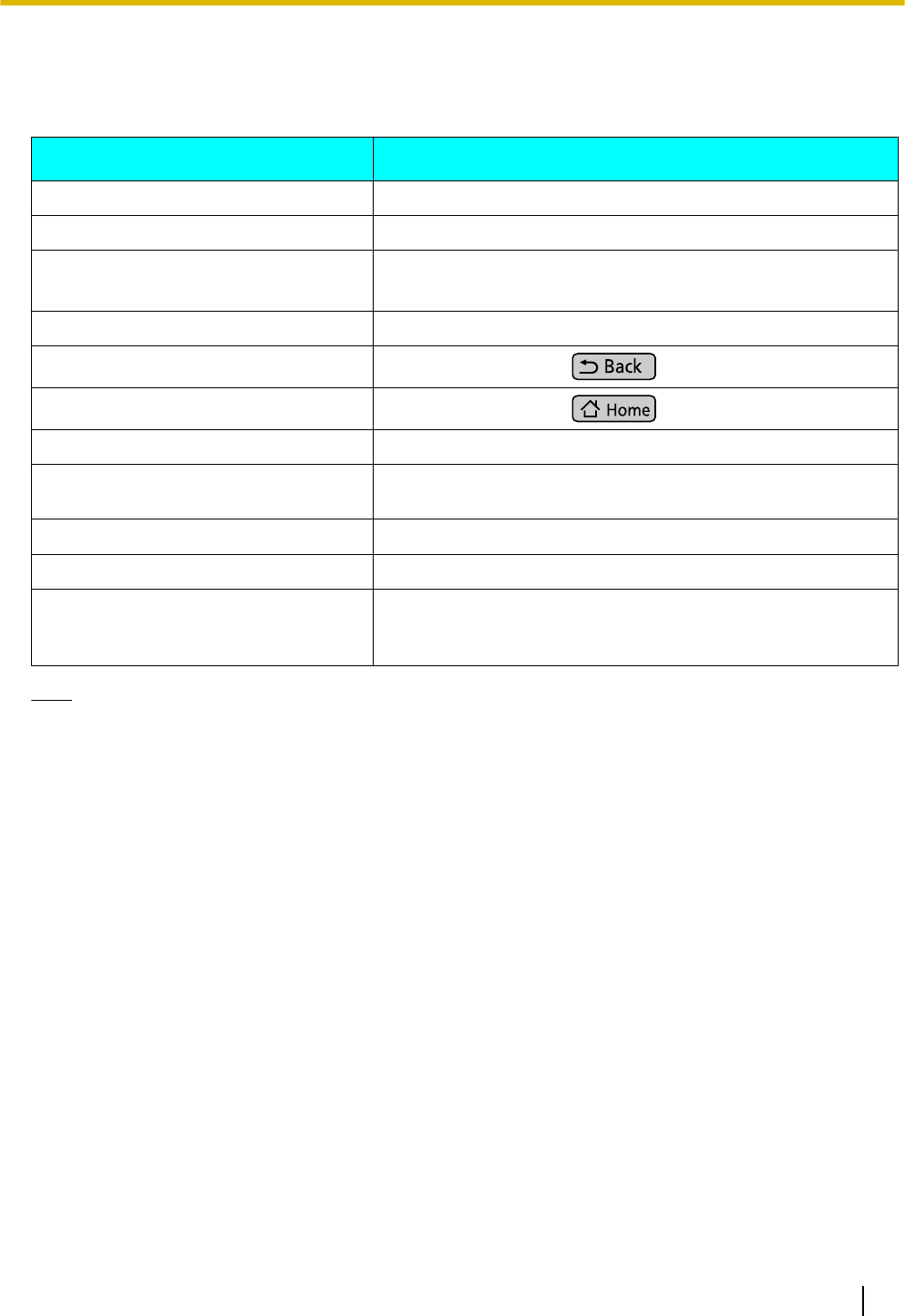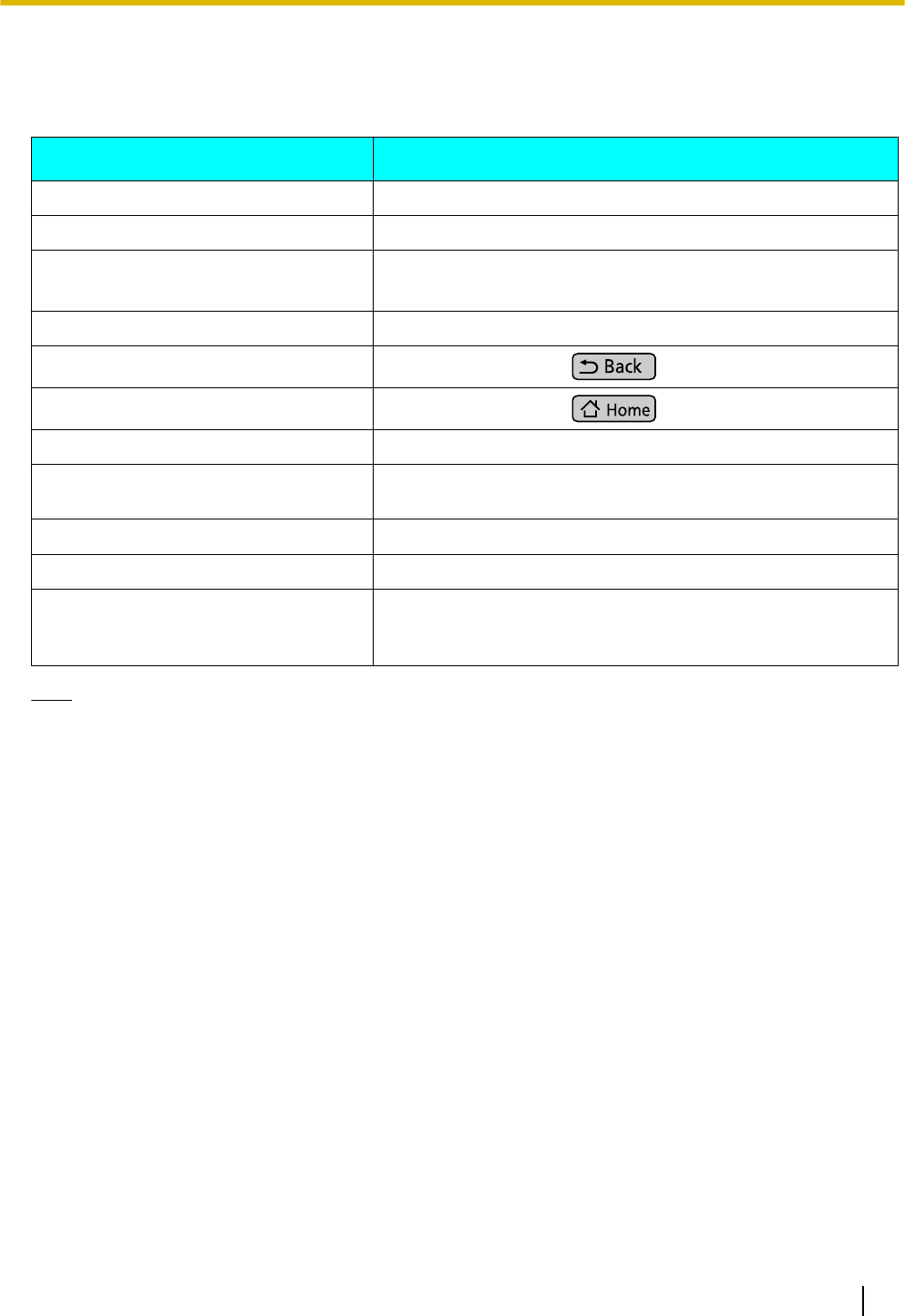
Using a USB Keyboard
You can connect a standard USB keyboard and use it instead of the on-screen keyboard to enter text.
The following keys can be used:
Key Explanation
Alphabetic characters and symbols Used in the same way as input keys on the on-screen keyboard.
[Back space] key Deletes the character in front of the cursor.
Arrow keys
([
↑
], [¯], [¬], [®])
Move the cursor up, down, left, and right.
[Enter] key Inserts a line break, accepts the currently entered text, etc.
[Esc] key
Functions the same as on the key sheet.
[Home] key
Functions the same as on the key sheet.
[Tab] key Moves the cursor a fixed number of characters to the right.
[Shift] key Used in combination with other keys or to switch between
uppercase and lowercase letters.
[Alt] key Used in combination with other keys.
Space bar Inserts a single space.
Application key Moves the cursor to the quick-search box. On the Contacts
screen, the cursor is moved to the Contact search box
(Page 56).
Note
• For details about connecting a USB keyboard, page 100.
• The functions of some keys may differ depending on whether accessibility mode is enabled
(Page 94).
Document Version 2011-09 Operating Instructions 27
Before Operating the Telephone