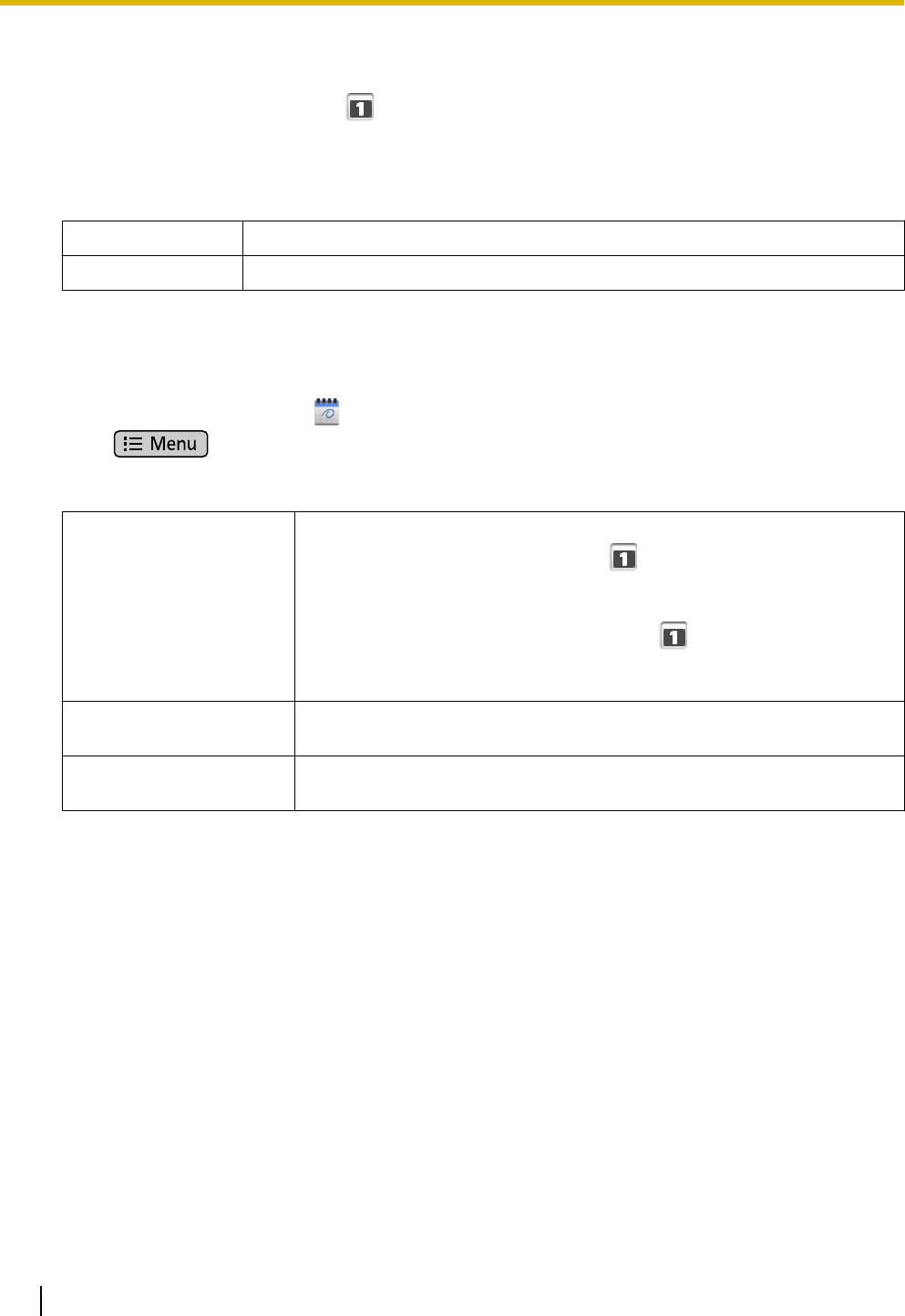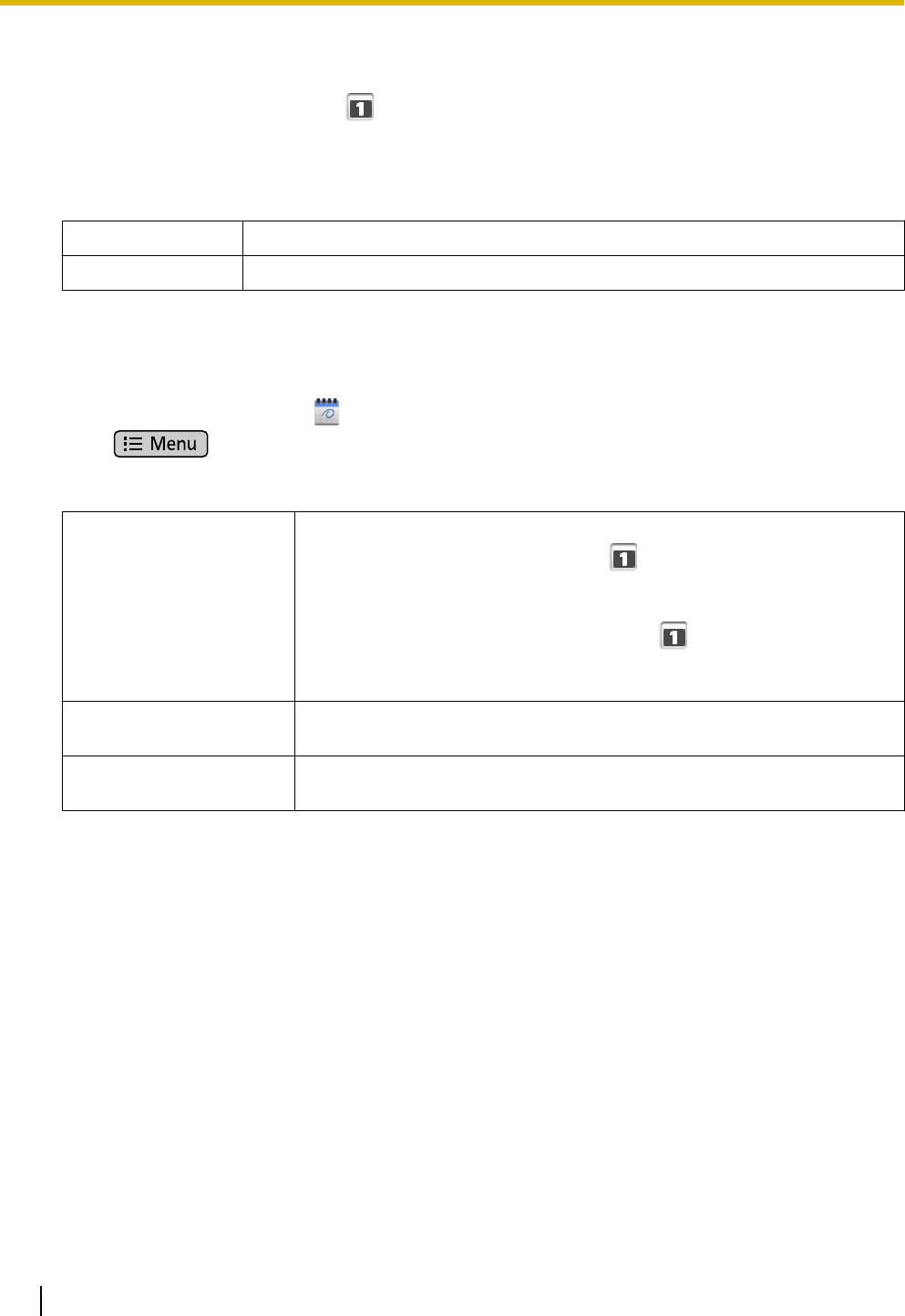
Canceling a Notification/Activating Snooze
When a notification is set for an event, is displayed in the status bar on the specified date and time.
Follow the procedure below to cancel the notification or to activate snooze.
1. Tap the status bar.
2. Tap the notification.
3. Tap either [Clear notification] or [Snooze all].
Clear notification
Cancels the notifications of all events.
Snooze all
The notifications of all events will be reactivated after 5 minutes.
Configuring Calendar’s Settings
1. On the Application screen, tap .
2. Press .
3. Tap [Settings].
4. Configure the settings as necessary.
Set alerts & notifications
Select the notification method.
Alert: At the specified date and time, is displayed in the status bar,
and the Notification screen is also displayed. If a notification ringtone is
set, it is played.
Status Bar: At the specified date and time, is displayed in the status
bar. If a notification ringtone is set, it is played.
OFF: Notifications are not performed.
Select notification
ringtone
Select the ringtone to be played when a notification occurs.
Default reminder time
Specify the number of minutes notifications should occur before the
beginning of an event.
74 Operating Instructions Document Version 2011-09
Built-in Applications