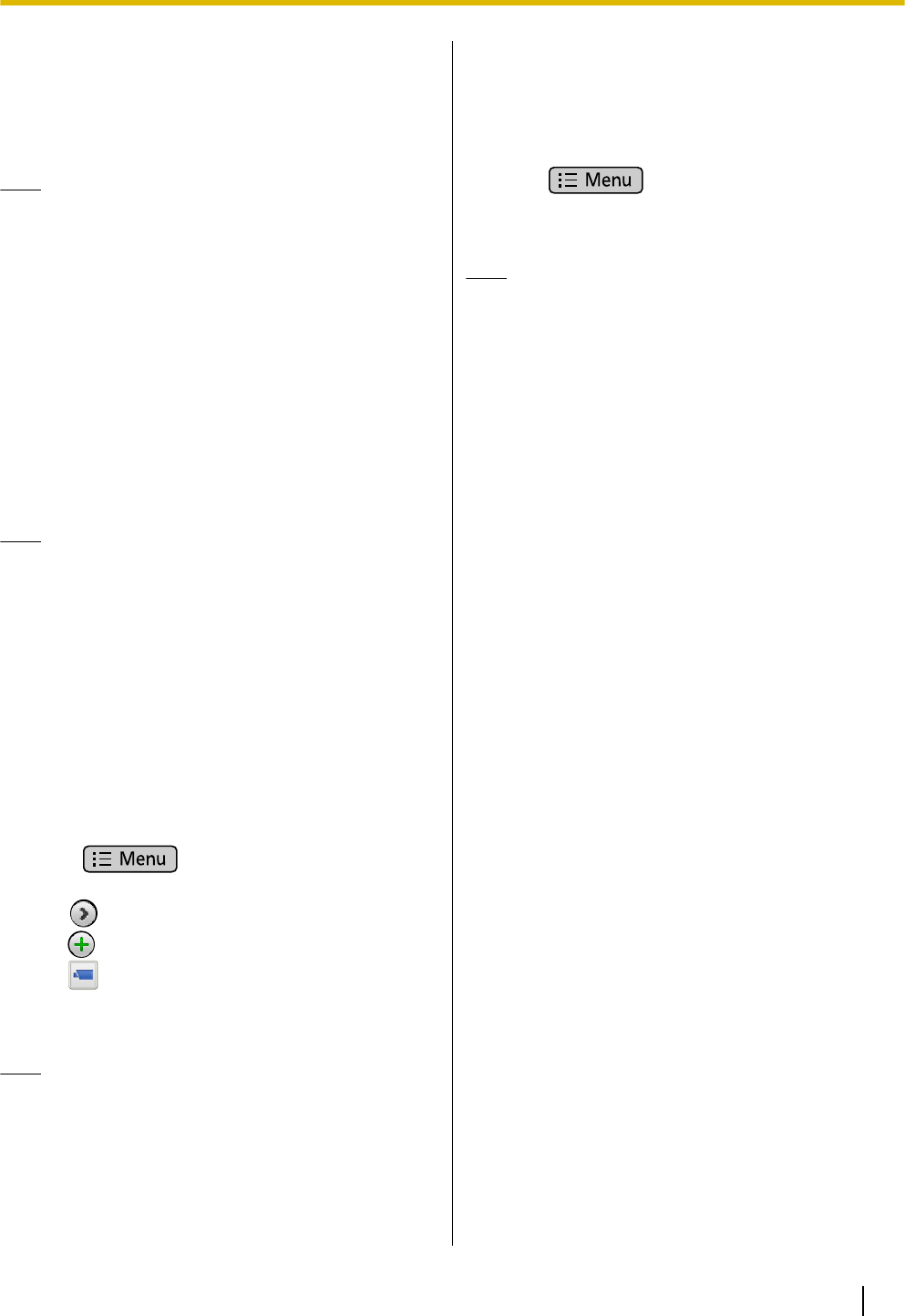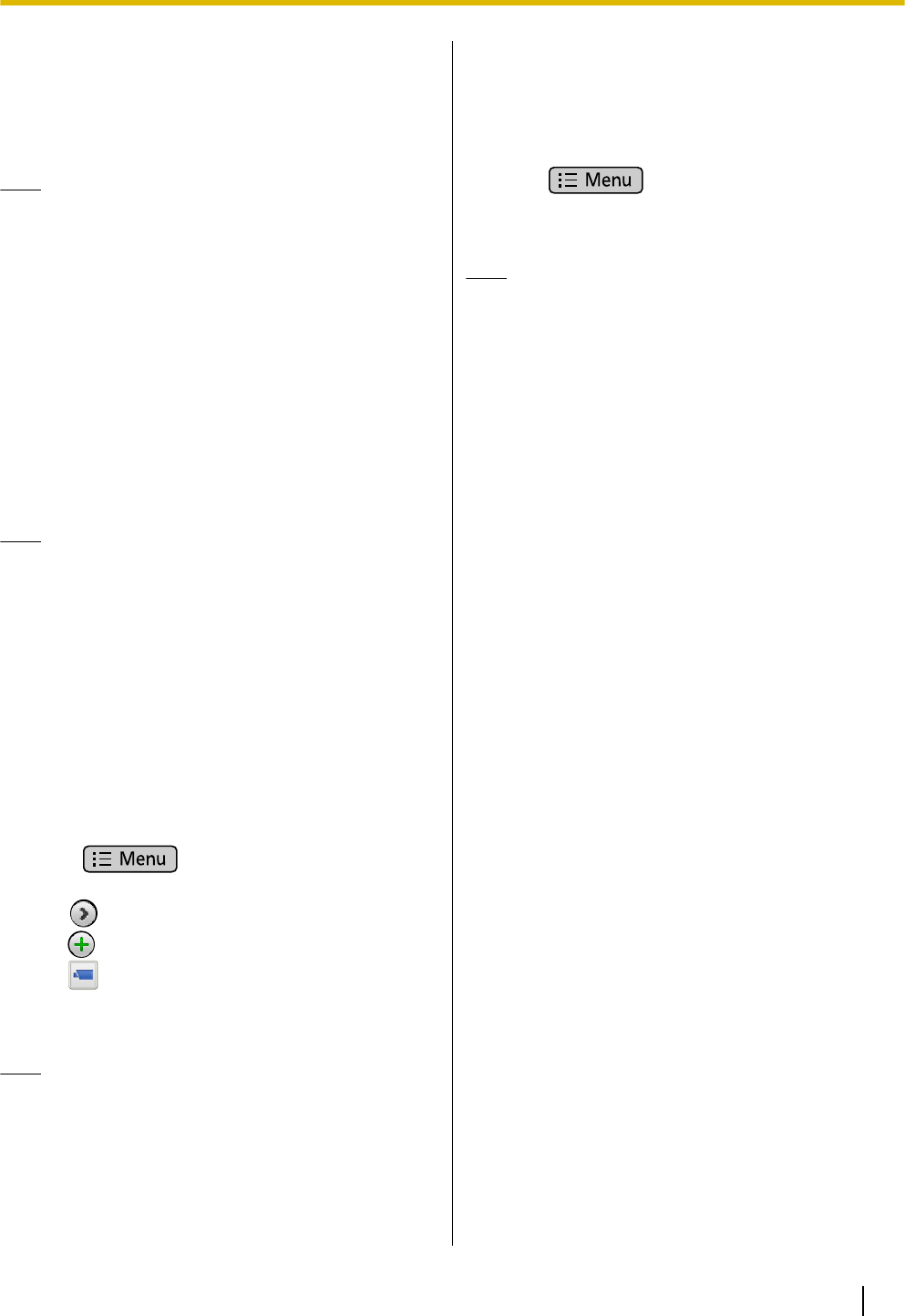
3. Tap the record with the phone number you want to
add.
4. Tap [Create new contact].
5. Enter information as necessary.
6. When you finish entering information, tap [Done].
Note
• For details about the entry items, see page 54.
Adding a Phone Number to an
Existing Contact
1. On the Phone screen, tap [Call Log].
2. Select the [Outgoing Call] tab, the [Incoming
Call] tab, or the [Missed Call] tab.
3. Tap the call record with the number you want to add.
4. Tap [Add to contacts].
5. Select the contact to add the phone number to.
6. Enter information as necessary.
7. When you finish entering information, tap [Done].
Note
• For details about the entry items, see page 54.
Adding Network Camera
Information to a Contact
A network camera that has been configured to connect
to this unit can be added to a contact’s information. The
video feed of a registered network camera can be
viewed during a conversation.
1. On the Phone screen, tap [Contacts].
2. On the Contacts screen, tap the contact you want
to add a network camera to.
3. Press .
4. Tap [Edit contact].
5. Tap in [More].
6. Tap next to the [Network camera/Web site].
7.
Tap .
8. Select a network camera.
9. When you finish entering information, tap [Done].
Note
• For details about entering text, see page 23.
Editing a Contact
You can edit the information registered to a contact.
1. On the Phone screen, tap [Contacts].
2. Tap the name of the contact you want to edit.
3. Press .
4. Tap [Edit contact].
5. When you finish entering information, tap [Done].
Note
• For details about entering text, see page 23.
Document Version 2011-09 Operating Instructions 55
Contacts