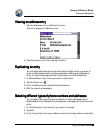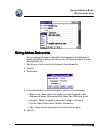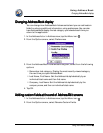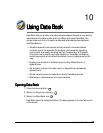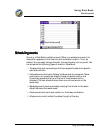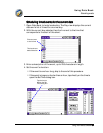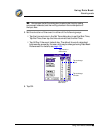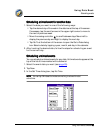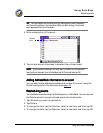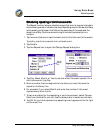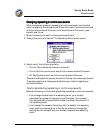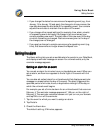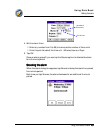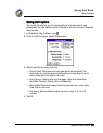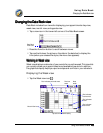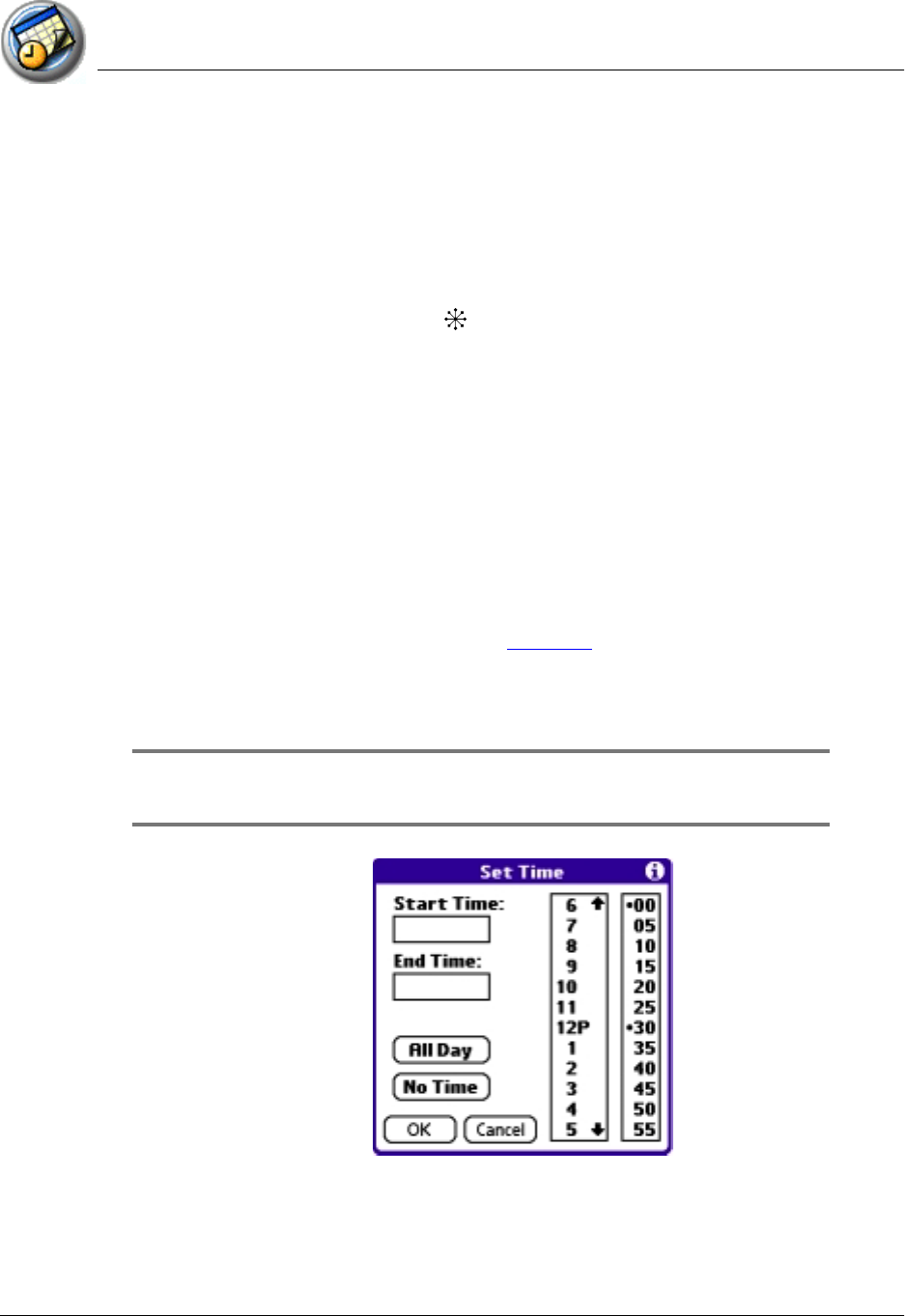
Using Date Book
Scheduling events
Using Your Zodiac Console 96
9696
96
Scheduling a timed event for another date
Scheduling a timed event for another dateScheduling a timed event for another date
Scheduling a timed event for another date
1. Select the date you want in one of the following ways:
• Tap the desired day of the week in the date bar at the top of the screen.
If necessary, tap the scroll arrows in the upper-right corner to move to
the next or previous week.
• Move the analog controller to scroll between days. Move Left to
display the previous day and Right to display the next day.
• Tap Go To at the bottom of the screen to open the Go to Date dialog
box. Select a date by tapping a year, month, and day in the calendar.
2. After locating the desired date, follow the steps for scheduling an event
for the current day.
Scheduling untimed
Scheduling untimed Scheduling untimed
Scheduling untimed e
ee
events
ventsvents
vents
You can schedule untimed events for any date. Untimed events appear at the
top of the list of times marked with a diamond.
1. Select the event date you want (see page 93).
2. Tap New.
3. In the Set Time dialog box, tap No Time.
NOTE:
NOTE:NOTE:
NOTE: You can tap OK instead but make sure nothing is entered for start
or end time.