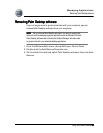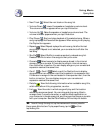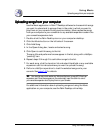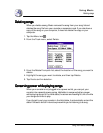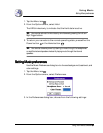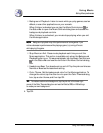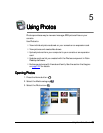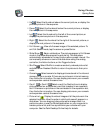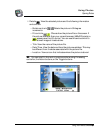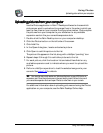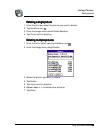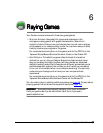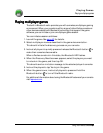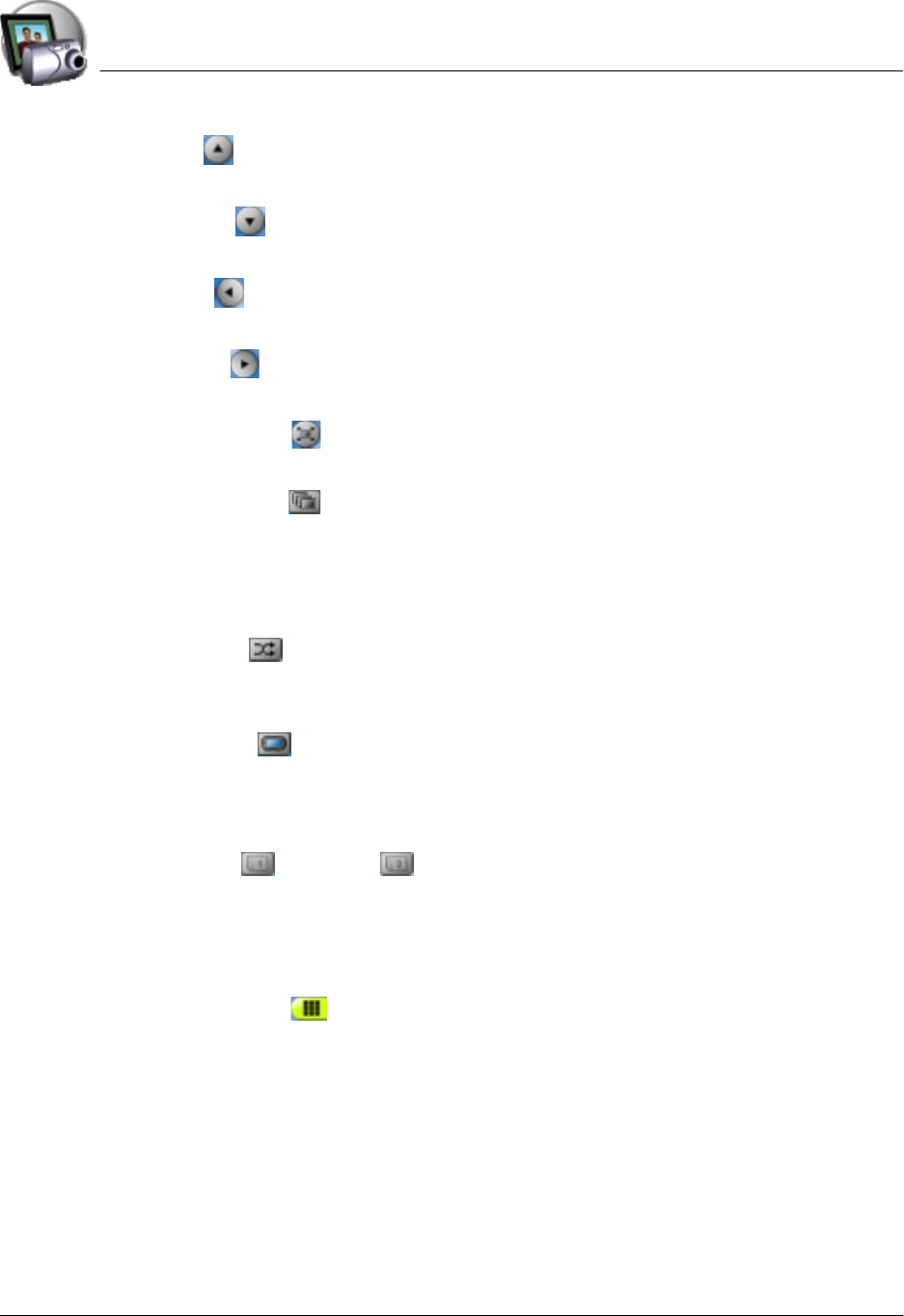
Using Photos
Opening Photos
Using Your Zodiac Console 60
6060
60
• Up . Select the thumbnail above the current picture, or display the
previous picture in the sequence.
• Down . Select the thumbnail below the current picture, or display
the next picture in the sequence.
• Left . Select the thumbnail to the left of the current picture, or
display the previous picture in the sequence.
• Right . Select the thumbnail to the right of the current picture, or
display the next picture in the sequence.
• Full-Screen . View a full-screen image of the selected picture. To
exit Full-Screen mode, tap the screen or press Center.
• Slide Show . Begin a slide show. The pictures appear in Full-Screen
mode in the same sequence as the picture list. The slide show
automatically advances to the next picture after a preset interval. You
can manually advance or rewind the slide show using the analog
controller, the Action buttons, or the Trigger buttons.
• Shuffle . Select Shuffle to create a randomly ordered picture list
and slide show. Deselect Shuffle to return the pictures to their prior
order.
• Console . Select console to display pictures stored in the internal
memory on your console. If there are no pictures in internal memory,
then the button is inactive. You can display pictures on your console
and expansion cards at the same time.
• Card 1 or Card 2 . Select one of the Card buttons to display
pictures stored on an expansion card that is seated in an expansion
slot. If there are no pictures on the card seated in the expansion slot,
then the button is inactive. You can display pictures on your console
and expansion cards at the same time.
• Picture List . Display thumbnail images of all the pictures in the
selected locations. View the order in which pictures will appear in a
slide show. You can drag and drop pictures to arrange them in a
particular order, or use the Photos application on your computer to
create a picture list, and then synchronize your console with your
computer. See the Palm Desktop Online Help for details.