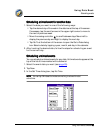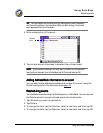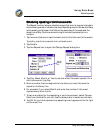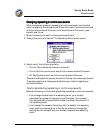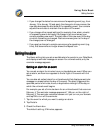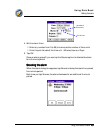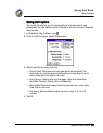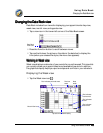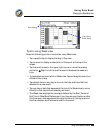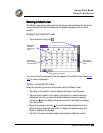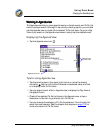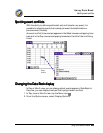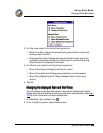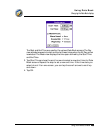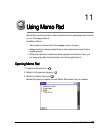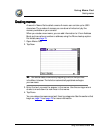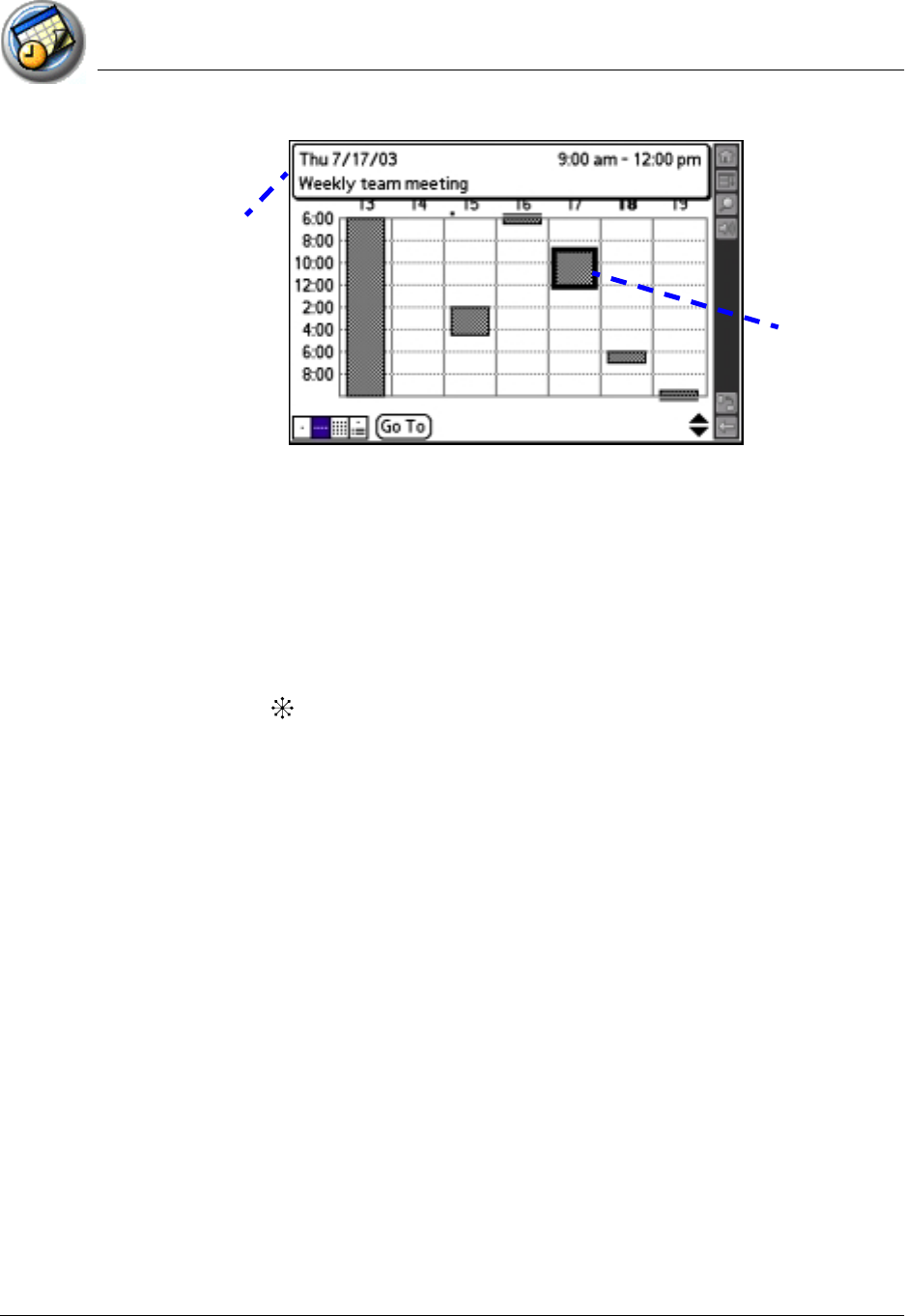
Using Date Book
Changing the Date Book view
Using Your Zodiac Console 104
104104
104
Tips for using Week view
Keep the following points in mind when using Week view:
• Tap a specific day to display that day in Day view.
• Tap an event to display a description of the event at the top of the
screen.
• Tap the scroll arrows in the upper-right corner or move the analog
controller Right or Left to scroll forward or backward a week at a
time.
• To reschedule an event while in Week view, tap and drag the event to a
different time or day.
• Tap a blank time on any day to move to that day and have the time
selected for a new event.
• Tap any day or date that appears at the top of the Week view to move
directly to that day without selecting an event.
• The Week view displays the time span defined by the Start Time and
End Time in Date Book Preferences. If you have an event before or after
this time span, a bar appears at the top or bottom of that day's column.
Use the onscreen scroll arrows to scroll to the event.
Event details
Tap to show
event details