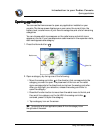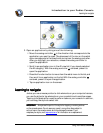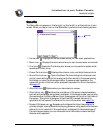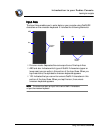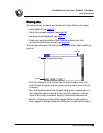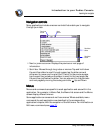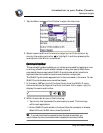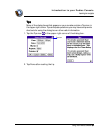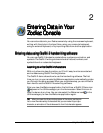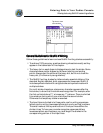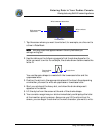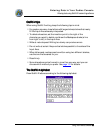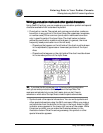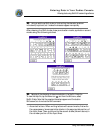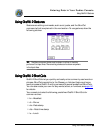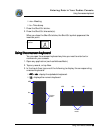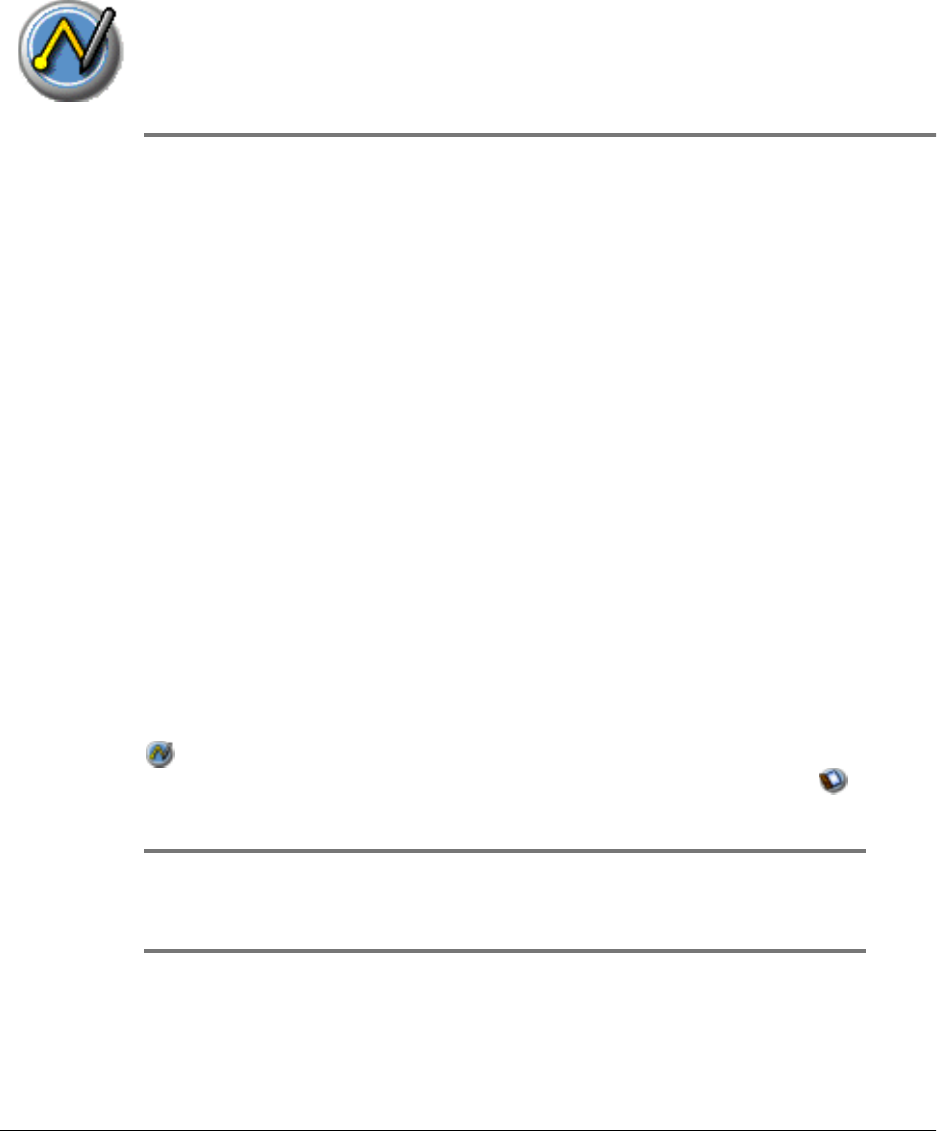
Using Your Zodiac Console 32
3232
32
2
Entering Data in
Entering Data in Entering Data in
Entering Data in Your
Your Your
Your
Zodiac Console
Zodiac ConsoleZodiac Console
Zodiac Console
You can enter data into your Zodiac console by using the onscreen keyboard,
writing with the stylus in the Input Area, using your computer keyboard,
using an external keyboard, or by importing data from another application.
E
EE
Entering data using
ntering data using ntering data using
ntering data using G
GG
Graffiti 2 handwriting software
raffiti 2 handwriting softwareraffiti 2 handwriting software
raffiti 2 handwriting software
You can use Graffiti 2 strokes to create letters, numbers, punctuation, and
symbols. The Graffiti 2 writing strokes include all letters, numbers, and
symbols found on a standard keyboard.
Learning to write
Learning to write Learning to write
Learning to write G
GG
Graffiti 2 characters
raffiti 2 charactersraffiti 2 characters
raffiti 2 characters
With only a few minutes of practice, you’ll find it easy to enter accurate text
and numbers using Graffiti 2 writing strokes.
The Graffiti 2 demo shows how to use the handwriting software. The first
time you turn on your console the Welcome application automatically guides
you through the setup process. When you complete setup, you are invited to
learn how to use the Graffiti 2 handwriting software.
After you view the Welcome application the first time, a Graffiti 2 Demo icon
appears in the Utilities category on the Home screen. Select this icon to
view the demo at any time. You can also select the Welcome icon in the
Utilities category to view the Welcome application again.
TIP:
TIP:TIP:
TIP: When you reach the Stroke Lookup screen of the demo, use the pick
list to view the wide variety of characters that you can make. As you tap a
character, an animation of the strokes used to form that character appears.