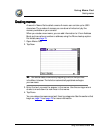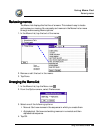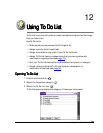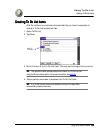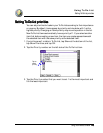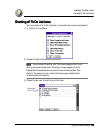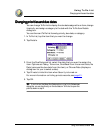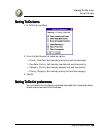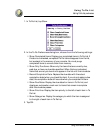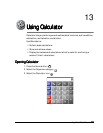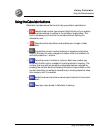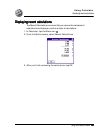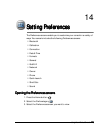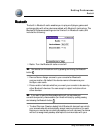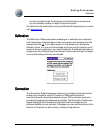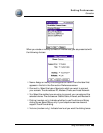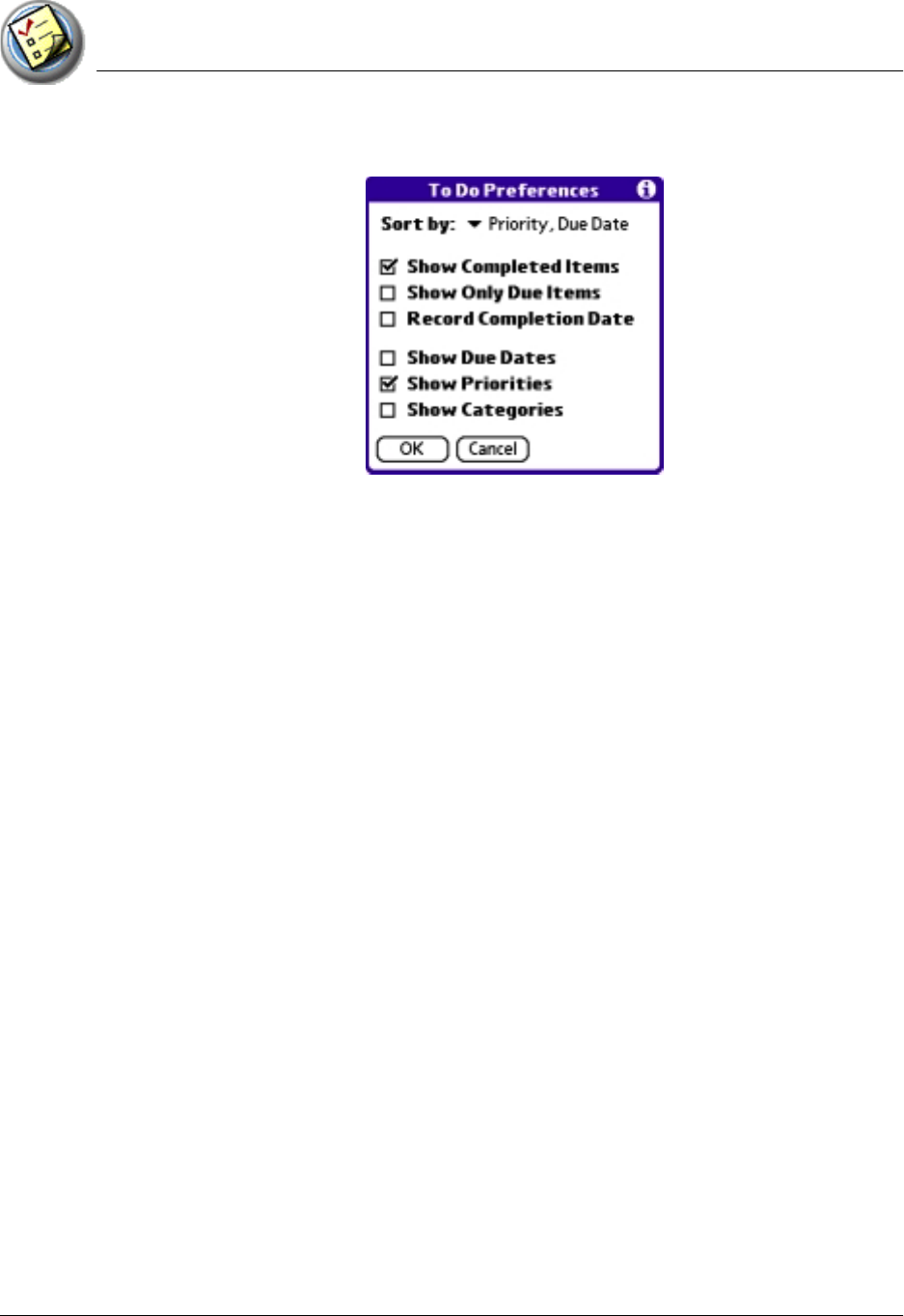
Using To Do List
Setting To Do List preferences
Using Your Zodiac Console 119
119119
119
1. In To Do List, tap Show.
2. In the To Do Preferences dialog box, choose from the following settings:
• Show Completed Items. Display your completed items in To Do List. If
this box is unchecked, completed To Do items disappear from the list,
but are kept in the memory of your console. You must purge
completed items to remove them from memory.
• Show Only Due Items. Show only the items that are currently due,
past due, or have no due date specified. When this box is checked,
items that are not yet due do not appear in the list until their due date.
• Record Completion Date. Replace the due date with the actual
completion date (when you check the item). If you do not assign a due
date, the completion date still records when you complete the item.
• Show Due Dates. Display the due dates for items in To Do List, and
display an exclamation mark next to items that remain incomplete
after the due date passes.
• Show Priorities. Display the item priority to the left of each item in To
Do List.
• Show Categories. Display the category to which the item is assigned
to the right of each item in To Do List.
3. Tap OK.