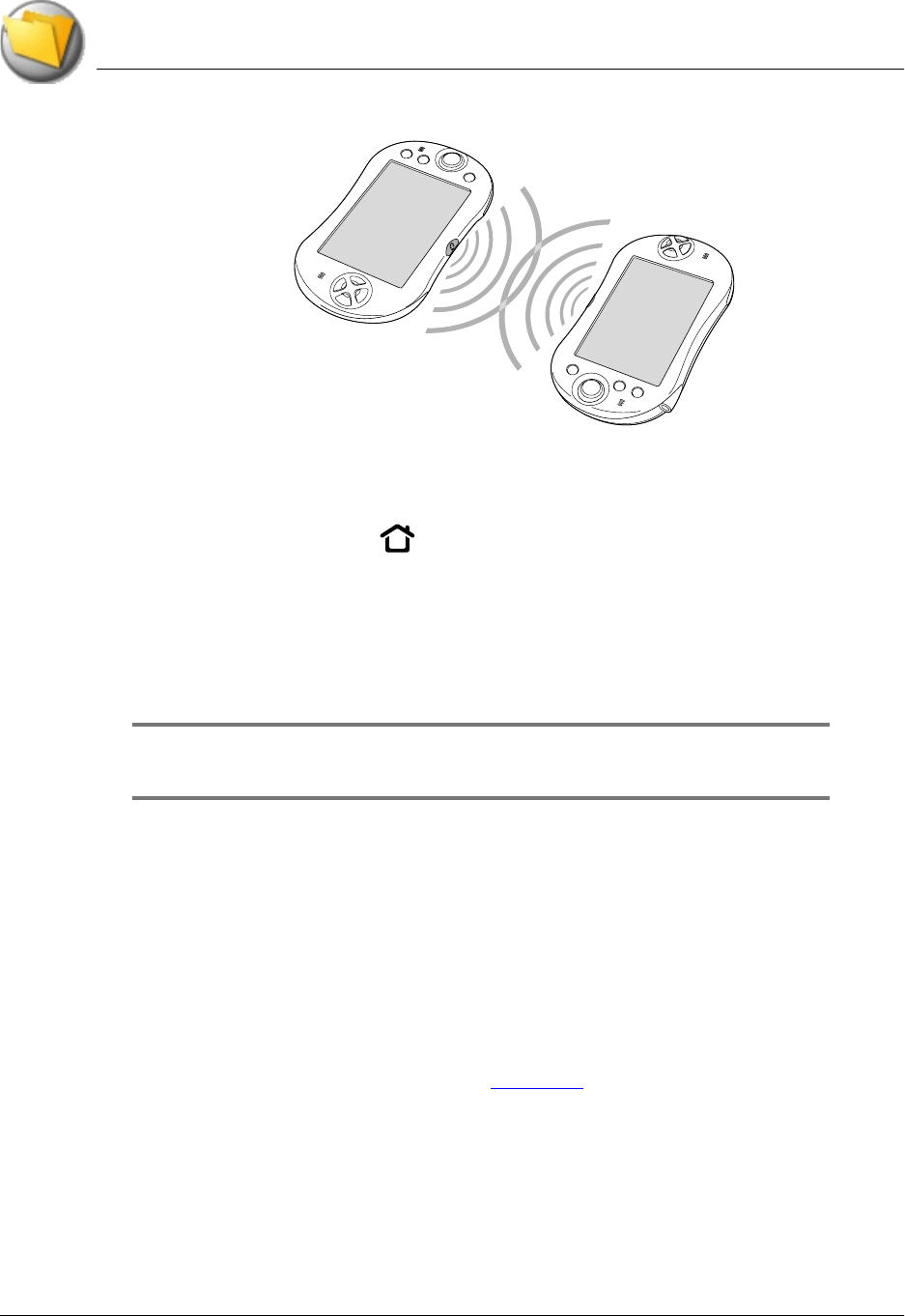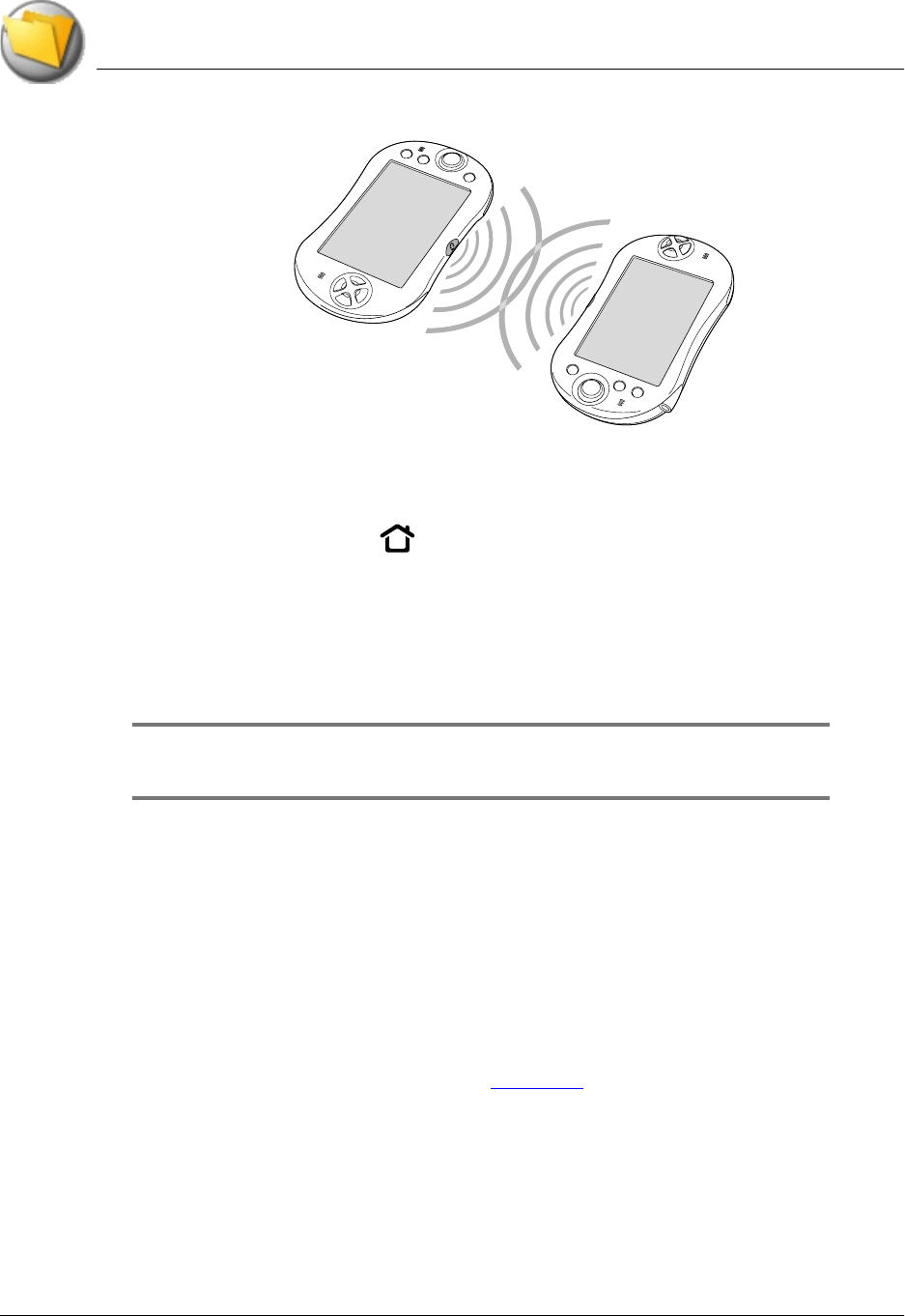
Beaming and Sending Information
Beaming an application
Using Your Zodiac Console 169
169169
169
Beaming an
Beaming an Beaming an
Beaming an a
aa
application
pplicationpplication
pplication
1. Press the Home button .
2. Tap the left side of the title bar to access the menus.
3. From the App menu, select Beam.
4. Make sure that the receiving device has infrared communication enabled.
5. Select the application you want to transfer, and tap Beam.
NOTE:
NOTE:NOTE:
NOTE: Some applications are copy-protected and cannot be beamed, as
indicated by a lock icon.
6. When the Beam Status dialog box appears, point the IR port directly at
the IR port of the receiving console.
When the Beam Status dialog box indicates that the transfer is complete,
you can resume working on your console.
Receiving
Receiving Receiving
Receiving b
bb
beamed information
eamed informationeamed information
eamed information
To receive beamed information the Beam Receive option in General
Preferences must be turned on. See page 130
for details.
1. Turn on your console.
2. Point the IR port directly at the IR port of the transmitting console to open
the Beam Status dialog box.