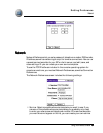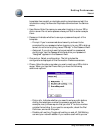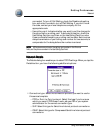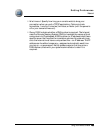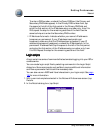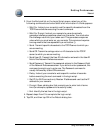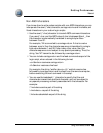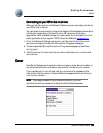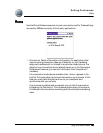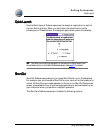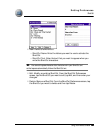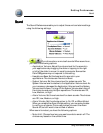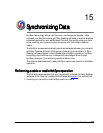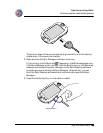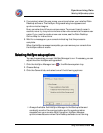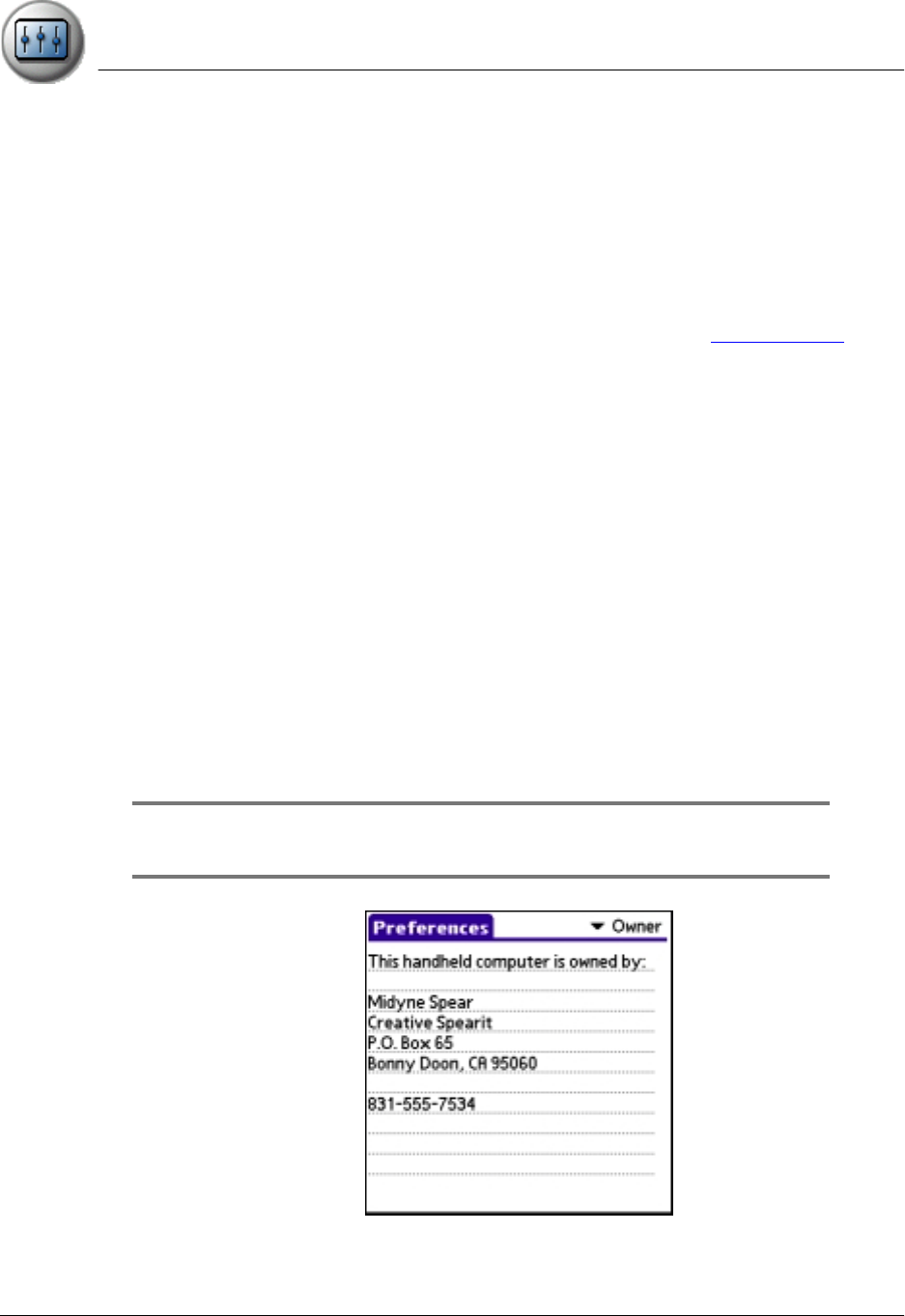
Setting Preferences
Owner
Using Your Zodiac Console 139
139139
139
Connecting to your ISP or dial-in service
Connecting to your ISP or dial-in serviceConnecting to your ISP or dial-in service
Connecting to your ISP or dial-in service
After you set Connection and Network Preferences, you can easily connect to
your ISP or dial-in server.
You can make the connection using either Network Preferences commands or
a third-party application. Connecting to an ISP requires a third-party
application, such as a Web browser or news reader. For information on third-
party applications that support TCP/IP, check the Web site tapwave.com.
1. From the Network Preferences screen, tap Connect to dial the current
service and display the Service Connection Progress messages.
2. To see expanded Service Connection Progress messages, press Down
during login.
3. Tap Disconnect to terminate the connection between your console and
your service.
Owner
OwnerOwner
Owner
Use Owner Preferences to record a name, company name, phone number, or
any other identification information you want to include on your console.
If you use Security to turn off and lock your console with a password, the
information that you enter in Owner Preferences appears the next time you
turn on your console.
NOTE:
NOTE:NOTE:
NOTE: If you assign a password to your console using Security, you must
tap Unlock and enter your password to change the Owner Preferences screen.