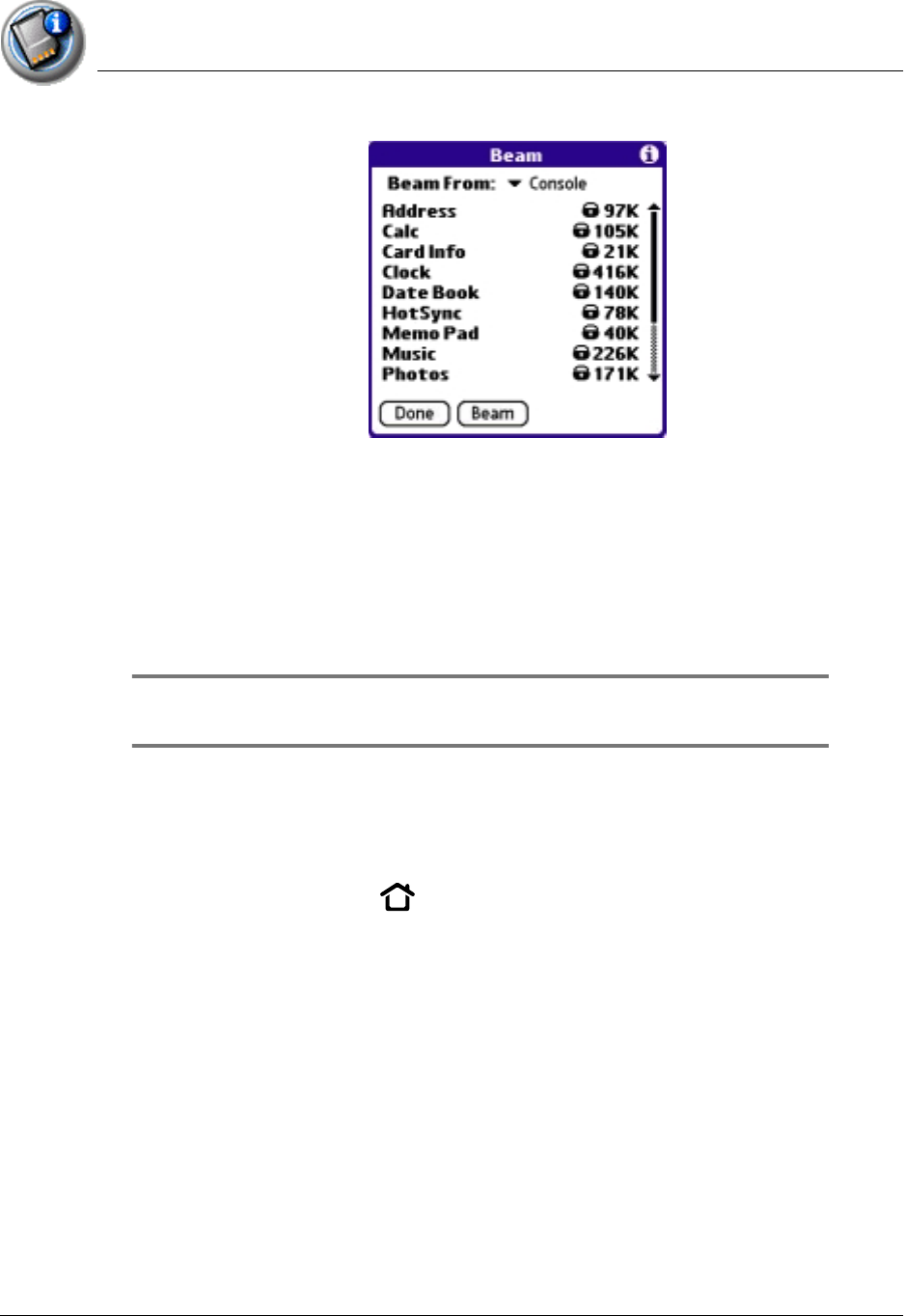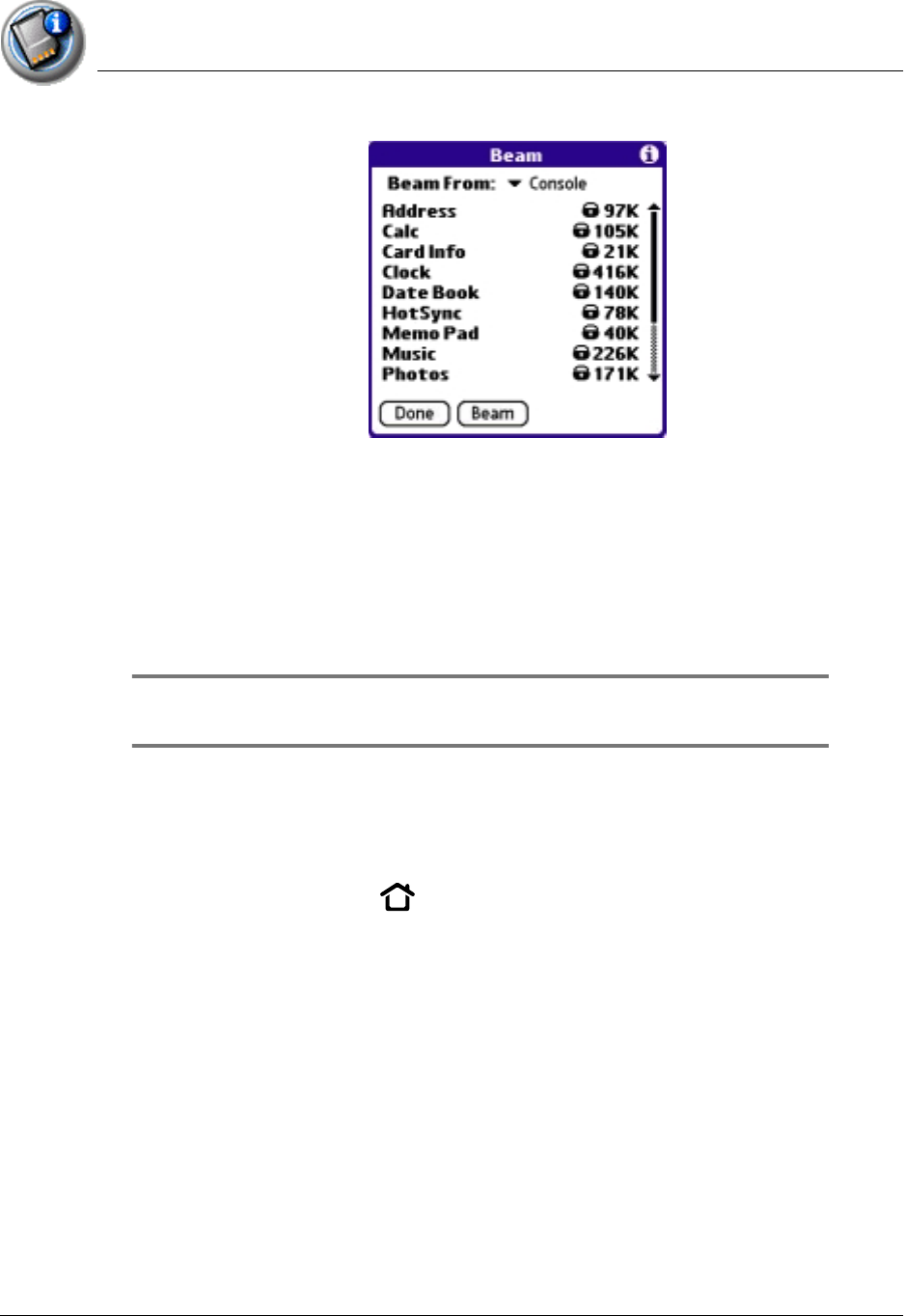
Using Expansion Cards
Deleting applications from an expansion card
Using Your Zodiac Console 163
163163
163
6. From the Beam From (or Send From) pick list, select the card name.
7. Select the application you want to beam or send.
8. Make sure that the receiving device has infrared communication enabled
for beaming, or Bluetooth communication enabled for sending.
9. Tap Beam or tap Send.
The application is beamed or sent to the other device.
TIP:
TIP:TIP:
TIP: Some applications and databases are copy-protected and cannot
be beamed. These appear with a lock icon next to them.
Deleting
Deleting Deleting
Deleting ap
apap
applications
plications plications
plications from an expansion card
from an expansion cardfrom an expansion card
from an expansion card
1. Insert an expansion card into an expansion slot.
2. Press the Home button .
3. Select the card name, such as Card 1.
4. Tap your user name in the title bar to open the menus.
5. From the App menu, select Delete.