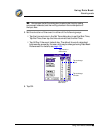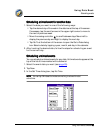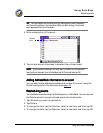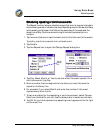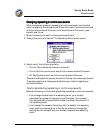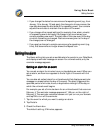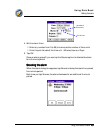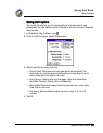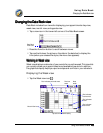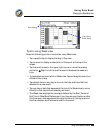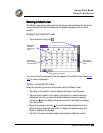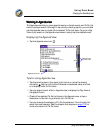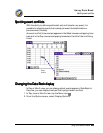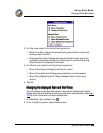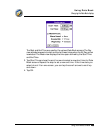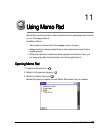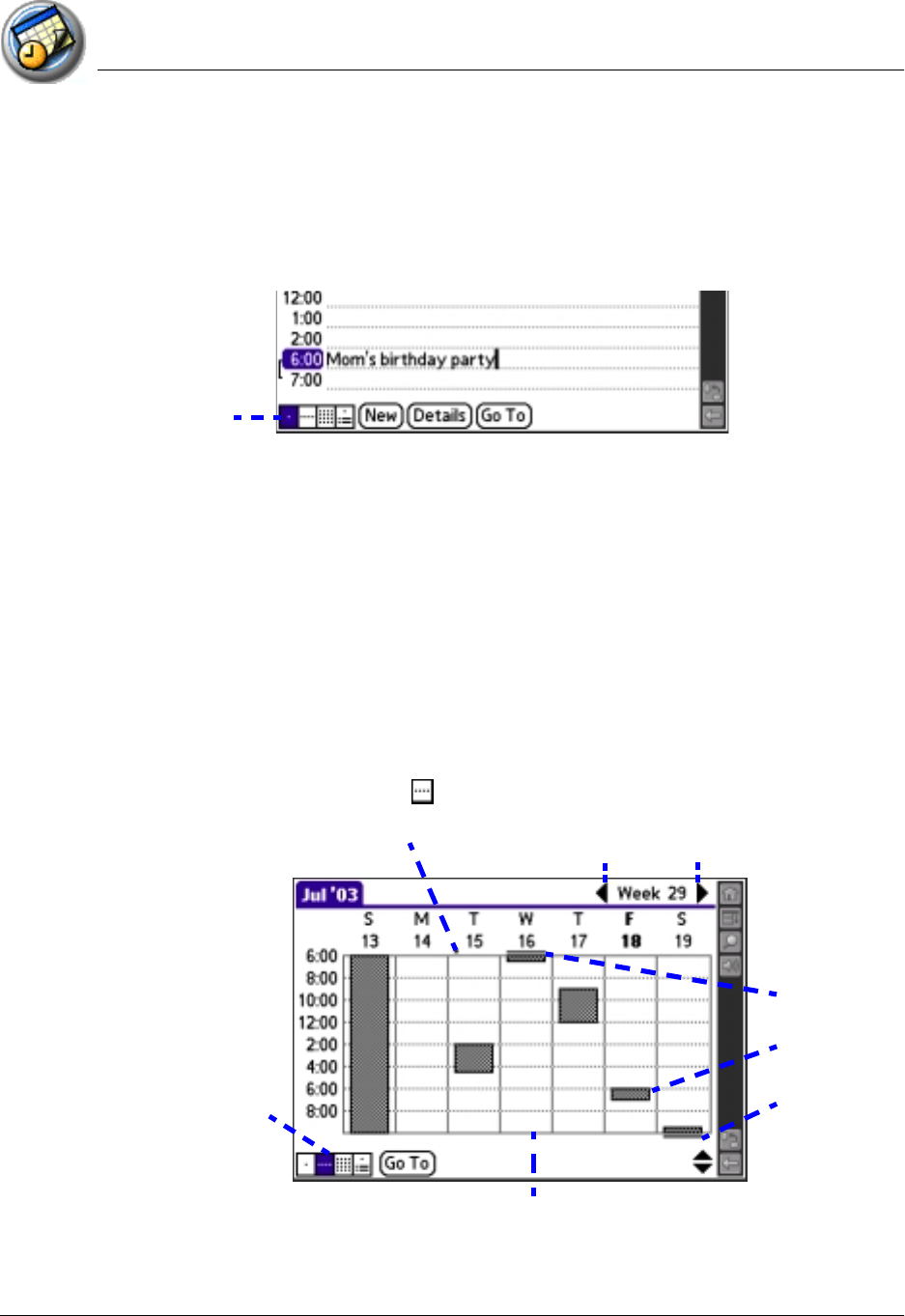
Using Date Book
Changing the Date Book view
Using Your Zodiac Console 103
103103
103
Changing the
Changing the Changing the
Changing the D
DD
Date Book view
ate Book viewate Book view
ate Book view
Date Book includes four views for displaying your appointments: day view,
week view, month view, and agenda view.
• Tap a view icon in the lower-left corner of the Date Book screen.
• Press the Function button to scroll between views.
• Tap and hold down the stylus on the date in the date bar to display the
time (when you release the stylus, the menu bar appears).
Working in
Working in Working in
Working in W
WW
Week view
eek vieweek view
eek view
Week view displays a calendar of your events for an entire week. This view lets
you quickly review your appointments and available time slots. In addition,
the graphical display helps you spot overlaps and conflicts in your schedule.
Displaying the Week view
• Tap the Week view icon .
Date Book
view icons
Previous
week
Next
week
Tap column to view that day
Box indicates
event
Bar indicates
earlier event
Dot indicates untimed event
Bar indicates
later event
Month View icon