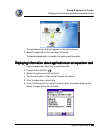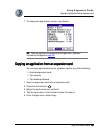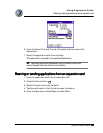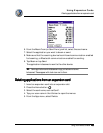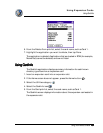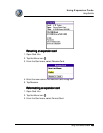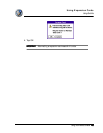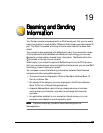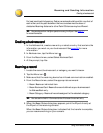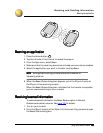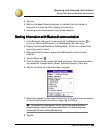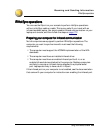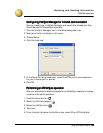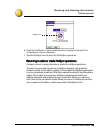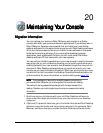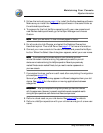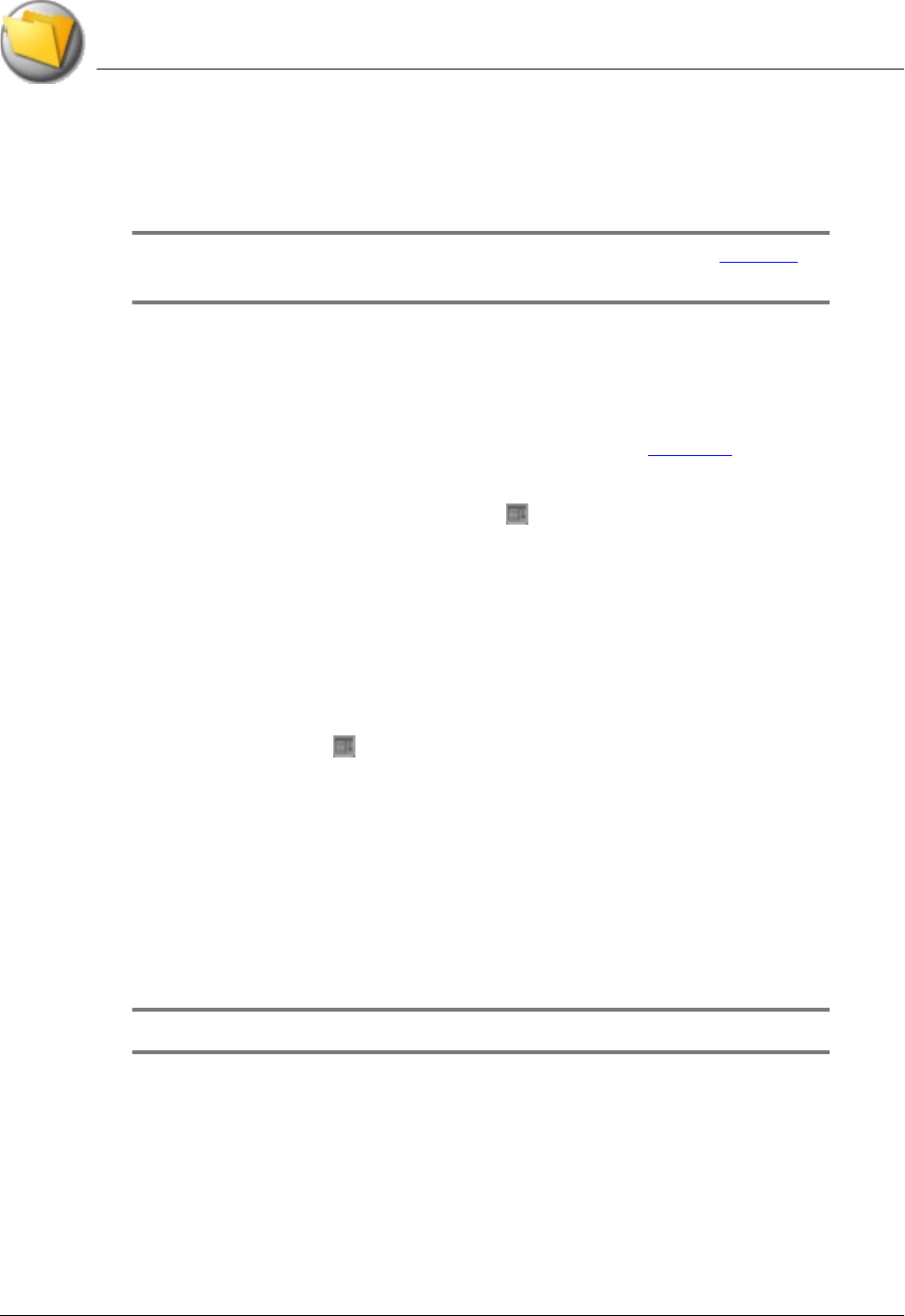
Beaming and Sending Information
Creating a business card
Using Your Zodiac Console 168
168168
168
For best results while beaming, Zodiac consoles should be within one foot of
each other, and the path between the two consoles must be clear of
obstacles. Beaming distance to other Palm OS devices may be different.
TIP:
TIP:TIP:
TIP: You can also perform HotSync operations using the IR port. See page 171
for more information.
Creating a
Creating a Creating a
Creating a b
bb
business card
usiness cardusiness card
usiness card
1. In the Address List, create a new entry or select an entry that contains the
information you want on your business card. See page 86 for more
information.
2. In Address view, tap the Menu icon .
3. From the Record menu, select Select Business Card.
4. At the prompt, tap Yes.
Beaming a
Beaming a Beaming a
Beaming a r
rr
record
ecordecord
ecord
1. Locate the record, business card, or category you want to beam.
2. Tap the Menu icon .
3. Make sure that the receiving device has infrared communication enabled.
4. From the Record menu, select the appropriate command:
• Beam. Beams an individual item.
• Beam Business Card. Beams the record defined as your business card.
In Address Book only.
• Beam Category. Beams all records assigned to the selected category.
TIP:
TIP:TIP:
TIP: You can use the Graffiti 2 Command stroke /B to beam the current entry.
5. When the Beam Status dialog box appears, point the IR port directly at
the IR port of the receiving console.
When the Beam Status dialog box indicates that the transfer is complete,
you can resume working on your console.