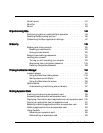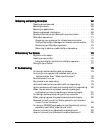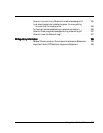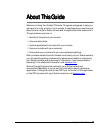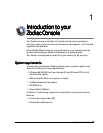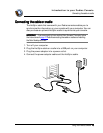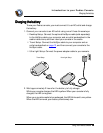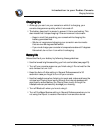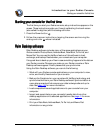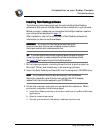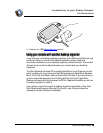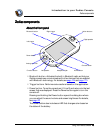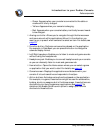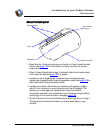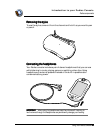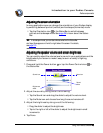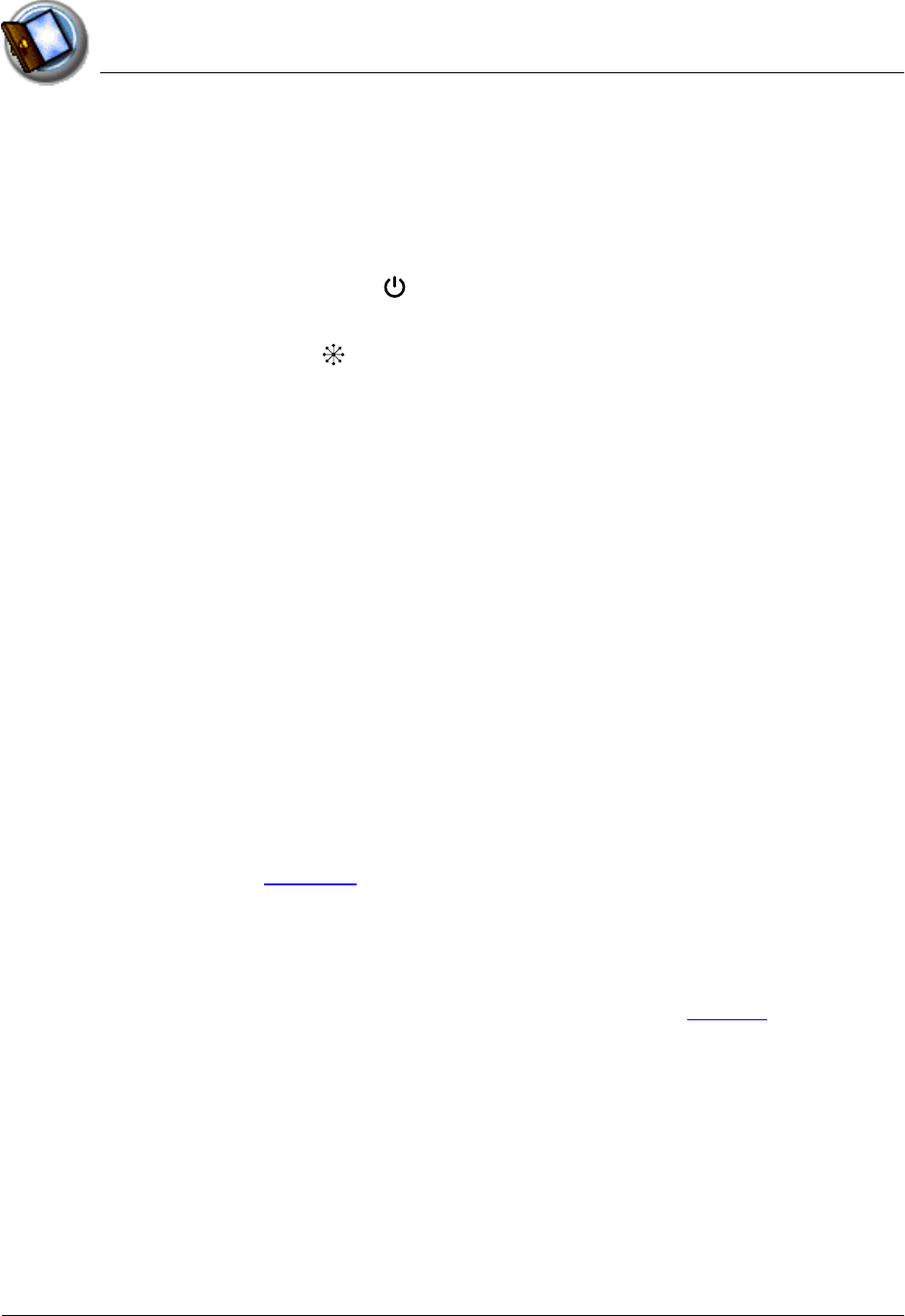
Introduction to your Zodiac Console
Starting your console for the first time
Using Your Zodiac Console 16
1616
16
Starting your console for the first time
Starting your console for the first timeStarting your console for the first time
Starting your console for the first time
The first time you start your Zodiac console, setup instructions appear on the
screen. These instructions guide you through calibrating the touch-screen
(also called the digitizer) and the analog controller.
1. Press the Power button .
2. Follow the onscreen instructions, tapping the screen and moving the
analog controller where indicated.
Palm Desktop software
Palm Desktop softwarePalm Desktop software
Palm Desktop software
Palm Desktop software includes many of the same applications as your
Zodiac console: Photos, Music, Address Book, Date Book, To Do List, and
Memo Pad. You can use the HotSync feature of this software to load,
exchange, and backup files between your console and your computer.
It’s a good idea to back up your files in case something happens to the data on
your Zodiac console. Changes you make on your Zodiac console or Palm
Desktop software appear in both places after you synchronize.
Using the Palm Desktop software, you can do the following:
• Work with your Zodiac console applications on your computer to view,
enter, and modify files stored on your console.
• Back up the files stored on your console with HotSync technology and
synchronize the files in your Palm Desktop software. Synchronization is
a one-step procedure that ensures your data is always safe and up-to-
date. See page 144
for more information.
• Load compatible files and applications onto your console from your
computer.
• Import and export data, so you can easily transfer data from other
desktop applications into selected applications. See page 41
for more
information.
• Print your Date Book, Address Book, To Do List, and Memo Pad
information on any printer.