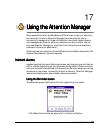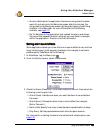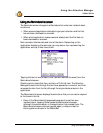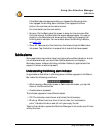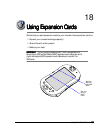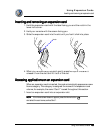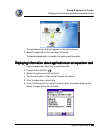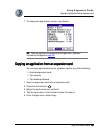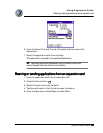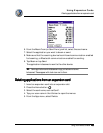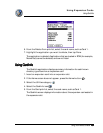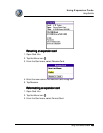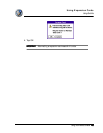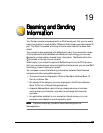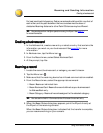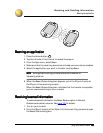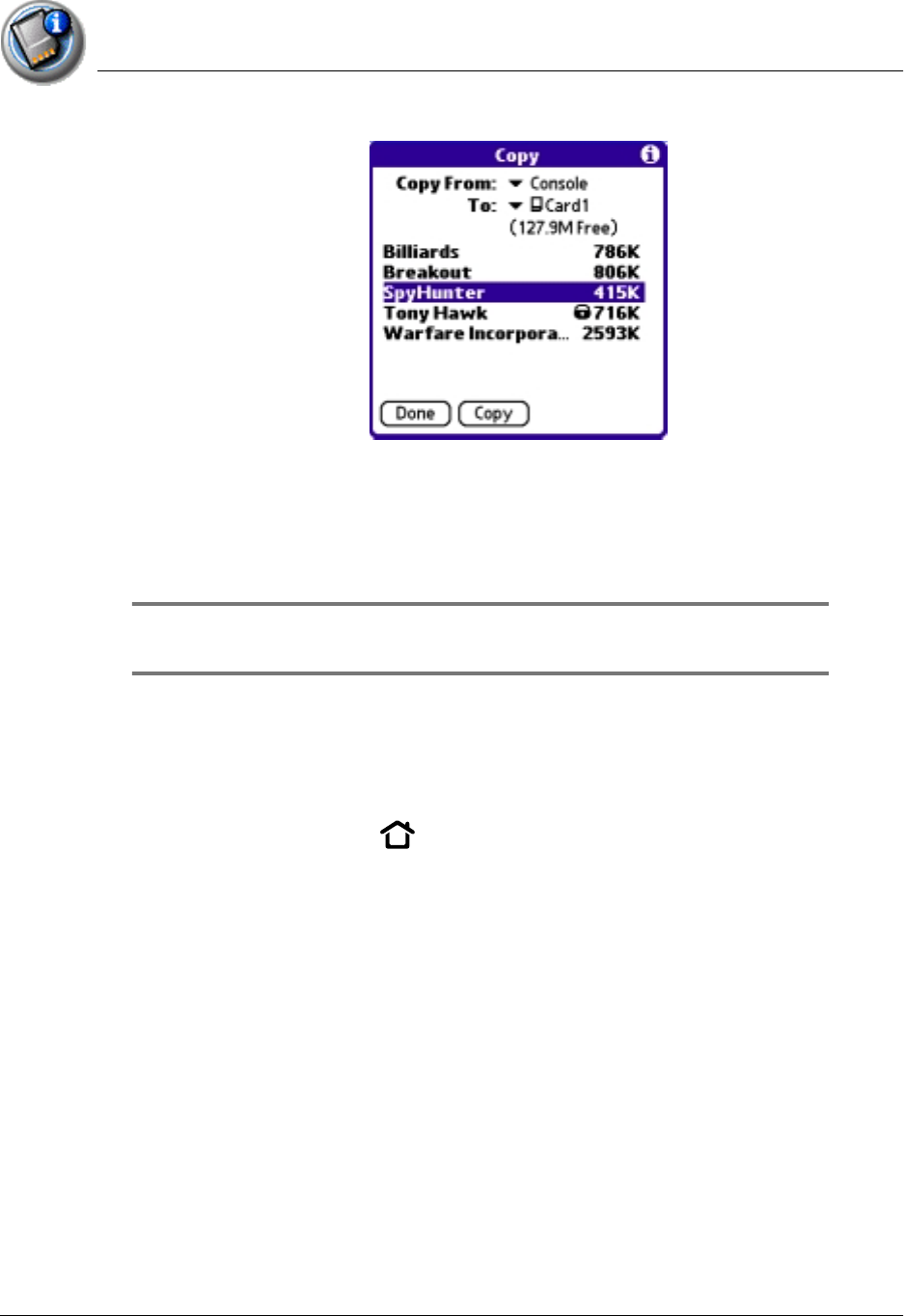
Using Expansion Cards
Beaming or sending applications from an expansion card
Using Your Zodiac Console 162
162162
162
6. From the Copy From and To pick lists, select the source and the
destination.
7. Select the application and then tap Copy.
The application is copied to the selected destination.
TIP:
TIP:TIP:
TIP: Some applications and databases are copy-protected and cannot be
copied. These are listed with a lock icon next to them.
B
BB
Beaming or sending applications from an expansion card
eaming or sending applications from an expansion cardeaming or sending applications from an expansion card
eaming or sending applications from an expansion card
1. Insert an expansion card into an expansion slot.
2. Press the Home button .
3. Select the card name, such as Card 1.
4. Tap the card name in the title bar to open the menus.
5. From the App menu, select Beam or select Send.