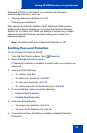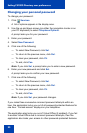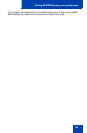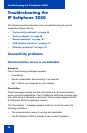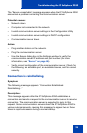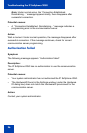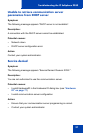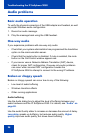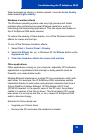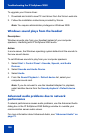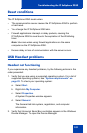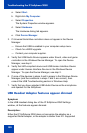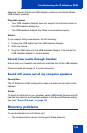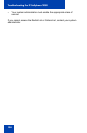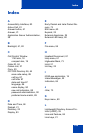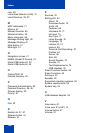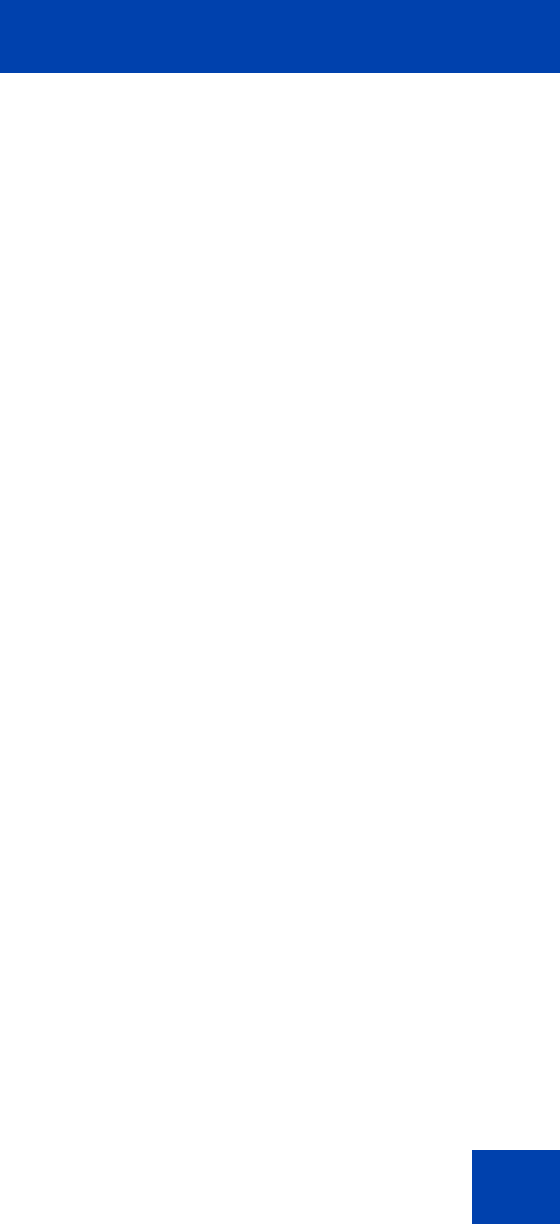
Troubleshooting the IP Softphone 2050
99
When experiencing choppy or broken speech, move the Audio Quality
slider toward Higher Quality.
Windows transition effects
The Windows operating system uses very high process and thread
priorities when performing low-level Windows operations, such as
minimizing and maximizing applications. This can cause brief breaks in
the IP Softphone 2050 audio streams.
To reduce the severity of these breaks, turn off the Windows transition
effects for menus and tool tips.
To turn off the Windows transition effects:
1. Select Start > Control Panel > Display.
2. Select the Effects tab, (or, in Windows XP, the Effects button on the
Appearance tab).
3. Clear Use transition effects for menus and tool tips.
Other applications
Other applications running on your computer, especially CPU-intensive
applications or applications that intercept or delay packets (such as
firewalls), can cause broken audio.
Multiple Ethernet interfaces on a single PC can sometimes conflict with
each other. For example, the IP Softphone 2050 sometimes exhibits
intermittent breaks in audio when using docked notebooks that have a
Xircom RealPort Cardbus Ethernet 10/100+Modem 56 PC Card
(PCMCIA) inserted. In the specific case of this PC card, the problem
relates to a version of the Xircom driver. This driver takes CPU cycles
even when it is not active and this, in turn, causes IP Softphone 2050
audio to become choppy.
Solutions for this example are:
• Upgrade your Xircom driver.
• Remove the PC card when the notebook is docked.