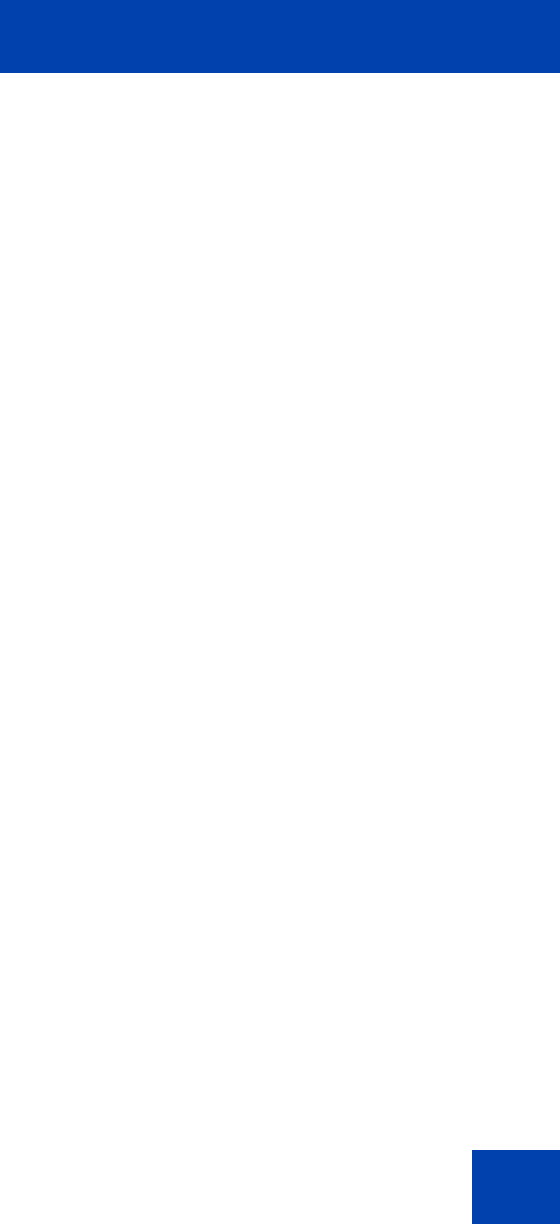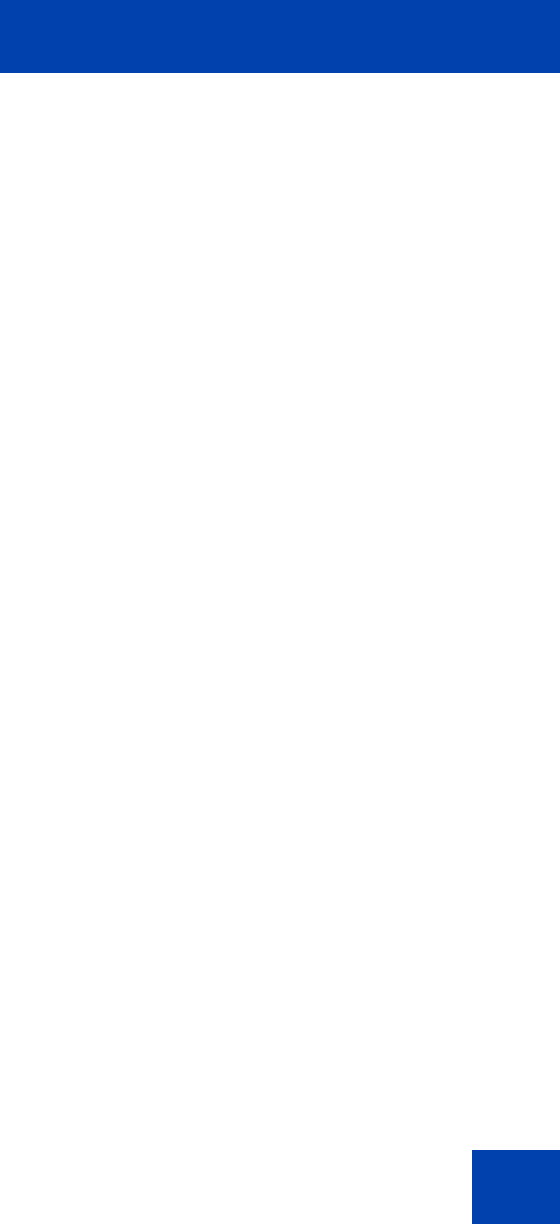
IP Softphone 2050 Settings
65
Modifying profile names
To modify a profile name:
1. From the list of profiles, select the profile that you want to modify.
2. Click Modify Name.
The Profile Name text box opens, with the name of the profile
highlighted.
3. Enter the new profile name.
4. Click OK.
The new name shows in the list.
Selecting profiles
To choose which profile the IP Softphone 2050 uses for your current
session:
1. From the list of profiles, select the desired profile.
2. Click Reset.
If the IP Softphone 2050 is currently running, it tries to reestablish
communication with the server (as defined by the profile). The Main
Application screen opens.
If the IP Softphone 2050 is not currently running, the Settings window
closes. The next time you start the IP Softphone 2050, it attempts to
connect to the server (as defined by the profile).
Note: Check the server dialog box in IP Softphone 2050 Settings to
see which server your current profile uses.
Exporting profiles
You can export your IP Softphone 2050 profiles to your computer hard
drive, either to back up the configuration or for use in other applications.
To export your profiles:
1. Click Export.
A Save As dialog box opens.