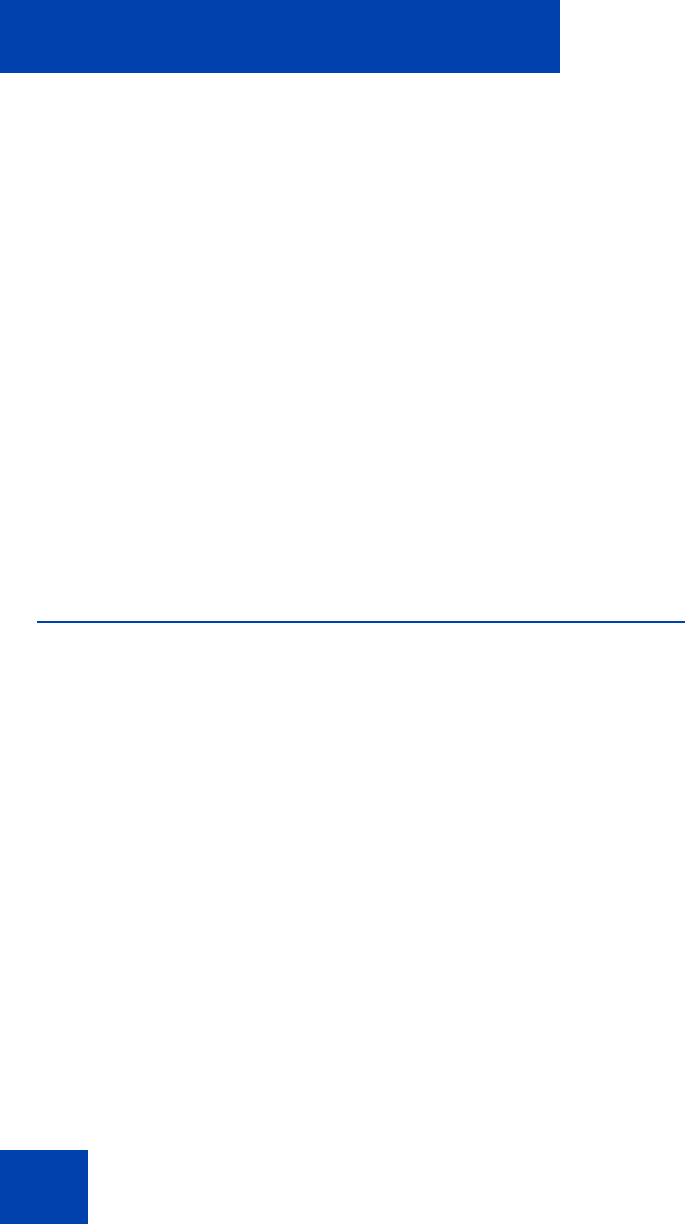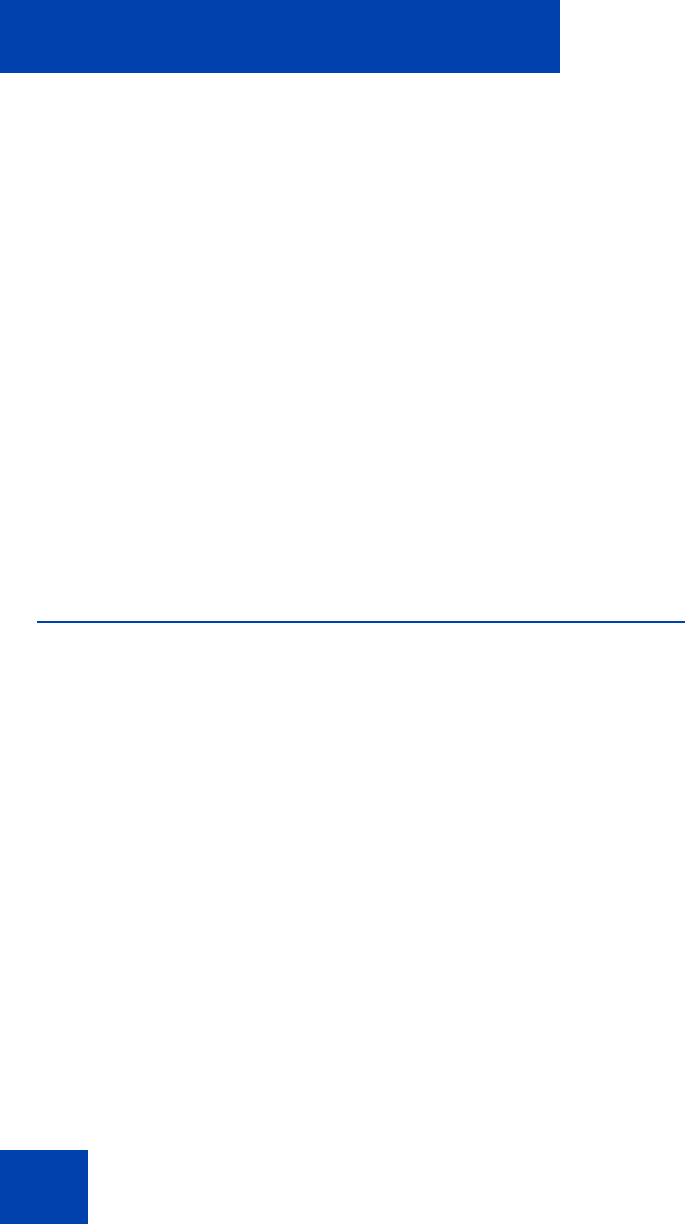
IP Softphone 2050 Settings
66
2. Save your profiles using the file name and directory of your choice.
Your current IP Softphone 2050 profiles are now saved as “Config
Backup Files” (*cfx).
Importing profiles
Use import to restore backed-up configuration files for current use.
To import saved profiles:
1. Click Import.
An Open dialog box opens.
2. Locate and select the profile you want to use.
The Import Profiles text box opens.
3. Select the profile or profiles that you want to import.
4. Click OK.
Server
Use the Server dialog box to configure the connection between the
IP Softphone 2050 and your communications server. You can either use
the default method (DHCP) or manually specify an IP address.
To open the Server dialog box, select Server from the list in the left pane
of the Settings window.
Using DHCP
With Automatic (DHCP) enabled, the IP Softphone 2050 reads server
addresses from a Dynamic Host Configuration Protocol (DHCP) server.
Note: To use DHCP, your Local Area Network (LAN) must include a
DCHP server. Contact your System Administrator to set up the server
with the correct IP address values.