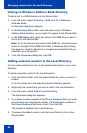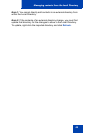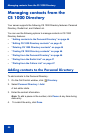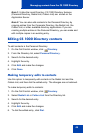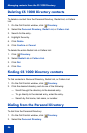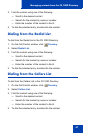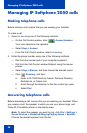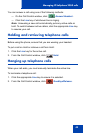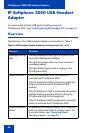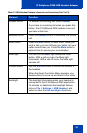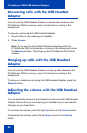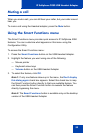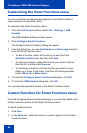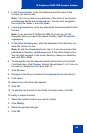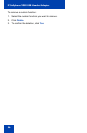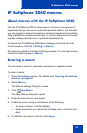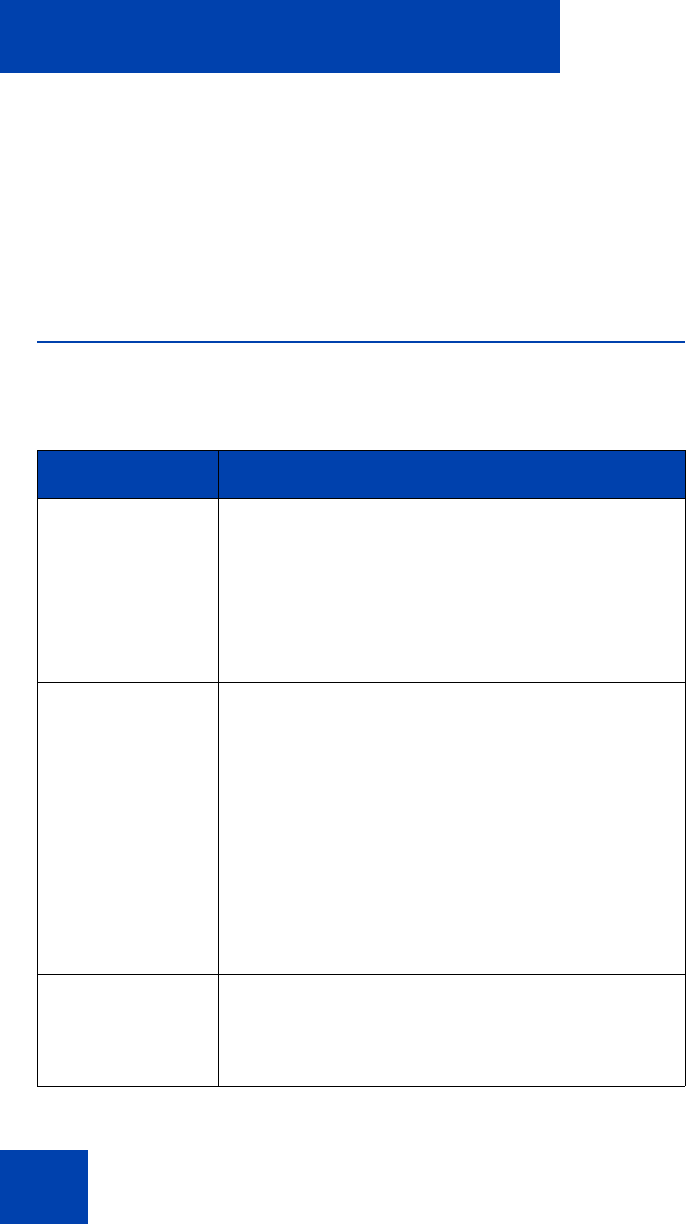
IP Softphone 2050 USB Headset Adapter
50
IP Softphone 2050 USB Headset
Adapter
You must install a Nortel USB Audio kit before using the
IP Softphone 2050. See “Installing the USB Headset Kit” on page 31.
Overview
The features of the USB Headset Adapter are described in Table 2.
Table 2: USB Headset Adapter elements and functions (Part 1 of 2)
Element Function
Message Waiting
light
The red Message Waiting light is located at the
top of the USB Headset Adapter.
The light illuminates when you have voicemail
messages waiting.
The light flashes when a call is ringing on the
IP Softphone 2050.
Maximize button Press the Maximize button to maximize or
minimize the IP Softphone 2050.
If the IP Softphone 2050 is minimized, press this
button to maximize the IP Softphone 2050
window.
If the IP Softphone 2050 is maximized but behind
another window, press this button to bring the
IP Softphone 2050 to the foreground.
If the IP Softphone 2050 is maximized, press this
button to minimize the IP Softphone 2050.
Smart Functions
button
Available on the desktop adapter only. Press this
button to access the Smart Functions menu. For
more information, see “Using the Smart
Functions menu” on page 53.