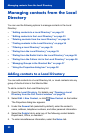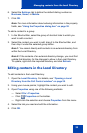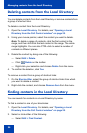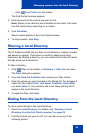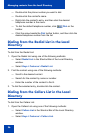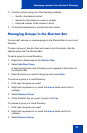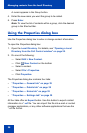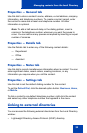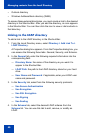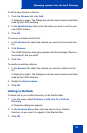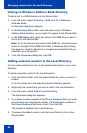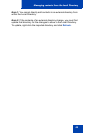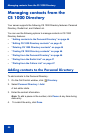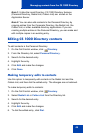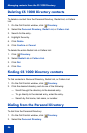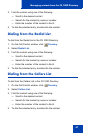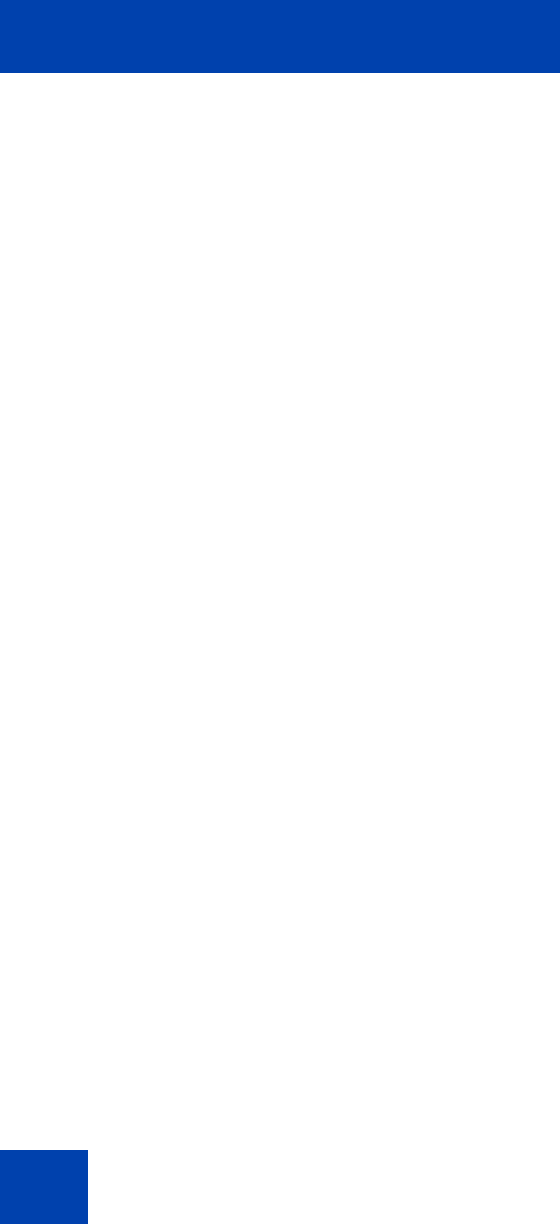
Managing contacts from the Local Directory
40
• Outlook directory
• Windows Address Book directory (WAB)
To access these external directories, you must create a link to the desired
directory in the Shortcut Bar. After you add the directory, an icon appears
in the Shortcut Bar. You can then click the icon to view or dial contacts in
that directory.
Linking to the LDAP directory
To add a link to the LDAP directory in the Shortcut Bar:
1. From the Local Directory menu, select Directory > Add Link To >
LDAP Directory.
A Properties dialog box appears. From the Properties dialog box, you
can access the following three tabs: General, Security, and Schema.
2. In the General tab, enter the following required information into the
corresponding field:
— Directory Name: the name of the directory as you want it to
appear in the Shortcut Bar.
— LDAP Path: the path to the LDAP directory stored on your hard
drive.
— User Name and Password: if applicable, enter your LDAP user
name and password.
3. In the Security tab, select from the following security protocols:
— Use Secure Authentication
— Use Encryption
— Use SSL Encryption
— Use Signing
— Use Sealing
4. In the Schema tab, select the desired LDAP schema from the
Schema list. You can use this tab to add, remove, or modify an
LDAP.