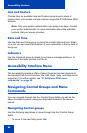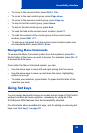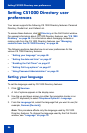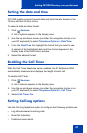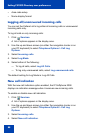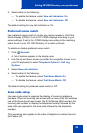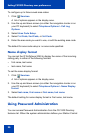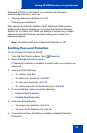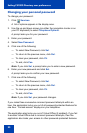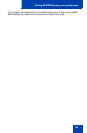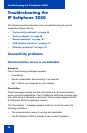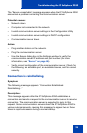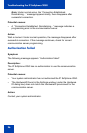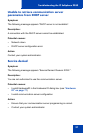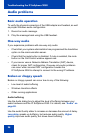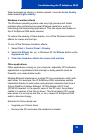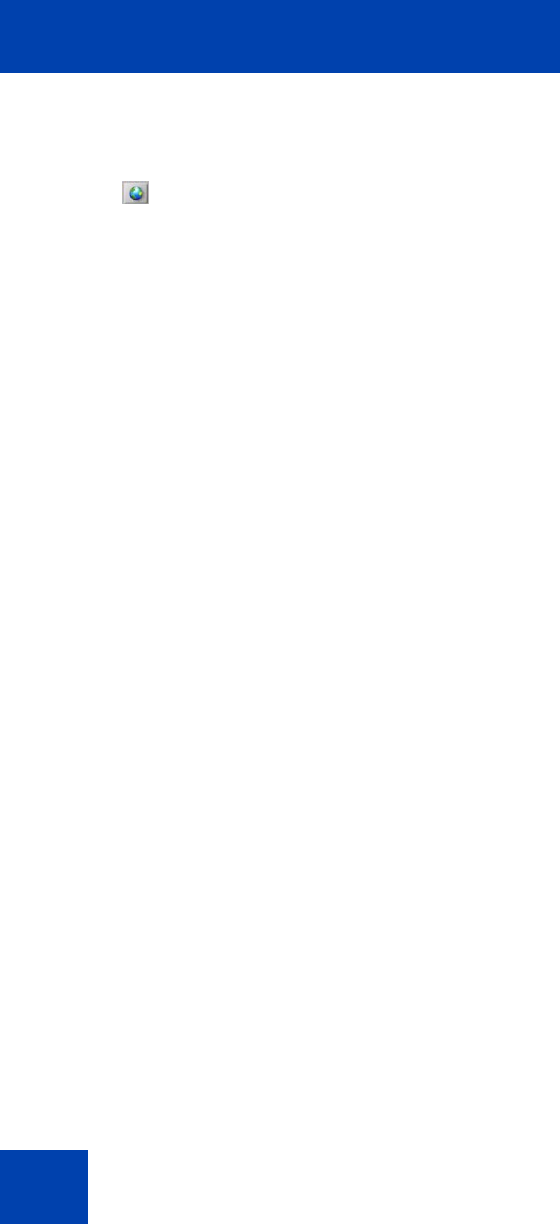
Setting CS1000 Directory user preferences
92
Changing your personal password
To change your password:
1. Click Services.
A list of options appears in the display area.
2. Use the up and down arrows (on either the navigation cluster or on
your PC keyboard) to select Telephone Options.
A prompt asks you for your password.
3. Enter your password.
4. Select New Password.
5. Click one of the following:
— To select New Password, click Sel.
— To return to the previous menu, click Del.
— To clear your password, click Clr.
— To end, click Can.
Note: If you click Sel, a prompt asks you to enter a new password.
6. Enter your new password and click Sel.
A prompt asks you to confirm your new password.
7. Click one of the following:
— To select New Password, click Sel.
— To return to the previous menu, click Del.
— To clear your password, click Clr.
— To end, click Can.
Note: If you click Sel, your password changes.
If you make three consecutive incorrect password attempts within an
hour, the application locks you out of all password-protected features for
one hour. “Locked access” displays on your telephone.
The application also locks you out of Virtual Office (if enabled). If you fail
to access Virtual Office due to incorrect password attempts, then the
application also locks your access to other password-protected features.