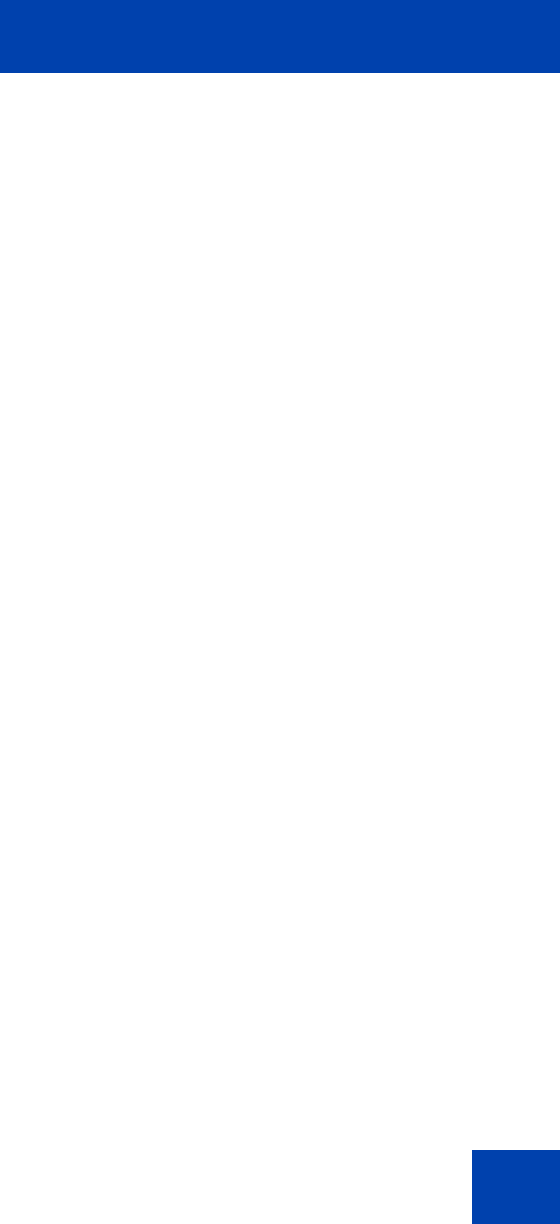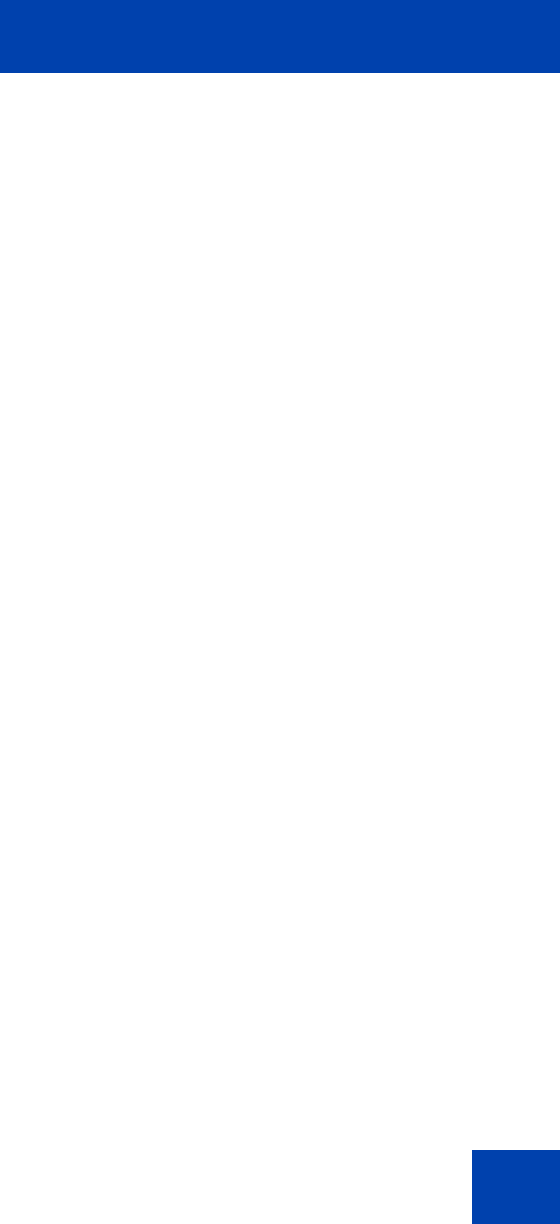
IP Softphone 2050 USB Headset Adapter
55
3. In the Command box, enter the pathname and file name of the
function you want to add.
Note: If you do not know the pathname or file name of the function,
click Browse beside the Command box. You can then navigate to
the correct file, select it, and click Open.
4. In the Arguments box, enter any arguments that are required for this
function.
Note: If you want the IP Softphone 2050 to prompt you for the
argument when you select this special function, select Prompt for
arguments.
5. In the Initial directory box, enter the pathname of the directory you
want this function to use.
Note: As with the Command box in step 3, if you are unsure of the
pathname or filename, click Browse next to the Initial directory box.
You can then navigate to the correct directory, make your selection,
and click OK to finish.
6. To change the icon that appears beside this function on the Smart
Functions menu, click Change, then go through steps 7 to 9. If you do
not want to change the icon, go to step 10.
7. Click Browse.
8. Navigate to the file you entered in the Command box and select it.
9. Click Open.
10. Select one of the icons that appears.
11. Click OK.
12. To add the new function to the Smart Functions menu, click OK.
To modify a custom function:
1. Select the custom function you want to modify.
2. Click Modify.
3. Make the required changes.
4. Click OK.