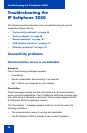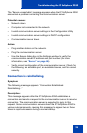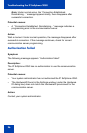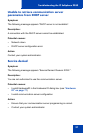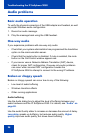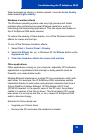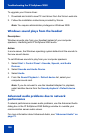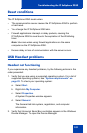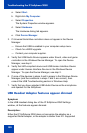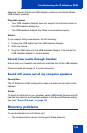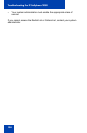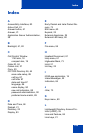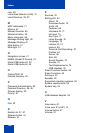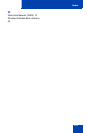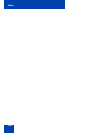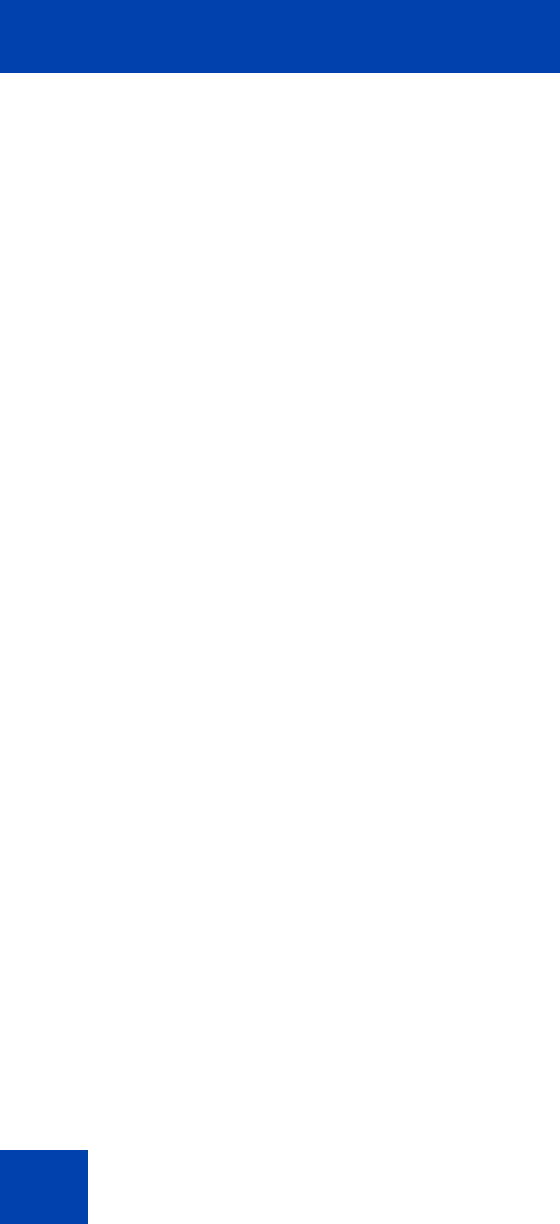
Troubleshooting the IP Softphone 2050
102
a. Select Start.
b. Right-click My Computer.
c. Select Properties.
The System Properties window appears.
d. Select Hardware.
The Hardware dialog tab appears.
e. Click Device Manager.
3. If Universal Serial Bus controllers does not appear in the Device
Manager:
— Ensure that USB is enabled in your computer setup menu.
— Check for a BIOS upgrade.
— Contact your computer supplier.
4. Verify that USB Audio Device appears under Sound, video and game
controllers in the Windows Device Manager. To open the Device
Manager, see step 2.
5. Verify that HID-compliant device and USB Human Interface Device
appear under Human Interface Devices in the Windows Device
Manager. To open the Device Manager, see step 2.
6. If none of the devices in steps 4 and 5 appear in the Windows Device
Manager (and the conditions in steps 1 and 2 are correct), then
consult the USB Troubleshooting section in Windows Help.
7. Verify that you have selected USB Audio Device as the microphone
and speaker for the Softphone.
USB Headset Adapter features appear dimmed
Symptom:
In the USB Headset dialog box of the IP Softphone 2050 Settings
window, all the features appear dimmed.
Description:
Either the IP Softphone 2050 does not recognize the adapter as a
supported Nortel adapter, or the adapter is earlier than 2.0. Supported