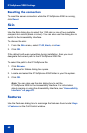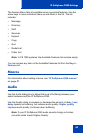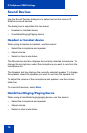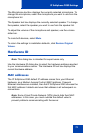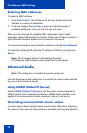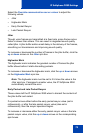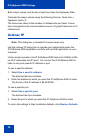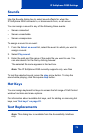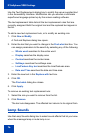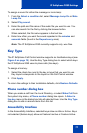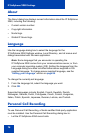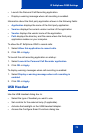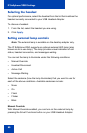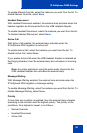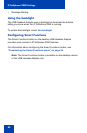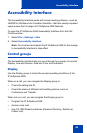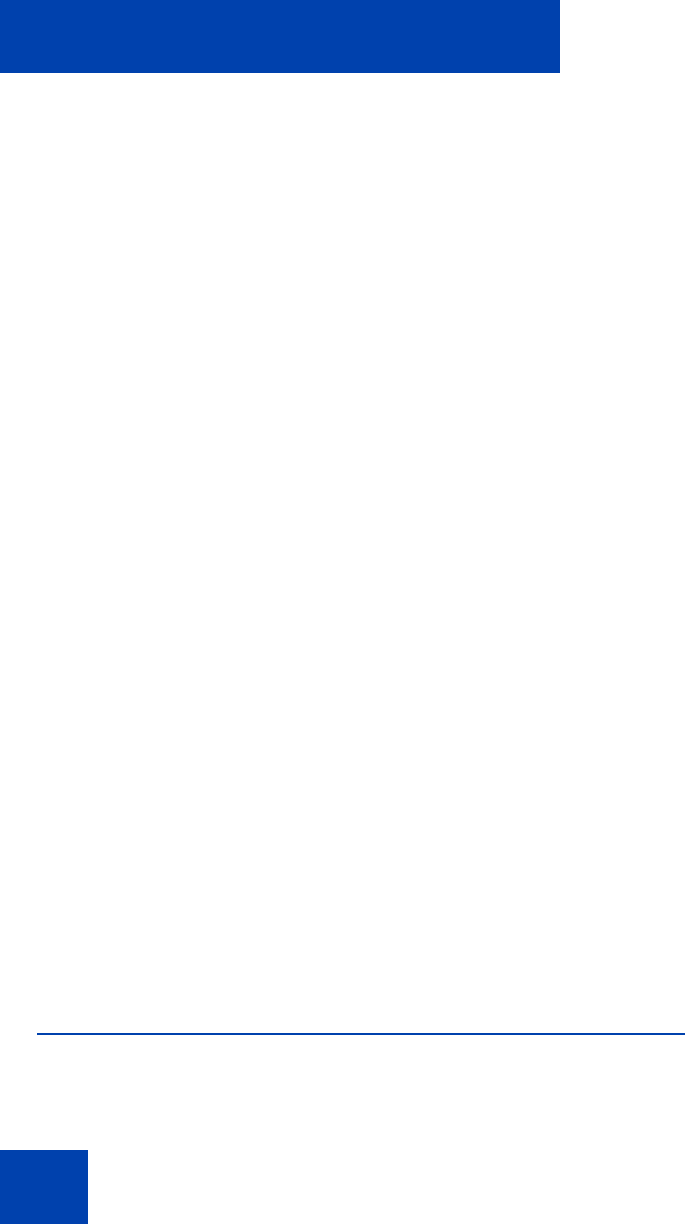
IP Softphone 2050 Settings
76
Use the Text Replacements dialog box to modify the server-supplied text
in the Accessibility Interface. Modification lets you shorten or eliminate
superfluous language picked up by the screen-reading software.
The text replacement table lists all the text replacement rules that are
currently assigned. Both the original text and the replaced text appear in
the list.
To add a new text replacement rule, or to modify an existing rule:
1. Click New or Modify.
A Find and Replace dialog box opens.
2. Enter the text that you want to change in the Find what text box. You
can assign parameters to the search by selecting any of the following:
— Whole word searches for the entire word.
— Display searches the display area.
— Context searches the context area.
— Softkeys searches the softkeys area.
— Line/Feature Key text searches the Line/Features area.
— Date and Time searches the date and time area.
3. Enter the new text in the Replace with text box.
4. Click OK.
The Find what dialog box closes.
5. Click Apply.
To remove an existing text replacement rule:
1. Select the rule you want to remove from the list.
2. Click Remove.
The text rule disappears. The affected text returns to its original form.
Lamp Sounds
Use the Lamp Sounds dialog box to select sound effects that let you know
when the message lamp or mute lamp is on.