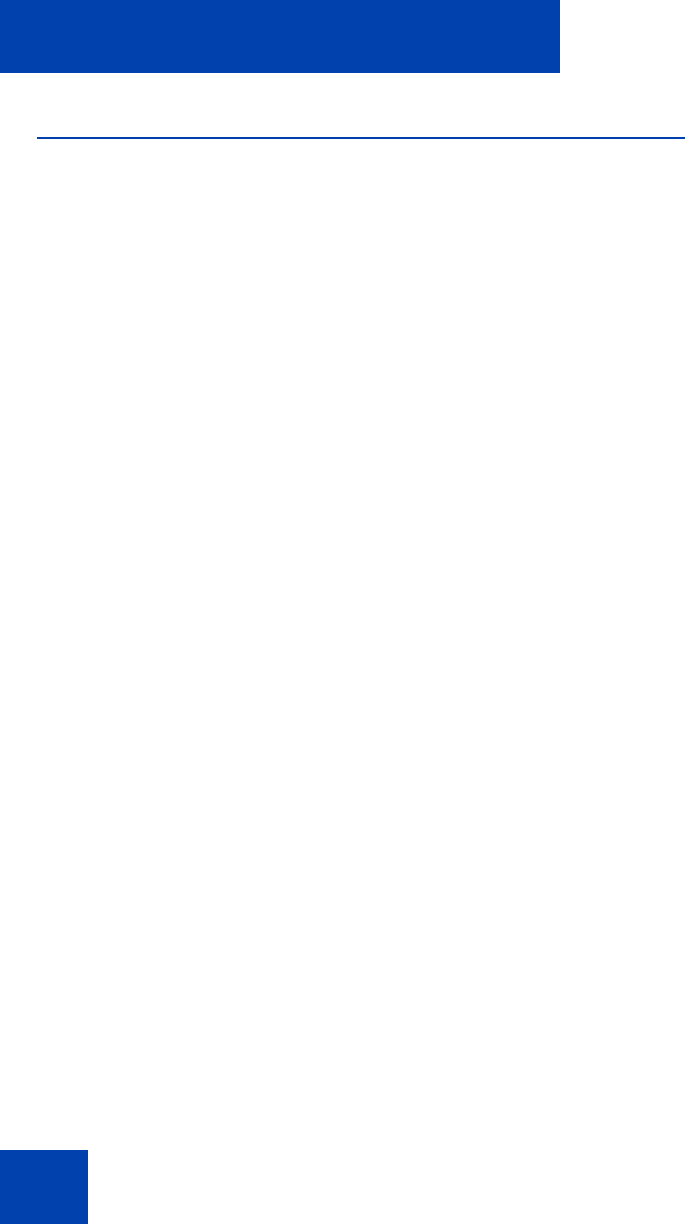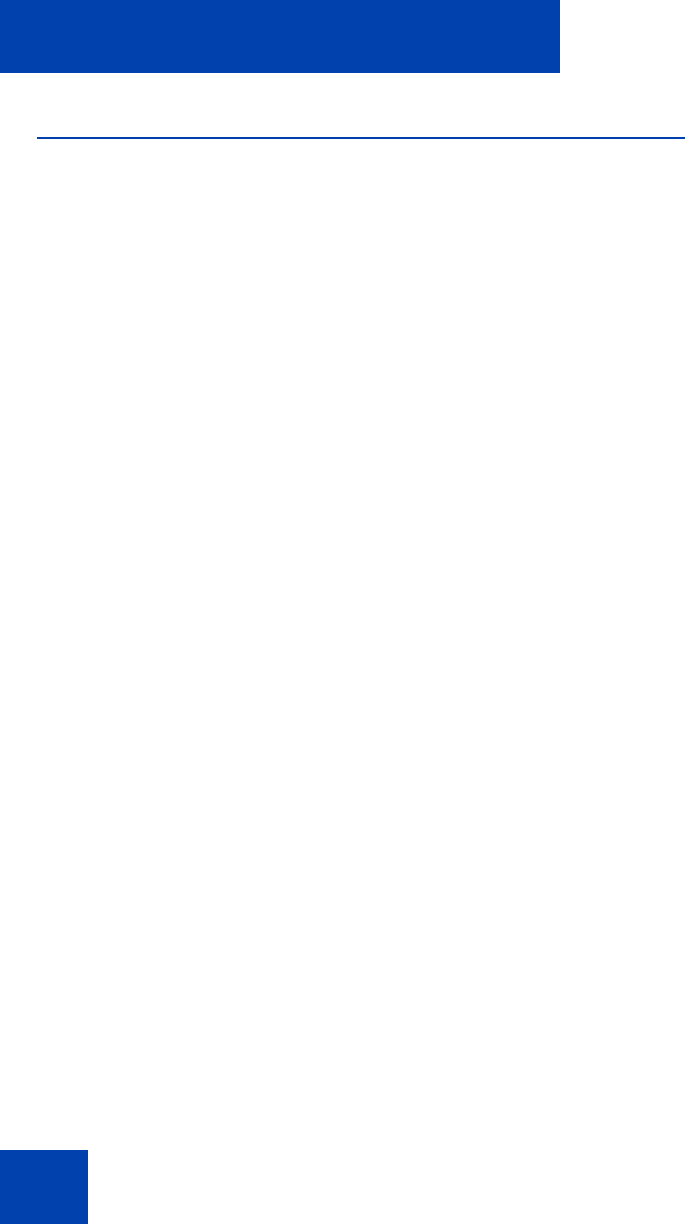
IP Softphone 2050 Settings
64
Profiles
Use profiles to configure the IP Softphone 2050. Using profiles, you can
keep multiple IP Softphone 2050 configurations on the same computer.
When you make changes to any feature or function, the changes affect
only the current profile.
Note: The name of the current profile appears at the lower right
corner of all IP Softphone 2050 Settings dialog boxes, above the
Apply button (see Figure 3 on page 62).
To open the Profiles dialog box, select Profiles from the list in the left
pane of the Settings window.
Creating new profiles
A text box at the top of the Profiles dialog box displays the current profile.
To create a new profile:
1. Click New.
An empty text box called Profile Name opens.
2. Enter the name of the new profile.
3. Click OK.
Removing profiles
To remove a profile:
1. From the list of profiles, select the profile that you want to remove.
2. Click Remove.
A “Remove profile? Are you sure?” message appears.
3. Click Yes.
The profile is deleted from the list.
Note: My Server is a built-in profile name and cannot be deleted.