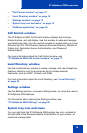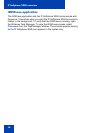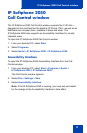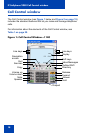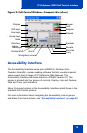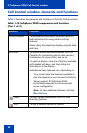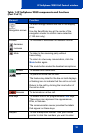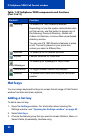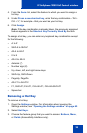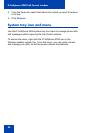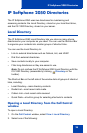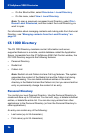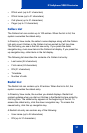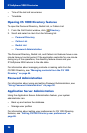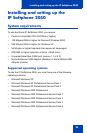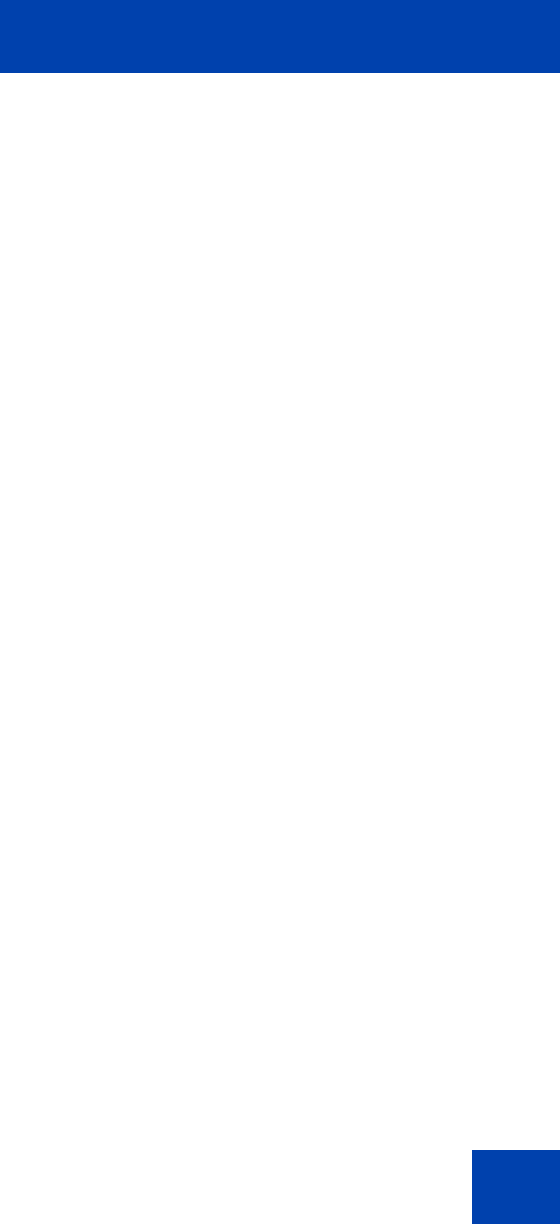
IP Softphone 2050 Call Control window
23
4. From the Items list, select the feature to which you want to assign a
hot key.
5. Under Press a new shortcut key, enter the key combination—“Alt +
Ctrl + V”, for example—that you want as your hot key.
6. Click Assign.
Note: If the key combination is already taken, the previously assigned
feature appears in the Shortcut Key Currently Used By text box.
To assign a hot key, you can enter any keyboard key combination except
for the following:
•A to Z
• Shift-A to Shift-Z
• Alt-A to Alt-Z
• 0 to 9
• Alt+0 to Alt+9
• Asterisk (*)
• Number sign (#)
• Up, down, left, and right arrow keys
• Shift+Up, Shift+Down
• PageUp, PageDn
• Alt+F1 to Alt+F12
• F1, Shift+F1,Ctrl+F1, Ctrl+Alt+F1, Ctrl+Alt+Shift+F1
• Space bar
Removing a Hot Key
To remove a hot key:
1. Open the Settings window. For information about opening the
Settings window, see “Opening the Settings window” on page 62.
2. Select Hot Keys.
3. Choose the feature group that you want to access: Buttons, Menu,
or Fields (Accessibility Interface only).