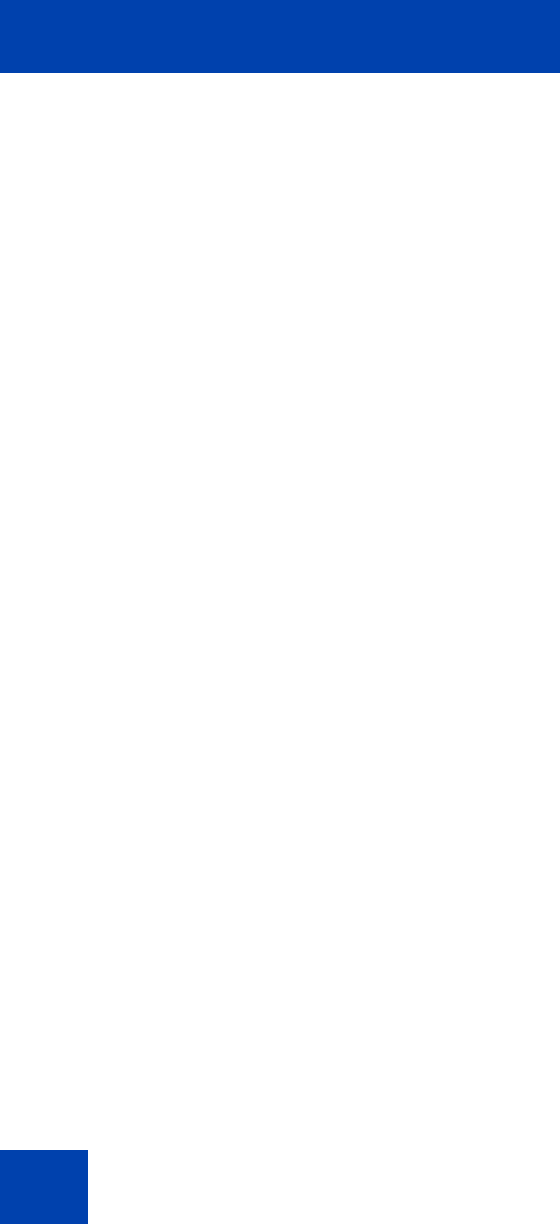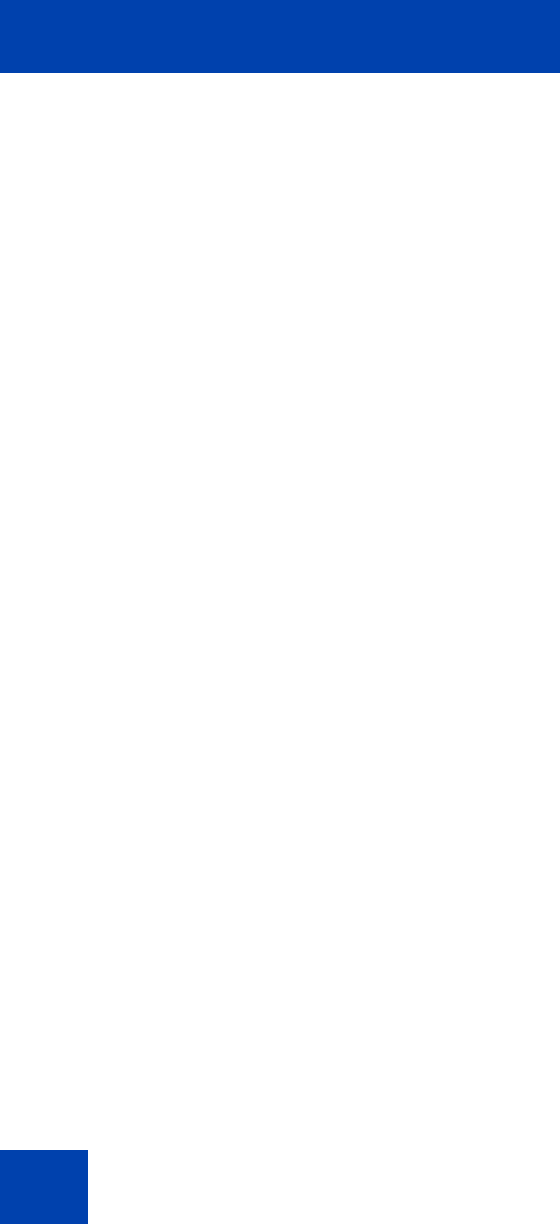
Troubleshooting the IP Softphone 2050
100
To upgrade your Xircom driver:
1. Download and install a new PC card driver from the Xircom web site.
2. Follow the installation instructions provided by Xircom.
Note: You require administrator privileges on Windows 2000.
Windows sound plays from the headset
Description:
Windows sounds play from your headset instead of your computer
speakers, interfering with IP Softphone 2050 audio.
Action:
In some cases, the Windows operating system defaults all the sounds to
the new sound device.
To set Windows sounds to play from your computer speakers:
1. Select Start > Control Panel > Sounds, Speech, and Audio
Devices.
2. Select Sounds and Audio Device.
3. Select Audio.
4. From the Sound Playback > Default device list, select your
computer sound card.
Note: If you do not want to use the Headset Adapter for playback,
select another device from the Sound playback > Default device
list.
Advanced audio problems due to network
performance
If network performance causes audio problems, use the Advanced Audio
dialog box in the IP Softphone 2050 Settings window to override your
communication server audio values.
For more information about Advanced Audio, see “Advanced Audio” on
page 72.