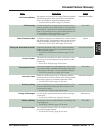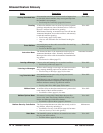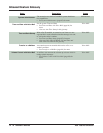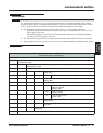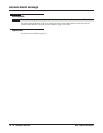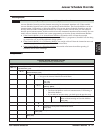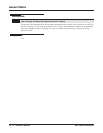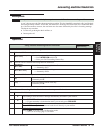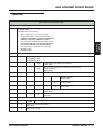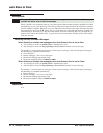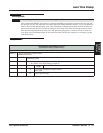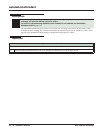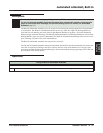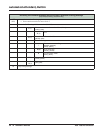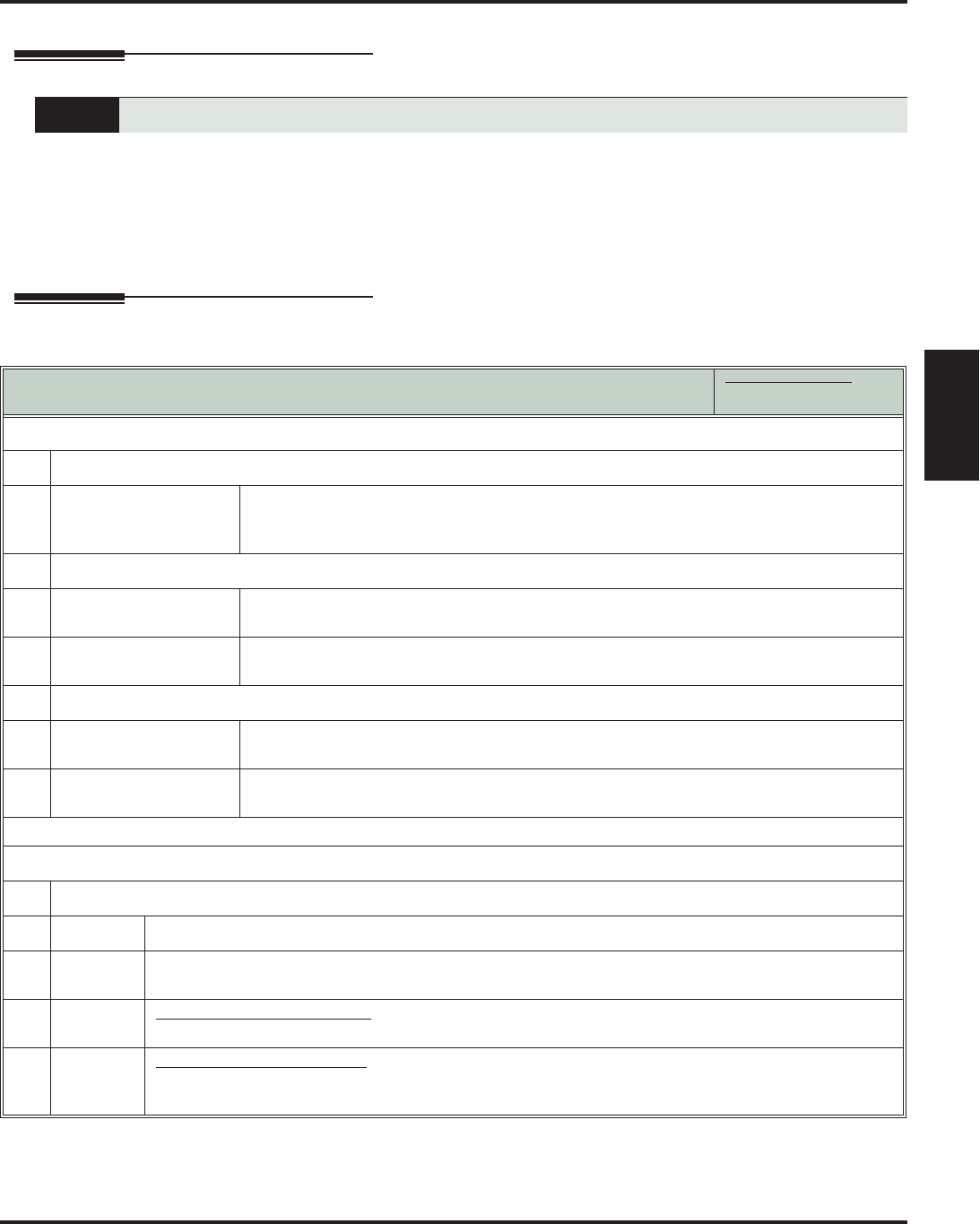
Answering Machine Emulation
DSX Feature Handbook IntraMail Features ◆ 19
IntraMail
Features
Answering Machine Emulation
Description
A user’s keyset can work like a home answering machine. This lets IntraMail screen their calls, just like their
answering machine at home. If activated, the extension’s incoming calls route to the user’s Subscriber Mail-
box. Once the mailbox answers, the user hears two alert tones followed by the caller’s incoming message.
The keyset user can then:
❥ Let the call go through to their mailbox, or
❥ Intercept the call.
Operation
A keyset on the connected telephone system can work like a home answering machine.
Using Personal Answering Machine Emulation
In these instructions:
[Super Display Soft Key]
[Keyset Soft Key]
To activate or cancel Personal Answering Machine Emulation:
1.
Select the Call Forwarding options.
[Menu + Call Forward]
[Menu + Cfwd]
Alternately do one of the following:
• Press INTERCOM and dial *3.
• Press your Call Forwarding Feature Key.
2.
Select or cancel a Personal Answering Machine Emulation.
[Ans Machine]
[More + AME]
Select Personal Answering Machine Emulation.
• Alternately dial 7.
[None]
[More + More + None]
Select to cancel Call Forwarding.
• Alternately dial 0.
3.
Select the Call Forwarding mode.
[All]
[All]
Select forwarding all calls.
Alternately dial 2.
[Line Only]
[Line]
Select forwarding outside calls only.
Alternately dial 8.
When Personal Answering Machine Emulation broadcasts your caller’s voice:
1.
Do one of the following.
a.
Do nothing to have the caller’s message automatically recorded in your mailbox.
b.
Press SPEAKER or lift the handset to intercept the call.
• If your extension is in the headset mode, you can only press SPEAKER.
c.
With Call Screening disabled:
Press V-MAIL to stop the broadcast and send the call directly to your mailbox.
d.
With Call Screening enabled:
Press V-MAIL to switch to the Call Screening mode.
• See Call Screening (page 33) for more.