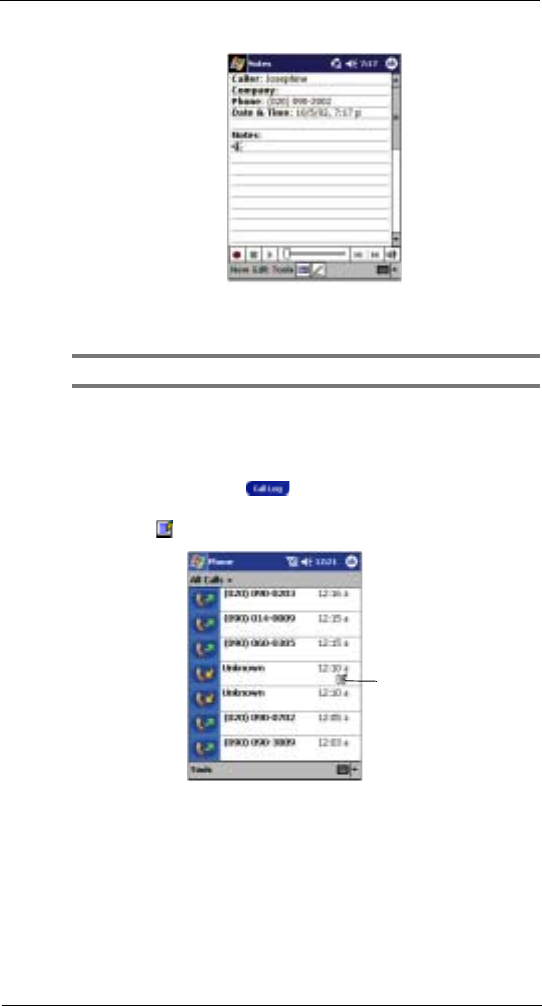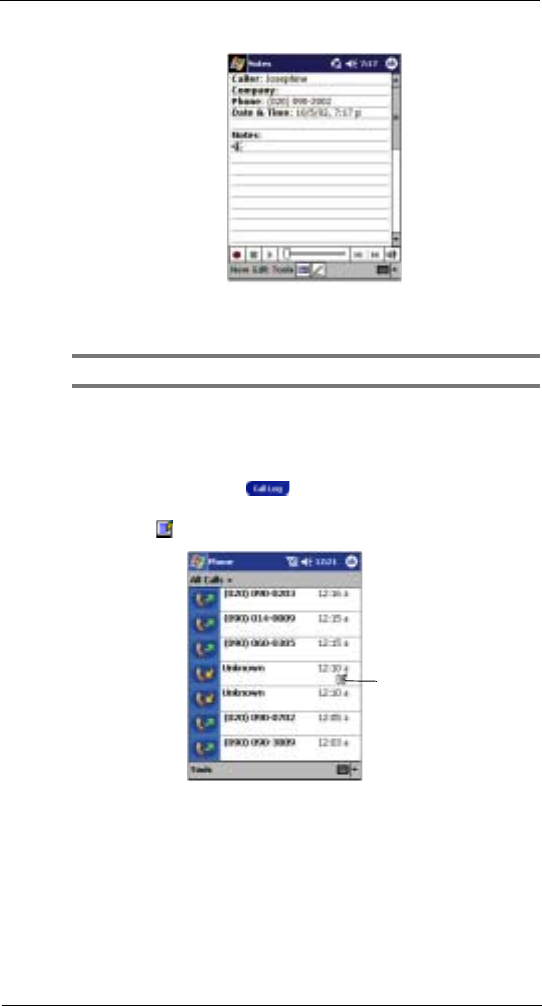
8 Using Phone
Other Phone functions
79
2 In the Notes window, use any of the input methods to compose your call note.
Refer to ‘2 Entering data in your ET180’ on page 17 for more information on input
methods.
3 After you finished your call note, tap OK.
NOTE: You can finish your note during or after a call.
To view a call note
You can view call notes either from the Call Log window or from the Notes program.
From the Call Log window:
1 On the Dialer screen, tap or rotate up the jog dial to access Call Log.
2 From the All Calls or Outgoing category in Call Log, select a log item marked with
this icon —indicates that a note was created for this particular call.
For information on Call Log categories, refer to page 85.
3 Tap and hold the selected log item, then tap View Note from the pop-up menu.
From Notes:
• In the Notes window, tap a Call Log file from the list.
For more information, go to ‘Notes’ on page 37.
Tap this icon to view a call note.