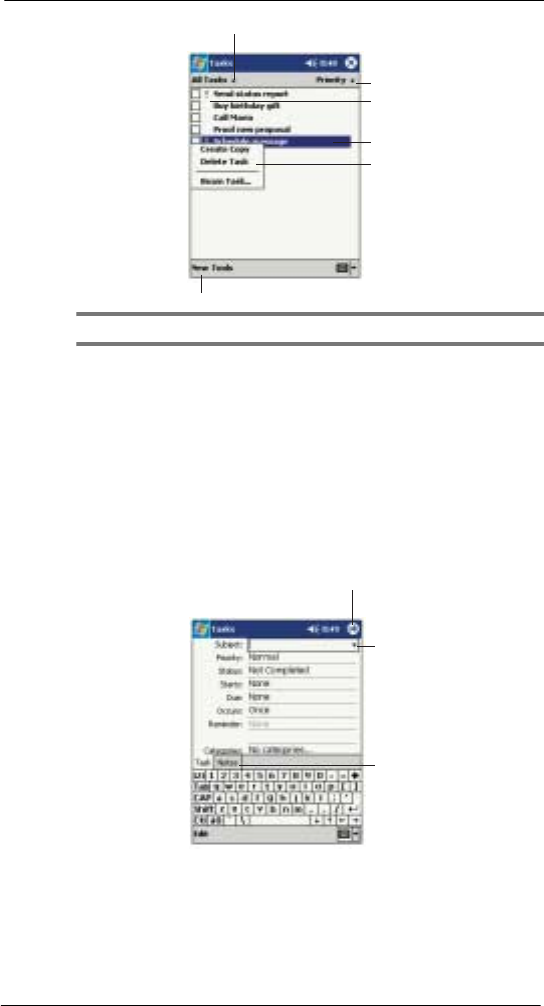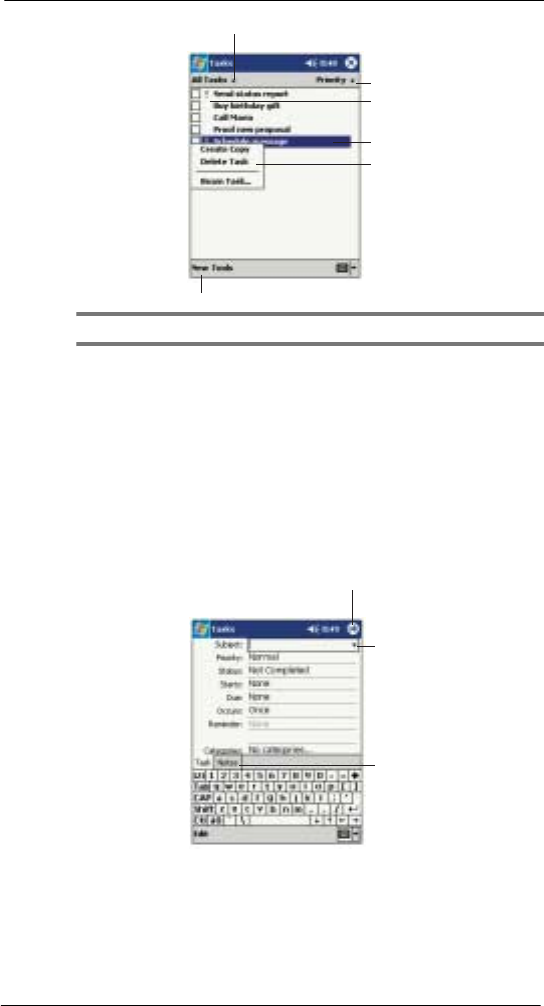
4 Managing Microsoft® Pocket Outlook® applications
Tasks
36
NOTE: To change the way information is displayed in the list, tap Tools and then Options.
Creating a task
1 Tap New.
2 Using the input panel, enter a description.
3 You can enter a start date and due date or enter other information by first tapping
the field.
If the input panel is open, you will need to hide it to see all available fields.
4 To assign the task to a category, tap Categories and select a category from the
list.
In the task list, you can display tasks by category.
5 To add notes, tap the Notes tab.
You can enter text, draw, or create a recording. For more information on creating
notes, go to page 37.
6 After completing the details, tap OK.
Tap to create a new task.
Select the sort order
of the list.
Indicates high priority.
Select the category of tasks
you want displayed in the list.
Tap to display or edit
the task details.
Tap and hold to display
a pop-up menu of action
Tap to return to the task
list (the task is saved
automatically).
Tap to choose from
predefined subjects.
Notes is a good place
for maps and drawing