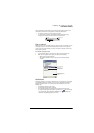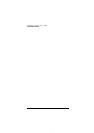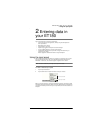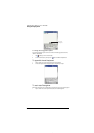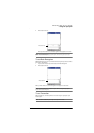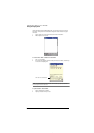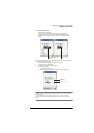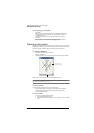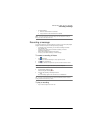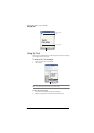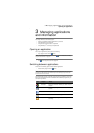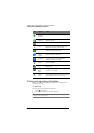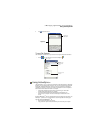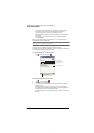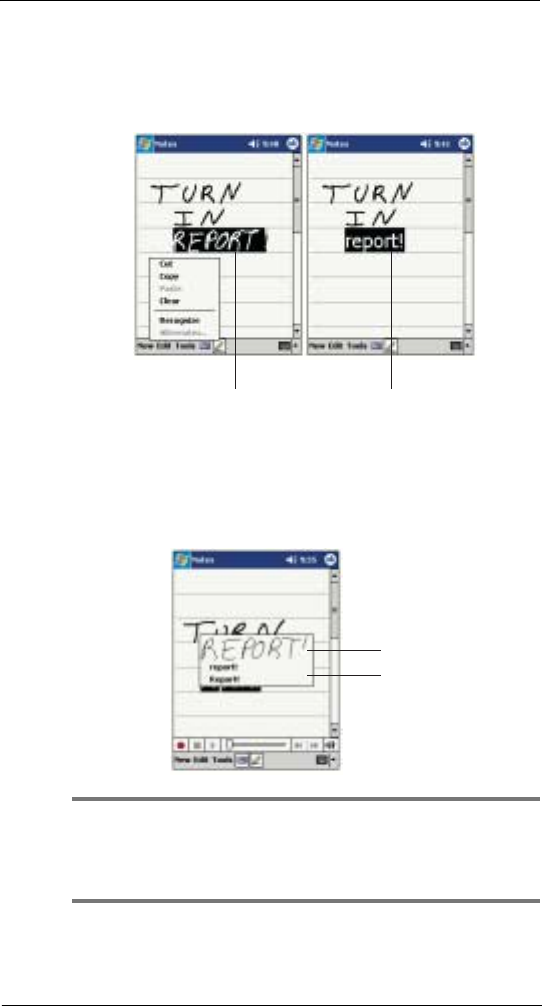
2 Entering data in your ET180
Writing on the screen
23
To convert writing to text
• Tap Tools and then Recognize.
If you want to convert only certain words, select them before tapping
Recognize on the Tools menu (or tap and hold the selected words and then
tap Recognize on the pop-up menu). If a word is not recognized, it is left as
writing.
If the conversion is incorrect, you can select different words from a list of alternates or
return to the original writing. To do so:
1 Tap and hold the incorrect word (tap one word at a time).
2 On the pop-up menu, tap Alternates.
A menu with a list of alternate words appears.
3 Do either of the following:
a Tap the word you want to use.
b Tap the writing at the top of the menu to return to the original writing.
NOTE:
Hyphenated words, foreign words that use special characters such as accents, and some punctuation
cannot be converted.
If you add writing to a word to change it (such as changing a "3" to an "8") after you attempt to
recognise the word, the writing you add will not be included if you attempt to recognise the writing
again.
Select the text you want
to convert and tap Recognize on the
pop-up menu.
The writing is turned int
o
text.
Or, tap the word you wa
nt
to use.
Tap to return to your
original writing.