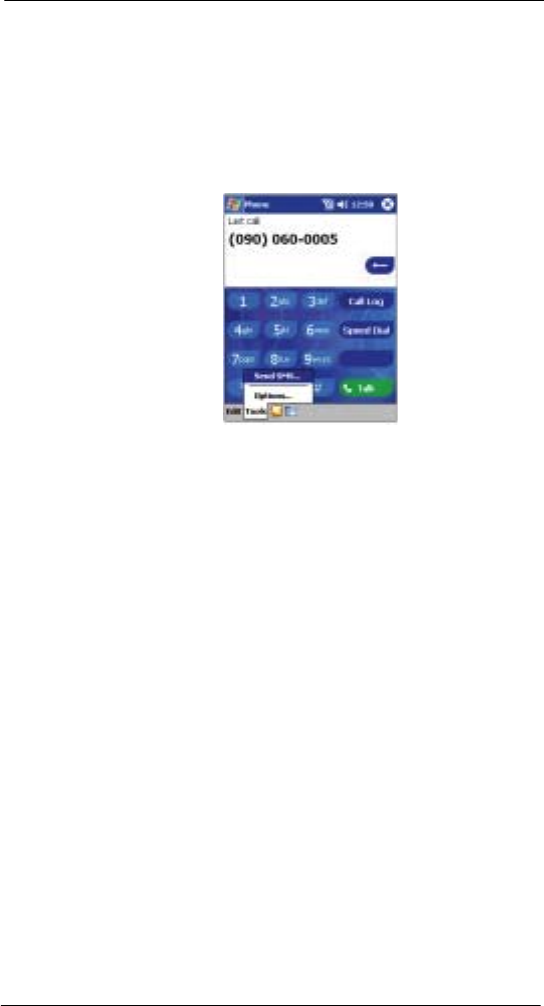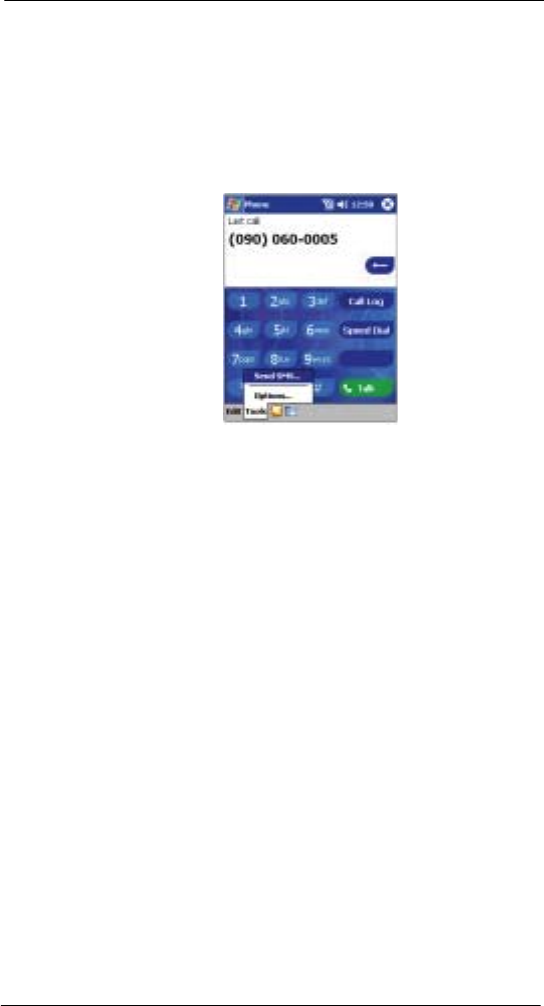
8 Using Phone
Other Phone functions
80
SMS service
Just like a regular mobile phone, you can send SMS messages in your device using the
Dialer screen’s Tool menu which is integrated with Inbox.
For more information on using Inbox, go to page 57.
To send SMS using Dialer
1 On the Dialer screen’s navigation bar, tap Tools > Send SMS.
Inbox will be launched displaying a new message window.
2 Tap the double arrows next to the Subject field.
3 Tap the Services field then select SMS.
4 Fill out the To field, by either of the following methods:
• Enter an SMS number of one or more recipients, separating them with a
semicolon.
• Tap the Address Book icon on the navigation bar then select a contact from
the list.
5 Compose your message.
To enter preset or frequently used messages, tap the My Text menu, then select a
message.
If you are sending an SMS message and want to know if it was received, tap the
Edit menu, select Options, then select the Request SMS text message delivery
notification check box.
6 Tap Send when you've finished the message.
If you are working offline, the message is moved to the Outbox folder and will be
sent the next time you connect.
Voice mail
With the voice mail service
2
you need not miss a message when you miss a call.
Unattended calls (i.e., no answer, phone is turn off or is out of network service) or a busy
line would automatically forward callers to your voice mailbox where they will be able to
leave their messages.
When you insert your SIM card into your device, it will automatically detect and set as
default the voice mailbox number provided by your mobile service provider. By default,
the first Speed Dial location is assigned to your voice mailbox.
2
Voice mail service is dependent on your mobile service provider’s network.