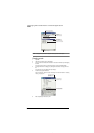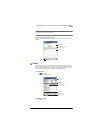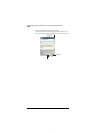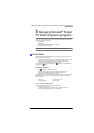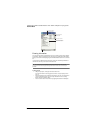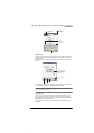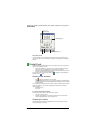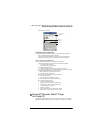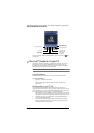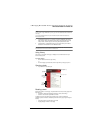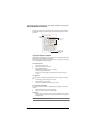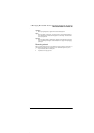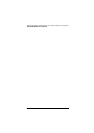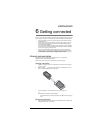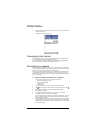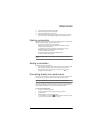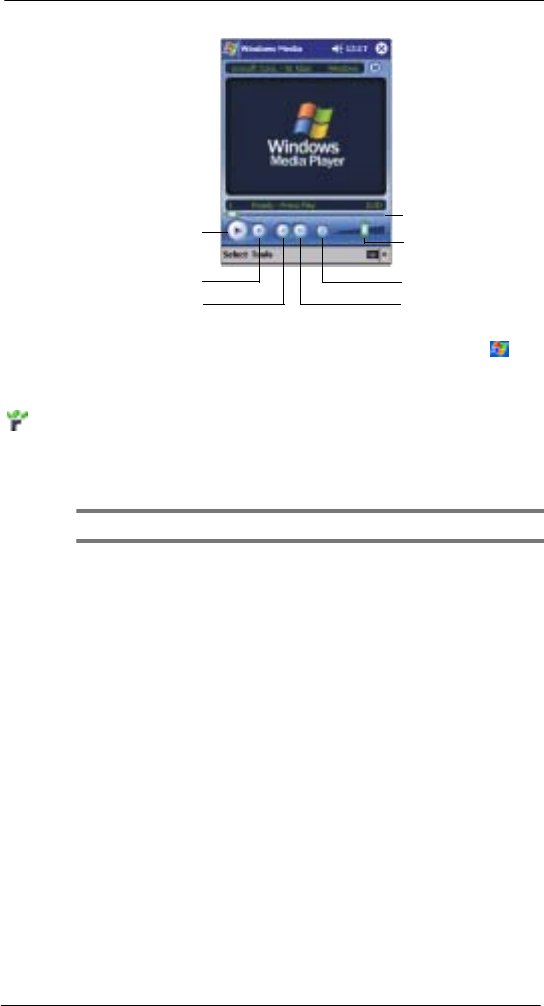
5 Managing Microsoft® Pocket PC 2002 companion programs
Microsoft® Reader for Pocket PC
44
For more information about using Windows Media
™
Player for Pocket PC, tap , and
then tap Help.
Microsoft
®
Reader for Pocket PC
Use Microsoft
®
Reader for Pocket PC to read eBooks on your device. You can also
download books from your favorite eBook Web site to your computer. Then, use
ActiveSync
TM
to copy the book files to your device. The books appear in the Reader
Library, where you can tap them in the list to open them.
NOTE: Microsoft
®
Reader is available only for the English and European ET180 models.
Using Guidebook
Guidebook contains all the information you'll need to use the Microsoft
®
Reader.
To open Guidebook
• Tap Help on the Reader command bar.
-or-
• On a book page, tap and hold on the book title, and then tap Help on the
pop-up menu.
Getting books on your ET180
You can purchase and download book files from the Web to your PC and then
synchronize them with your ET180. To do so, you need to activate your device (you only
need to activate it once), secure an activated copy of MSReader for your PC, and then
set up synchronization for files in ActiveSync
TM
. Follow the steps below.
1 Open ActiveSync
TM
on your computer then check you have selected Synchronize
Files - if you have done so it will appear under Information Type; if you have not,
click Options, Sync options, then select Files and then OK from the pop-up menu.
2 To activate your device, open a web browser, go to http://das.Microsoft.com/
activate/ and follow the instructions.
3 Go to one of the Microsoft
®
Reader ebook sites (www.microsoft.com/reader/
shop.asp) and follow the instructions in the site for choosing, purchasing and
downloading an ebook to your computer.
Tap to play or pause.
Tap to stop.
Tap to play a
previous track.
Tap to skip to
the next track.
Tap to shift to the
Fullscreen mode.
Tap to adjust volume.
Indicates the progress
of the current track.