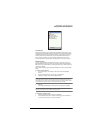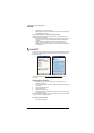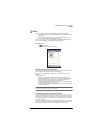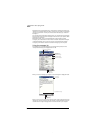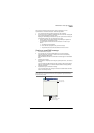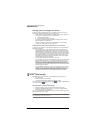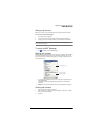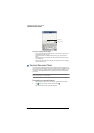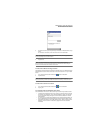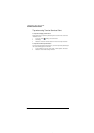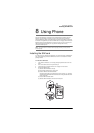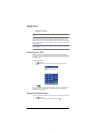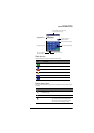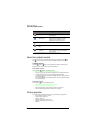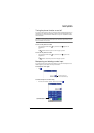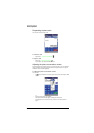7 Wireless data programs
Terminal Services Client
63
3 To connect to a server you have previously connected to, in Recent Servers, tap a
server.
To connect to a new server, enter the server’s name in the Server box.
NOTE: Select the limit size of desktop to fit on the screen check box only when using applications that
have been specifically sized for use with Pocket PC.
4 Tap Connect.
NOTE: If the network administrator has configured Terminal Services Client to reconnect to
disconnected sessions, and you previously disconnected from a Terminal Server without ending the
session, the Terminal Services Client reconnects to that session.
To disconnect without ending a session
The following commands must be accessed from the Start menu in the Terminal Services
window used to access the PC’s commands. Do not use the Start menu on your mobile
device.
1 In the Terminal Services Client window, tap , and then Shutdown.
2 Tap Disconnect.
NOTE: If the network administrator has configured Terminal Services Client to reconnect to
disconnected sessions, you will be reconnected to this session the next time you connect to this server.
To disconnect and end a session
1 In the Terminal Services Client window, tap and then Shutdown.
2 Tap Log Off.
To navigate inside Terminal Services Client
Once connected to the server, the PC’s screen may more than fill your device’s screen.
• If scroll bars are displayed on the server’s screen, you will see more than one set
of scroll bars on your device—one to scroll information on the PC, and the other
one to scroll the PC display through the Terminal Services window in Terminal
Services Client.
• To ensure you are scrolling the PC display through Terminal Services Client, use
the four directional buttons at the bottom of the Terminal Services Client screen.
• To better-fit information on your mobile device’s screen, select Limit size of server
desktop to fit on this screen. For best effect, programs on the PC should be
maximized.