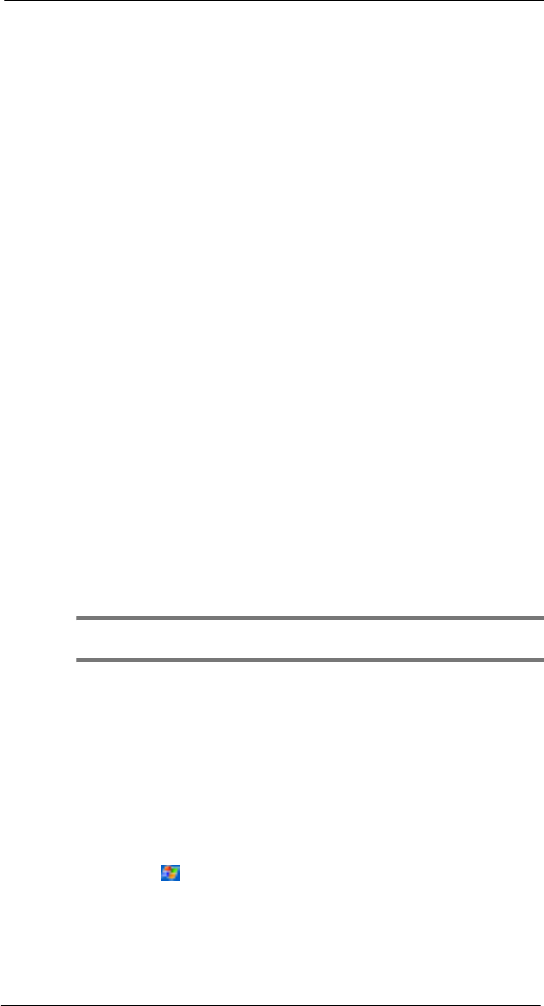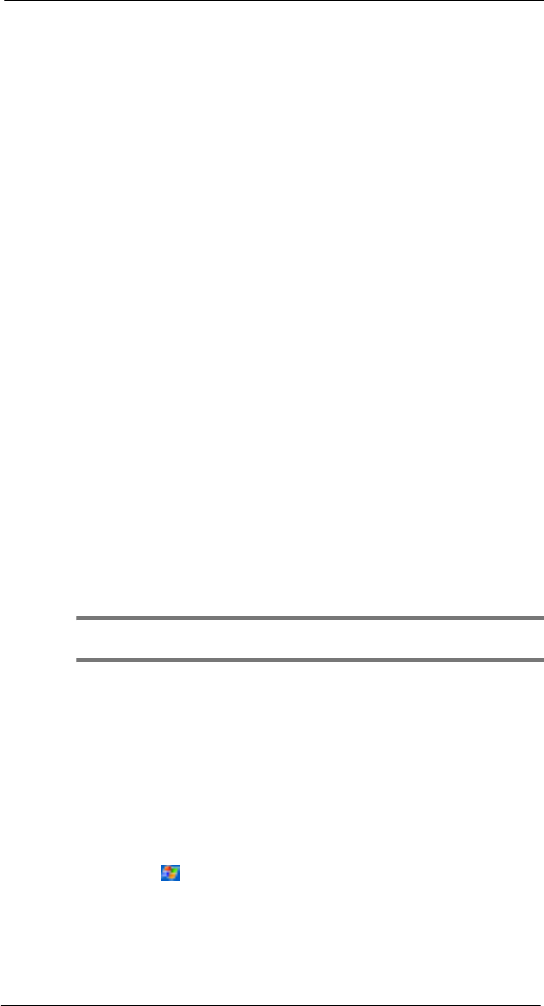
10 User support
Troubleshooting
112
• Notes - try changing the size of the view. To do this, tap a zoom percentage on
the Tools menu.
• Pocket Word and Pocket Excel - try changing the size of the view. To do this, on
the View menu, tap Zoom and then select a zoom percentage.
• Pocket Internet Explorer - try changing the font size. To do this, on the View
menu, tap Text Size and then select a size.
• Pocket Outlook
®
- try changing the font size. To do this within Calendar, Tasks, or
Contacts, tap Tools, then Options, and then select Use large font.
Tapping and writing problems
Inaccurate response to stylus taps
Recalibrate the screen. For instructions, refer to page xvii.
Slow or no response
Perform a soft reset on your device. For instructions, go to page xix.
IR connection problem
Failure to beam information
If you’re having difficulty transferring information via IR, try the following:
• Transfer only one file or no more than 25 contact cards at a time.
• Align your device’s IR port with that of the receiving device so that they are
unobstructed and within a close range.
• Adjust the room lighting. Some types of light interfere with IR connections. Try
moving to a different location or turning off some lights.
Phone connection problem
If you have a problem using the phone function, try the following:
• Check if your device’s wireless connection to your mobile service provider is
switched on and the signal unobstructed. For more information, refer to page 67.
• Contact your mobile phone service provider for assistance.
Internet connection problem
If you’re having difficulty establishing Internet connection, try the following:
• Make sure you have properly set up a connection to your device ISP (Internet
Service Provider).
• Check if your device’s wireless connection to your mobile service provider is
switched on and the signal unobstructed. For more information, refer to page 67.
NOTE: When your device is docked in the USB cradle while the GPRS function is on, you will not be
able to browse web pages.
• Verify your user name and password with your device ISP.
• Verify with your device’s ISP that the network you are trying to connect is
available, or try to connect to it using another device or from a computer.
Additional troubleshooting information is available in Connections Help of your device
and on the ActiveSync
TM
Help on your computer.
Network connection problem
If you’re having network connection problems, try the following:
• Check if your device’s wireless connection to your mobile service provider
is switched on and the signal unobstructed. For more information, refer to
page 67.
• Verify that you have added necessary server information.
a Tap and then Settings.
b On the Connections tab, tap Network.
Most networks use DHCP, so you need not change these settings unless
your network administrator instructs you to do so.