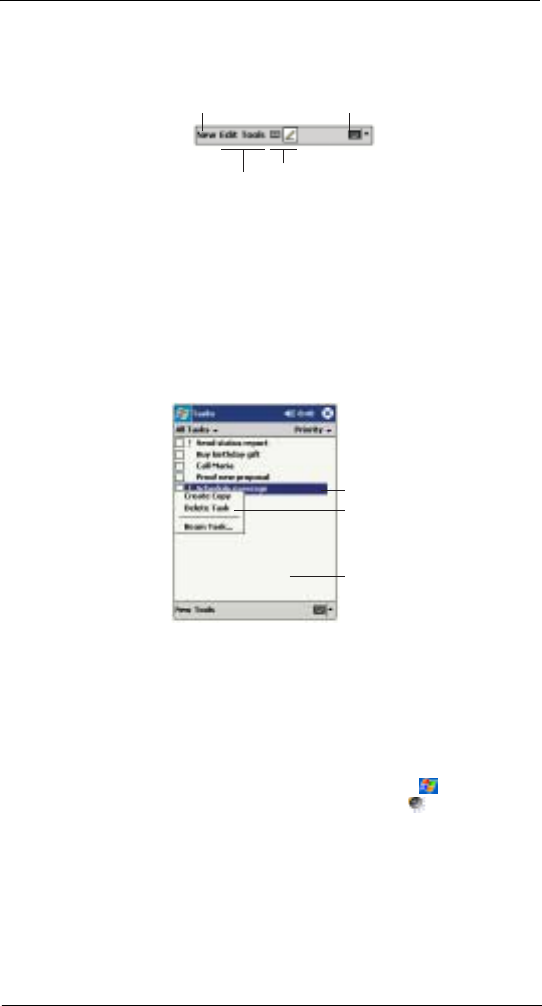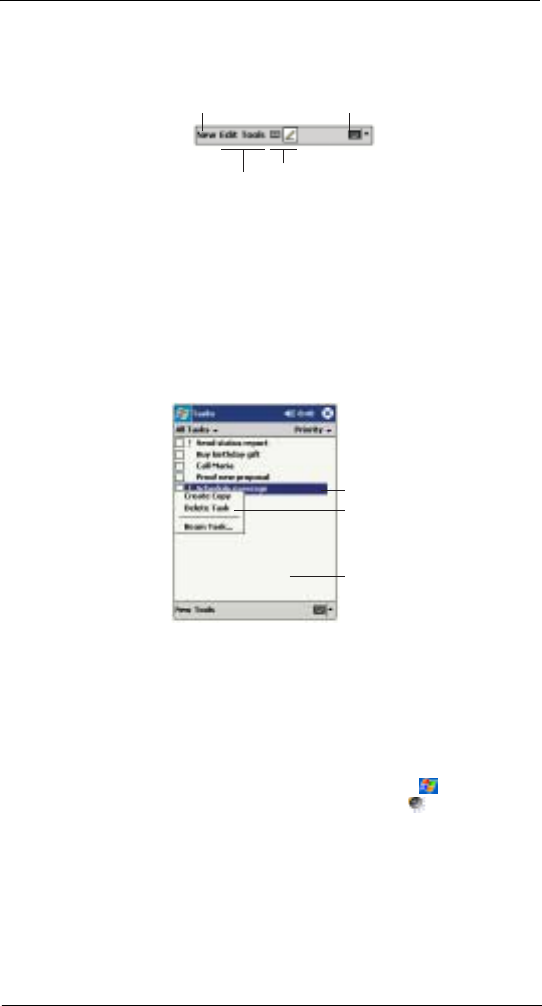
1 Getting to know your ET180
Command interface
15
Use the command bar at the bottom of the screen to perform tasks in programs. The
command bar includes menu names, buttons, and the Input Panel button.
• To create a new item in the current program, tap New.
• To see the name of a button, tap and hold the stylus on the button. Drag
the stylus off the button so that the command is not carried out.
Pop-up menus
With pop-up menus, you can quickly choose an action for an item. For example, you can
use the pop-up menu in the contact list to quickly delete a contact, make a copy of a
contact, or send an email message to a contact. The actions in the pop-up menus vary
from program to program.
To access a pop-up menu
1 Tap and hold the stylus on the item that you want to perform the action on.
2 When the menu appears, lift the stylus, then do any of the following:
• Tap the action you want to perform.
• Tap anywhere outside the menu to close the menu without performing
an action.
Notifications
Your device reminds you in a variety of ways when you have something to do or receive
an email/SMS message. For example, if you've set up an appointment in Calendar, a
task with a due date in Tasks, or an alarm in Clock, you'll be notified in any of the
following ways:
• A message box appears on the screen.
• A sound, which you can specify, is played.
• The notification indicator on the front panel of your device lights up amber.
To choose reminder types and sounds for your device, tap and then Settings.
In the Personal tab, tap the Sounds & Notifications icon . The options you
choose here are applied globally in your device.
New button.
Menu
names.
Buttons.
Input panel button
Tap and hold to display
the pop-up menu.
Lift the stylus and tap
the action you want.
Tap outside the menu
to close it without performin
an action.