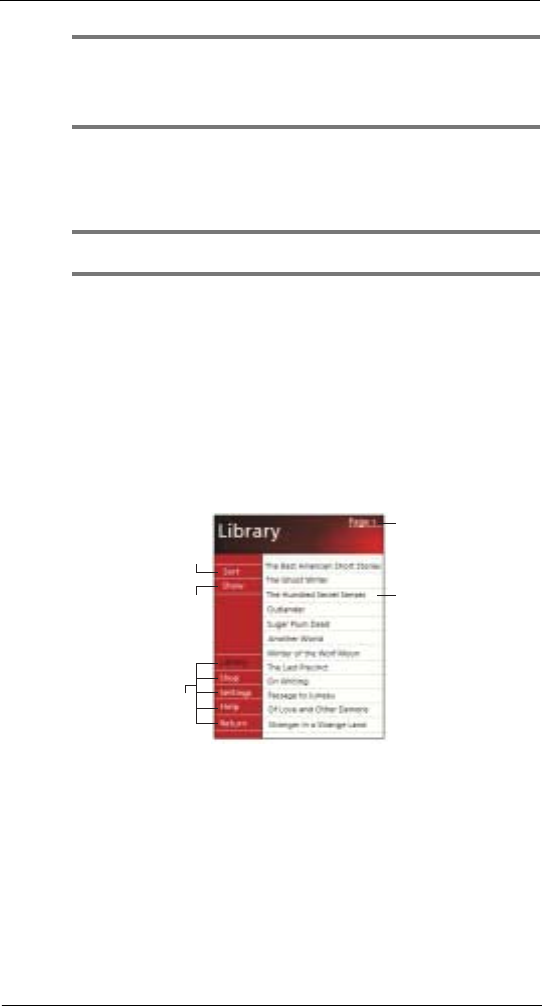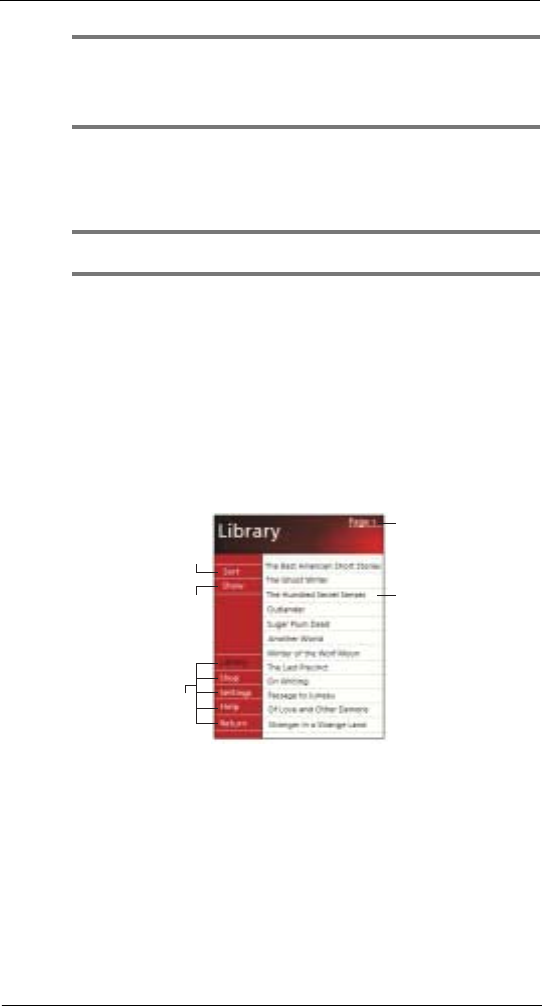
5 Managing Microsoft® Pocket PC 2002 companion programs
Microsoft® Reader for Pocket PC
45
NOTE:
If you do not have a copy of MSReader on your PC, go to one of the retailers listed above and download
a free copy.
You can also download ebook files from your favorite eBook retailer and follow the instructions to
download the ebook files.
4 Use Windows Explorer on your computer to locate the MSReader “My Library”
folder and the “Pocket_PC My Documents” folder, find the book title in the “My
Library” folder, and then copy it to the “Pocket_PC My Documents” folder.
5 Use ActiveSync
TM
to download the files from your computer to your ET180 as
described in the Read Me file in the MSReader folder.
TIP: Some sample books and a dictionary are included in the MSReader folder. This folder is located in
the Extras folder on the ET180 Pocket PC Phone Installation CD.
Using Library
The Library is your Reader home page; it displays a list of all books stored on your
device or storage card.
To open Library
• On the Reader command bar, tap Library.
-or-
• On a book page, tap the book title, and then tap Library on the pop-up menu.
Opening a book
• Tap a book title in the Library list.
Reading a book
Each book consists of a cover page, an optional table of contents, and the pages of the
book. You can:
• Annotate the book with highlighting, bookmarks, notes, and drawings.
• Search for text and look up definitions for words.
In addition to the text, each book page includes a page number and book title.
Navigation options are listed in the bottom portion of the cover page. Page through the
book by:
• Using the jog dial on the left side of your device
• Tapping the page number on each page
Tap to open a book
Tap to scroll throug
the Library list.
Tap to specify
the books you
want to display
in the list.
Tap to select
a sort order.
Tap here to
navigate to
other parts of
the Reader.