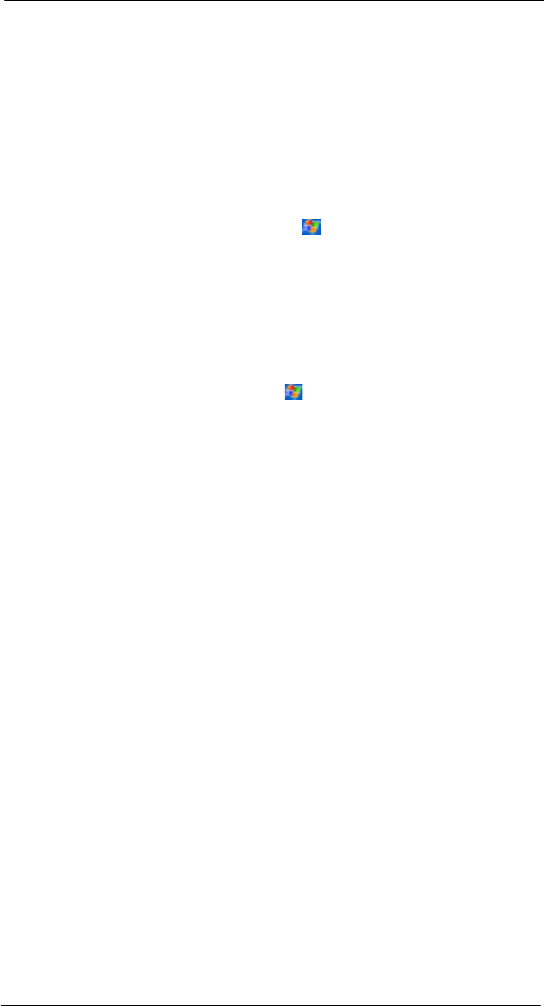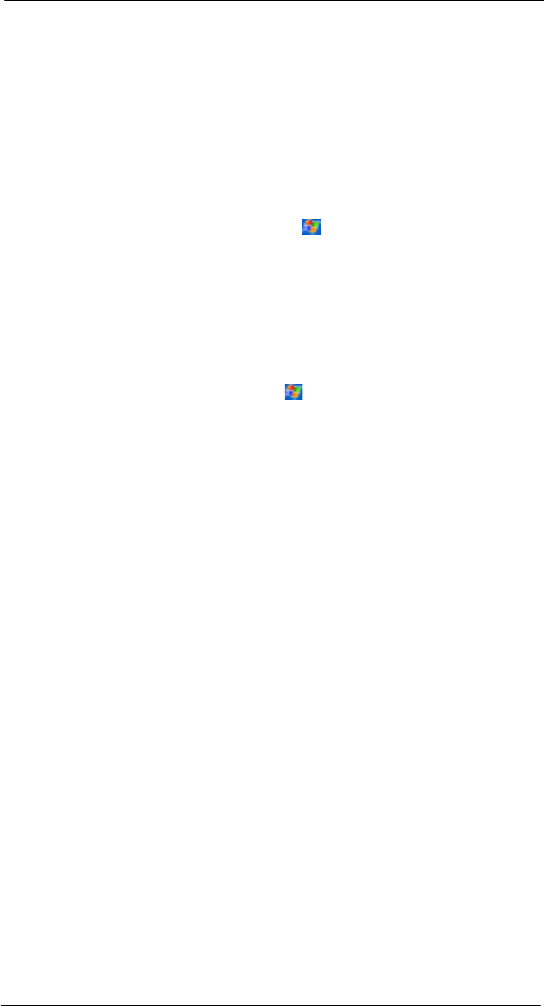
6 Getting connected
Getting help on connecting
52
4 Fill out the email address field, then tap Next.
This will initiate auto-configuration which attempts to connect your Pocket PC
Phone to your email server and automatically download the necessary email
connection settings.
If auto-configuration is successful you can begin sending/receiving emails straight
away. If unsuccessful you will need to manually enter the settings.
5 Fill out the following fields: Your name, User name, and Password, then tap Next.
6 From the drop-down menu select the service type that your email provider
supports (POP3 or IMAP4).
7 Fill out the Name field for your email account, then tap Next.
8 Enter your email provider’s server name information for incoming and outgoing
mail, then tap Finish.
For an explanation of a screen, tap and then Help.
To connect to your email server, tap Services and then Connect.
Getting help on connecting
More information on the procedures described here, as well as information on additional
procedures, can be found in the following locations:
• The accompanying Settings Guide.
• The section on "Inbox" on page 57.
• Online Help of your device. Tap and then Help. Tap View, All Installed
Help, and then Inbox or Connections.
• ActiveSync
TM
Help on the your computer. In ActiveSync
TM
, click Microsoft
®
ActiveSync
TM
Help on the Help menu.
For troubleshooting information, see the Pocket PC Web site at
(http://www.microsoft.com/mobile/pocketpc/).