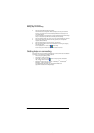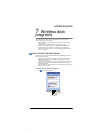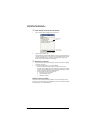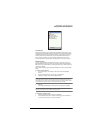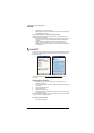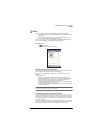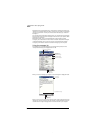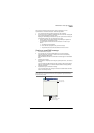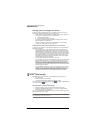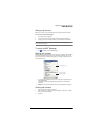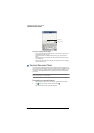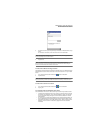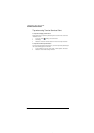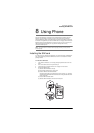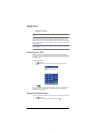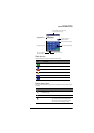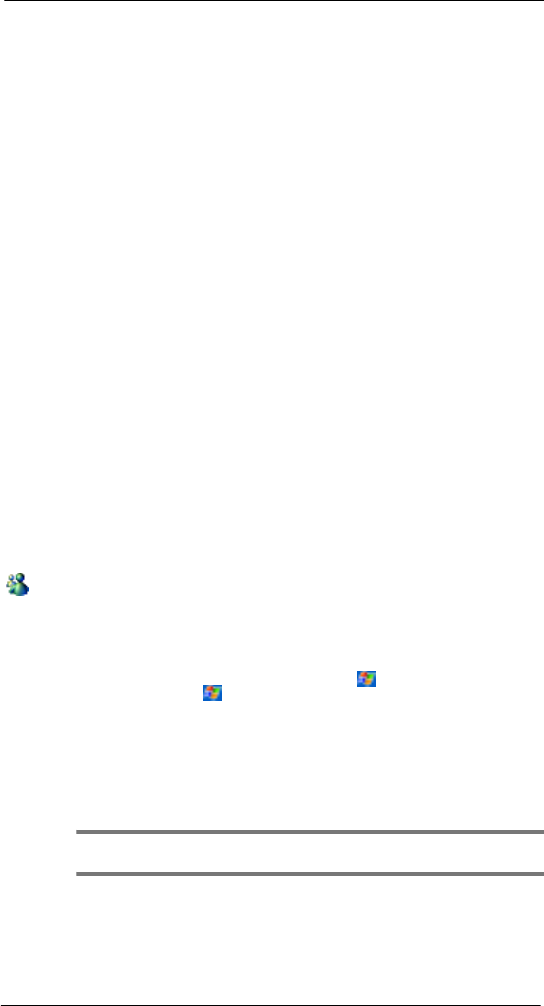
7 Wireless data programs
MSN® Messenger
60
Managing email messages and folders
By default, messages are displayed in one of five folders for each service you have
created: Inbox, Deleted Items, Drafts, Outbox, and Sent Items.
• The behavior of the Deleted and Sent Items folders depends on the options you
have chosen. To set these options, in the message list:
a Tap Tools and then Options.
b On the Message tab, select your options.
• If you want to organise messages into additional folders, tap Tools, and then
Manage Folders to create new folders.
• To move a message to another folder, in the message list, tap and hold the
message and then tap Move to on the pop-up menu.
Folder behavior with a direct connection to an email server
The behavior of the folders you create depends on whether you are using ActiveSync
TM
,
SMS, POP3, or IMAP4.
• If you use ActiveSync
TM
, email messages in the Inbox folder in Outlook will
automatically be synchronised with your device. You can select to synchronise
additional folders by designating them for ActiveSync
TM
. The folders you create
and the messages you move will then be mirrored on the server. For example, if
you move two messages from the Inbox folder to a folder named Family, and you
have designated Family for synchronisation, the server creates a copy of the
Family folder and copies the messages into that folder. You can then read the
messages while away from your computer.
• If you use SMS, messages are stored in the Inbox folder.
• If you use POP3 and you move email messages to a folder you created, the link is
broken between the messages on your device and their copies on the email
server. The next time you connect, the email server will see that the messages
are missing from the device’s Inbox and delete them from the server. This
prevents you from having duplicate copies of a message, but it also means that
you will no longer have access to messages that you move to folders created from
anywhere except your device.
• If you use IMAP4, the folders you create and the email messages you move are
mirrored on the server. Therefore, messages are available to you anytime you
connect to your email server, whether it is from your device or from your
computer. This synchronisation of folders occurs whenever you connect to your
mail server, create new folders, or rename/delete folders when connected.
MSN
®
Messenger
MSN
®
Messenger on your device is an instant messaging program that lets you:
• See who is online
• Send and receive instant messages
• Have instant message conversations with groups of contacts
For more information on using MSN
®
Messenger, tap > Programs > MSN Messenger
then, tap Help from the menu.
Requirements to use MSN
®
Messenger
•Microsoft
®
Passport
™
account or a Microsoft
®
Exchange email account.
• Passport to use MSN
®
Messenger Service. If you have a Hotmail
®
or MSN
®
account, you already have a Passport.
Once you have obtained either a Microsoft
®
Passport or a Microsoft
®
Exchange account,
you are ready to set up your account.
TIP: Sign up for a Microsoft
®
Passport account at (http://www.passport.com/). Get a free Microsoft
®
Hotmail email address at (http://www.hotmail.com/).