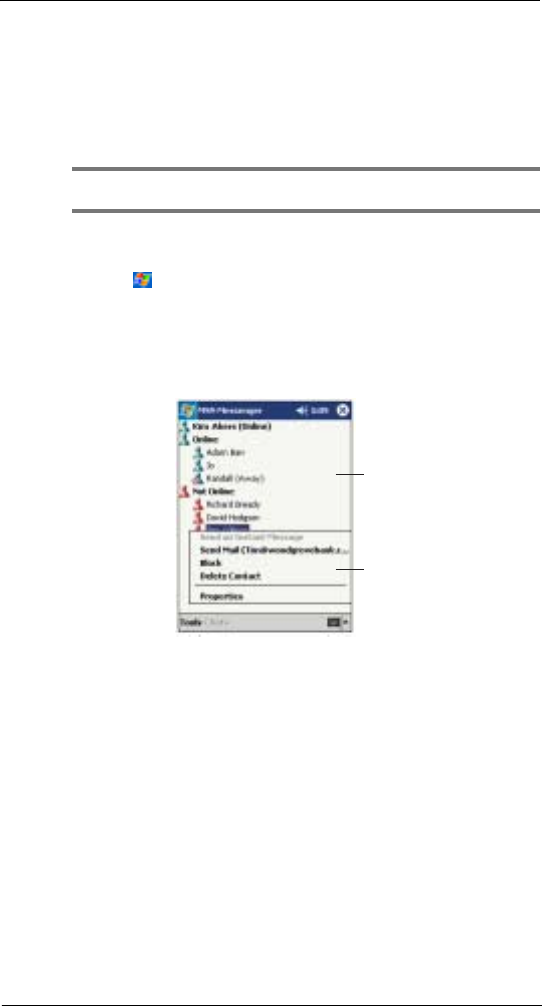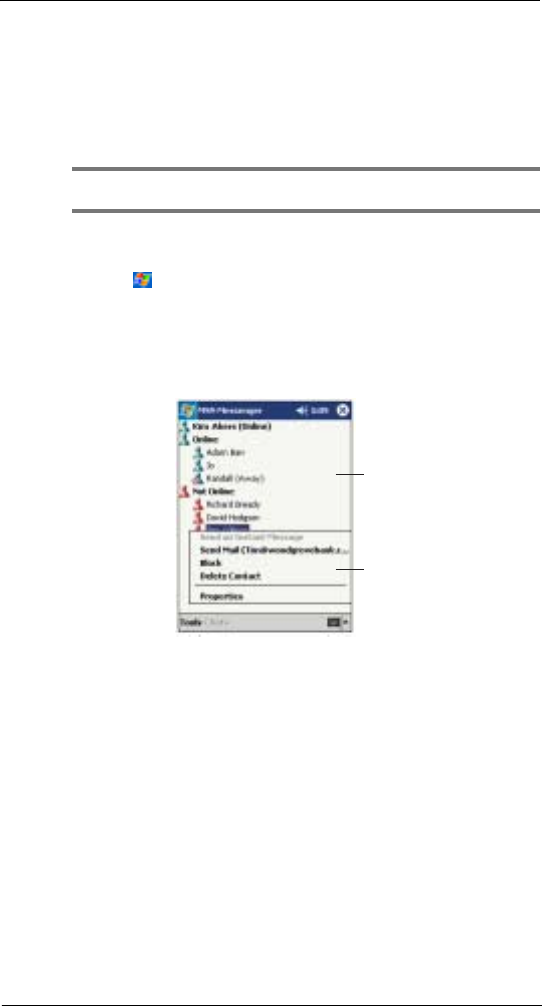
7 Wireless data programs
MSN® Messenger
61
Setting up an account
Before you can connect, you must enter Passport or Exchange account information.
To set up an account and sign in
1 In the Tools menu, tap Options.
2 In the Accounts tab, enter your Passport or Exchange account information.
3 To sign in, tap the sign-in screen and enter your email address and password.
NOTE: If you already use MSN
®
Messenger on your computer, your contacts will show up on your
device without being added again.
To switch to MSN
®
Messenger
• Tap , Programs, and then MSN
Messenger.
Working with contacts
The MSN
®
Messenger window shows all of your messenger contacts at a glance, divided
into Online and Not Online categories. From this view, while connected, you can chat,
send a email, block the contact from chatting with you, or delete contacts from your list
using the pop-up menu.
• To see others online without being seen, in the Tools menu, tap My Status and
select Appear Offline.
• If you block a contact, you will appear offline but will remain on the blocked
contact list.
• To unblock a contact, tap and hold the contact, then tap Unblock on the pop-up
menu.
Chatting with contacts
1 Tap a contact name to open a chat window.
2 Enter your message in the text entry area at the bottom of the screen, or tap My
Text to enter a preset message.
3Tap Send.
Tap and hold to display
a pop-up menu of actions.
Tap a contact to start a cha