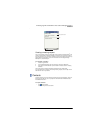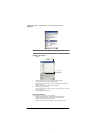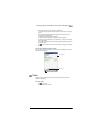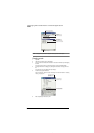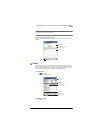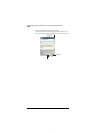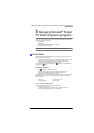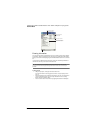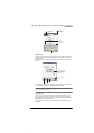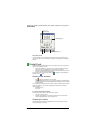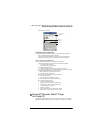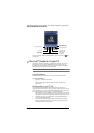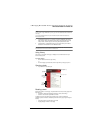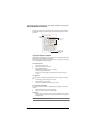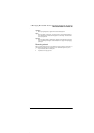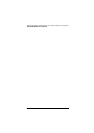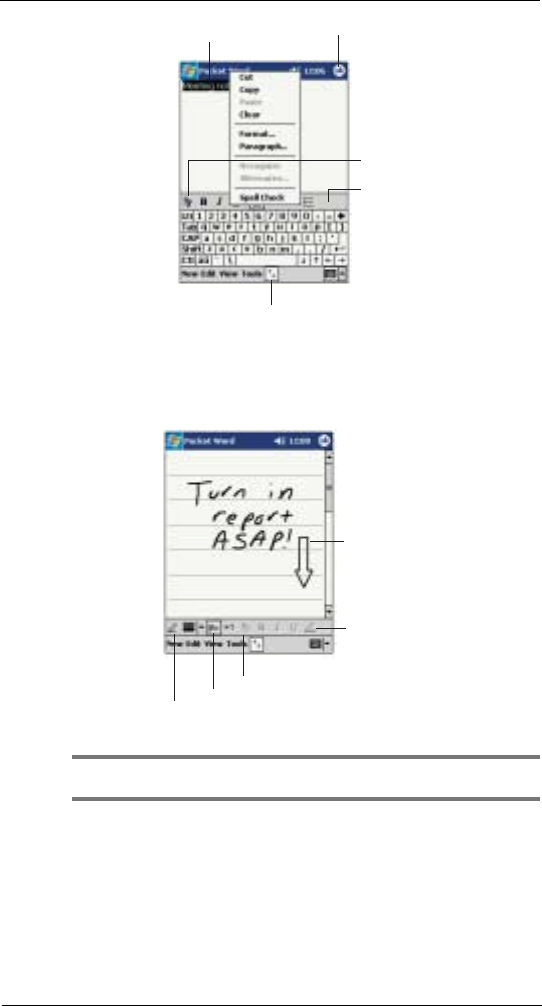
5 Managing Microsoft® Pocket PC 2002 companion programs
Pocket Word
41
Writing mode
In writing mode, use your stylus to write directly on the screen. Ruled lines are displayed
as a guide, and the zoom magnification is greater than in typing mode to allow you to
write more easily.
For more information on writing and selecting writing, refer to "Writing on the screen" on
page 21.
If you cross three ruled lines in a single stylus stroke, the writing becomes a drawing, and
can be edited and manipulated as described in the following section.
NOTE: Written words are converted to graphics (metafiles) when a Pocket Word document is converted
to a Word document on your computer.
Drawing mode
In drawing mode, use your stylus to draw on the screen. Gridlines appear as a guide.
When you lift your stylus off the screen after the first stroke, you'll see a drawing box
indicating the boundaries of the drawing. Every subsequent stroke within or touching the
drawing box becomes part of the drawing.
For more information on drawing and selecting drawings, see "Drawing on the screen"
on page 24.
Tap to change
formatting options.
Tap to format text.
Tap and hold to see a
pop-up menu of actions.
Tap to show or hide
the toolbar.
Tap to return to the
document list (changes ar
e
saved automatically).
With Space button selected,
drag to insert space. An arro
w
appears showing the space
direction and size.
Tap to highlight selected text
.
Space button.
Tap to select formatting options,
such as pen weight and line color.
Pen button.