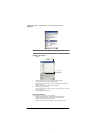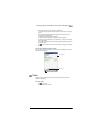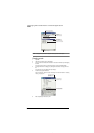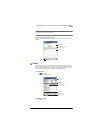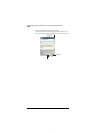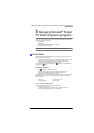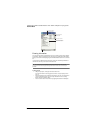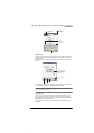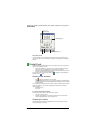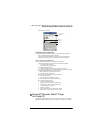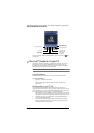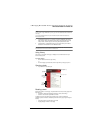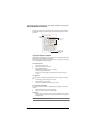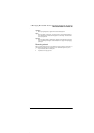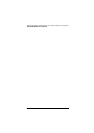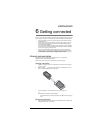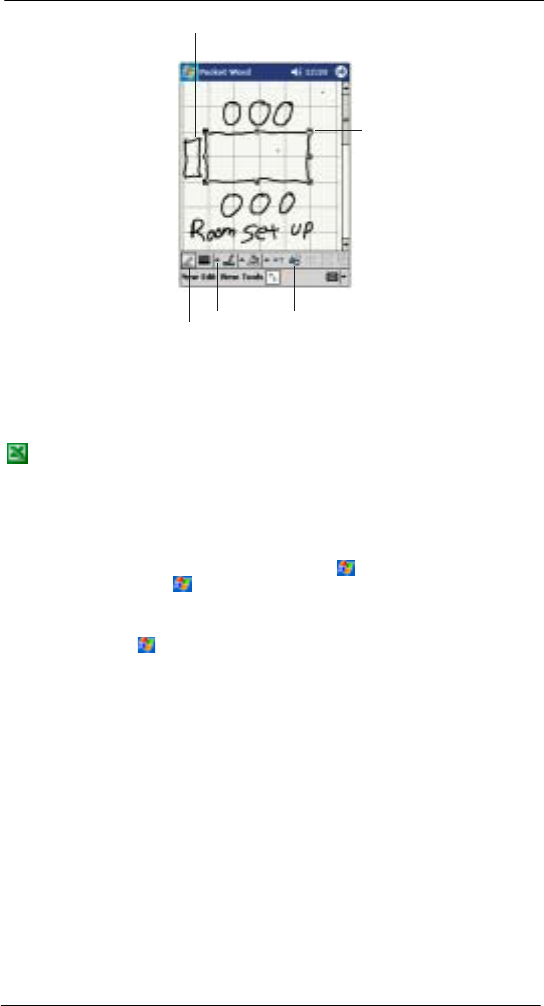
5 Managing Microsoft® Pocket PC 2002 companion programs
Pocket Excel
42
Recording mode
In recording mode, you can embed a recording into your document. Recordings are
saved as .wav files. For more information on recording, see "Recording a message" on
page 25.
Pocket Excel
Pocket Excel works with Microsoft
®
Excel on your computer to give you easy access to
copies of your workbooks. You can:
• Create new workbooks on your device, such as expense reports and mileage
logs, or you can copy workbooks from your computer to your device.
• Synchronise workbooks between your computer and your device so that you have
the most up-to-date content in both locations.
For more information on using Pocket Excel, tap > Programs > Pocket Excel then,
tap Help from the menu.
Creating a new workbook
• Tap , Programs, Pocket Excel, and then New.
A blank workbook appears. Or, if you've selected a template for new workbooks in
the Options dialog box, that template appears with appropriate text and formatting
already provided.
You can open only one workbook at a time; when you open a second workbook, you'll be
asked to save the first. You can save a workbook you create or edit in a variety of
formats, including:
• Pocket Excel (.pxl)
• Excel (.xls)
To use the Pocket Excel file list
Pocket Excel contains a list of the files stored on your device.
• Tap a file in the list to open it.
• To delete, make copies of, and send files, tap and hold a file in the list. Then
select the appropriate action from the pop-up menu.
Displaying the toolbar
Pocket Excel provides fundamental spreadsheet tools, such as formulas, functions,
sorting, and filtering, in its toolbar.
Select Shape on the
pop-up menu to convert
objects to proper shapes.
Resize an object by draggin
g
the selection handles.
Tap an arrow to
see your choices.
Tap to select formatting options,
such as line weight, fill color, and line color.
Pen button.