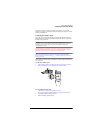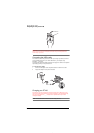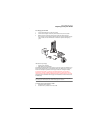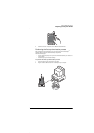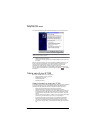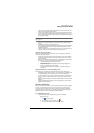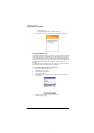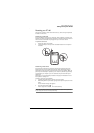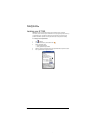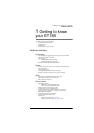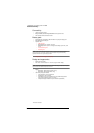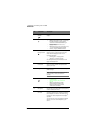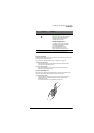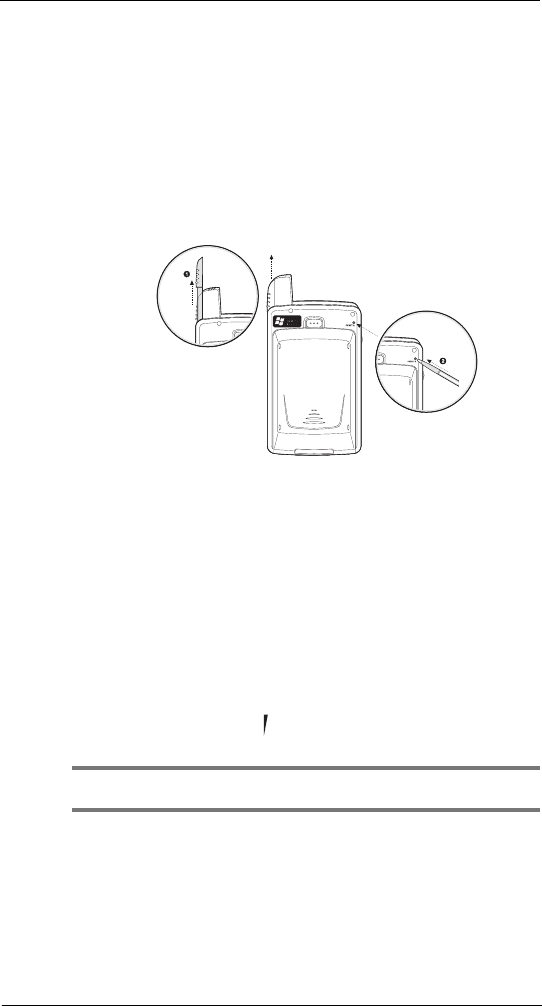
First things first
Taking care of your ET180
xix
Resetting your ET180
You may have to perform a reset if the device freezes (i.e., device no longer responds to
the buttons on the screen).
Performing a soft reset
A soft reset allows your device to get a fresh start, similar to rebooting a computer. This
will restart your device and adjust memory allocation. All records and entries are retained
after a soft reset. Unsaved data in open programs may in some cases be lost.
To perform a soft reset:
1 Remove the stylus from its holder.
2 Lightly press the tip of the stylus to the reset button located on the rear panel of
the device.
Performing a hard reset
A hard reset will cut off power to your device. This will erase all records and entries,
delete all programs you have added, and restore the device default factory settings.
Never perform a hard reset unless a soft reset does not correct your problem. When you
perform your next ActiveSync
TM
operation, you can restore any data that you previously
synchronised to your computer or you can restore data that you have backed up to a
storage card.
Refer to page xv for synchronisation procedures and to page xviii for details on how to
back up data to a storage card.
To perform a hard reset, do the following:
1 Hold down the power button on the front panel of your device.
2 While holding down the power button, gently press the tip of the stylus to the reset
button.
The Confirmation message box appears.
3 Press the volume rocker key up.
Refer to page 8 for the location of the volume rocker key.
NOTE: When you perform a hard reset, the current date and time are retained. Formats, preferences,
and other settings are restored to their factory default settings.