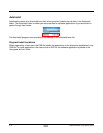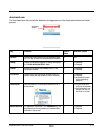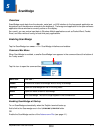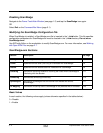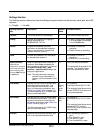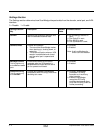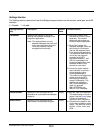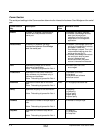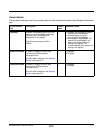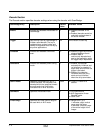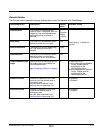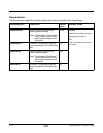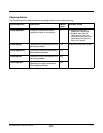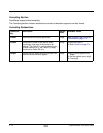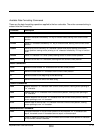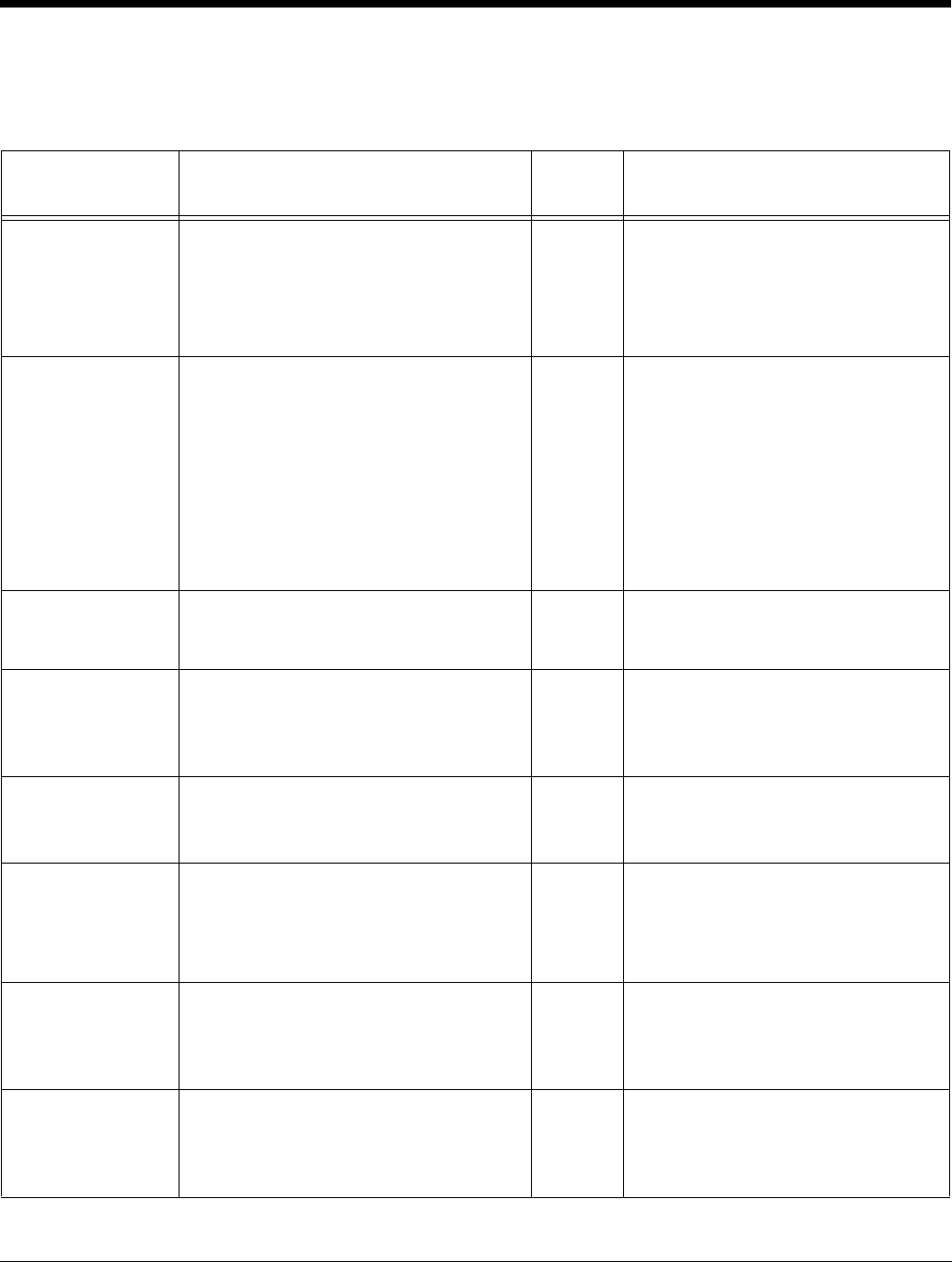
5 - 6 Rev A
8/6/08
Dolphin® Power Tools User’s Guide
Comm Section
The serial port settings in the Comm section determine the interaction between ScanWedge and the serial
port.
Comm Section
Key
Description Default
Value
Available Values
Enable Enables (or disables) ScanWedge to
receive and interpret data from the
serial port.
0 0=Disabled; no data is received
1=Enabled; ScanWedge receives
data from the serial port
(specified in the Port key) as
keystrokes to the foreground
application.
AutoConnect
Enables or disables the auto-
connection between ScanWedge
and the serial port.
0 0=Disabled; ScanWedge opens the
serial port immediately at startup
and doesn’t close until
ScanWedge is closed. This is the
recommended setting when the
serial port is port 2 or 3.
1=Enabled; ScanWedge connects to
the serial port when a power
source is detected and
disconnects when the power
source is removed/not detected.
Port Specifies the serial port to use to
connect to ScanWedge.
Note: This setting is ignored for Port 4.
The use of port 4/6 is not
encouraged.
FlowControl Specifies the flow control method to
use–software only, hardware only, or
software and hardware.
Note: This setting is ignored for Port 4.
4 1=Software (Xon-Xoff)
2=Hardware
3=Hardware and software
4=No flow control
BaudRate Specifies the baud rate for the serial
port.
Note: This setting is ignored for Port 4.
38400 X=The appropriate baud rate.
Parity Specified the parity for the connection.
Note: This setting is ignored for Port 4.
0 0=No parity
1=Odd parity
2=Even parity
3=Mark parity
4=Space parity
DataBits Specifies the number of bits per byte to
use.
Note: This setting is ignored for Port 4.
8 X=Number of bits per byte
StopBits Specified the number of stop bits to
use.
Note: This setting is ignored for Port 4.
0 0=1 stop bit
1=1.5 stop bits
2=2 stop bits